Among the many social networks that we can use today, Instagram is one of the favorites for users of all ages. Perhaps one of the secrets of its success lies in the content that it allows us to publish and share with the rest of the world.
Most of you will already know firsthand that this is a platform that focuses on posting photos and videos. Actually, we have several ways to carry out these posts and share our experiences and knowledge with our followers. Obviously, and as is the case with many other social networks like Facebook, here we must maintain and respect pre-established usage policies.
It must be borne in mind that based on the fact that all of this is focused on graphic publications, the danger of finding photos or videos that are not allowed increases. This includes publications related to violence, adult content, fake news, scams and much more. In fact, many users of the social network complain about the lack of permissiveness of those responsible for Instagram.
But leaving that aside, it may be the case that we need to control the posts of other users. For example, they can be Instagram accounts belonging to our own employees or to our children. It is true that we can always access that account from any device to take a look at the publications. However, the social network application itself allows us to carry out these control movements in a much more comfortable and effective way.
Activate the Instagram account monitoring feature
For example, this is something that we can put into operation directly from the official application of the social network for Windows. We talked about the possibility of adding a series of accounts that we want or need to supervise from our own. Of course, first of all, we must take into consideration that to supervise an account in this way we must have the consent of its owner.
Obviously if it is the accounts of our minor children or employees, in theory they should access it. Next, we are going to show you the steps to follow to be able to achieve what we are telling you about and thus control other accounts on the photo social network. The first thing we do to achieve this is access the official Windows application for Instagram.
At that moment in the upper right corner we find an icon with the photo that is part of our profile, where we click. Among the many options that will appear on the screen at that time, we opted for the so-called Profile. Here we are going to find a button in the shape of a cogwheel that is precisely what interests us in this case.
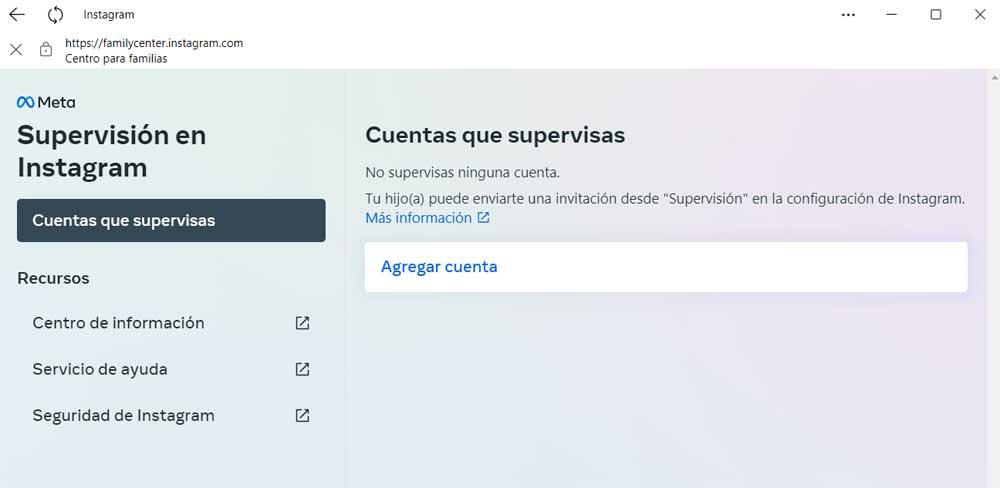
In the list we precisely find the function called Supervision, so we click on it. Here we are going to find two proposals, but the one we are looking for is the one that says Center for families. Here we will no longer have to add the accounts that we want to supervise. In addition, the other account can send us an invitation to add it to this section of Instagram.















