Android Auto is an essential system for a large number of drivers. With it, we can interact with the most basic functions of our smartphone without diverting our attention from the road. But what happens if we get the classic black screen error?
As Android Auto It has been incorporating new updates and versions, its operation has been increasingly stable. Offering a completely refined and optimized experience to its users. However, we still encounter Some inconvenients which, despite not being common, when they occur can compromise its usability. One of them is the classic error of black screen which, below, we teach you how to solve.
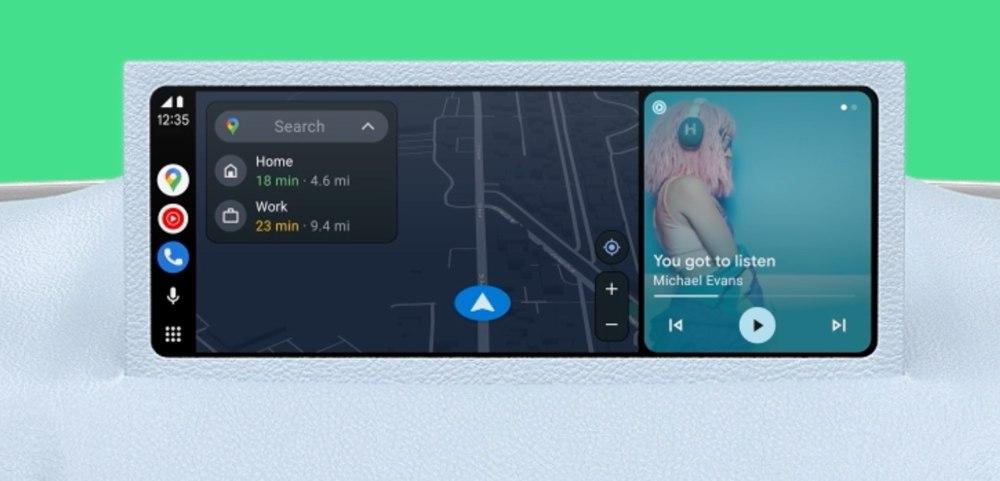
How to solve it
Normally, black screens on electronic devices do not necessarily indicate a serious issue. However, it is not easy to detect it either, so we will have to go to different configuration menus until find the correct solution. One of the first ways we can choose is to turn off all connections from our smartphone: both WiFi and Bluetooth. In many cases, the problem is due to a simple connection problem that can be resolved in this way.
If this is not enough, we can also try reboot the system of our vehicle. It is common that we tend to blame our smartphone when we suffer this type of problem. However, the error may also be in the vehicle itself. To solve the equation, it is as simple as restarting the car entertainment system. When we turn it on again we can check if, indeed, the problem has been solved.
What if none of the above solves it? So, you can choose use Android Auto with a cable, instead of wirelessly. In this way, we can rule out any connection-related problems that may have occurred, for example, during an update.
More possibilities
In addition to everything mentioned, we find a large number of possibilities that can help us solve the black screen problem. One of them has to do with the battery of our device. If we keep it at a very low level, we can suffer connection losses which can result in the screen stopping responding as it should. Thus making its use difficult. In addition, it is also important that we check the temperature of our terminal, especially when we are in a time like summer. If our terminal overheats too much, it can cause performance or even connection problems. Directly affecting our Android Auto system.
It’s important to put attention on features like GPS They consume a lot of resources and this causes our smartphone to overheat excessively. It is necessary to stop using the device for a while so that it can recover its normal temperature.
Finally, we also have the possibility, first of all, to clear the application cache. To do this, we must go to the “Settings” menu and in the applications, access “Android Auto”. If we click on it, we will be able to delete both the storage and the cache. If this route does not solve the black screen problem either, we will always have the option of uninstalling the app from our mobile phone and downloading it again to start from scratch.













