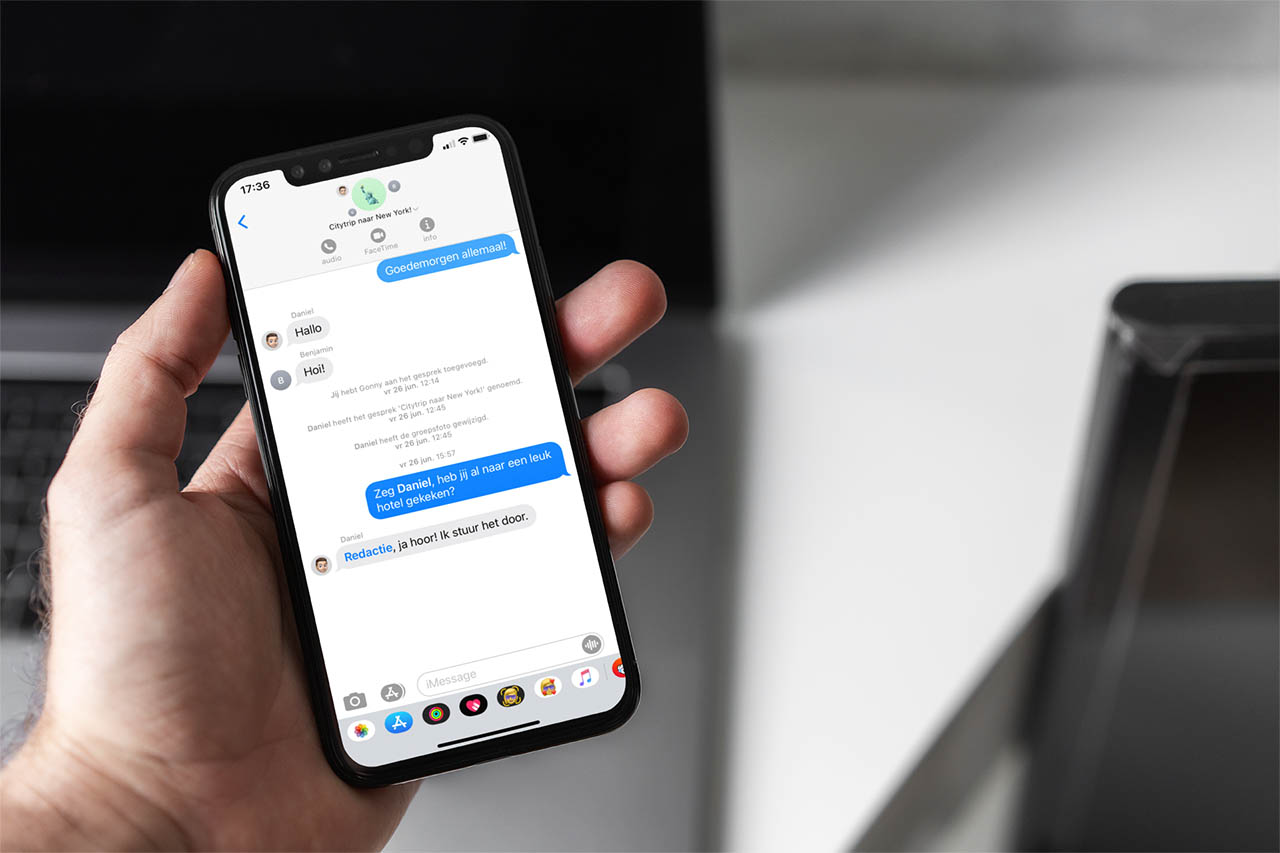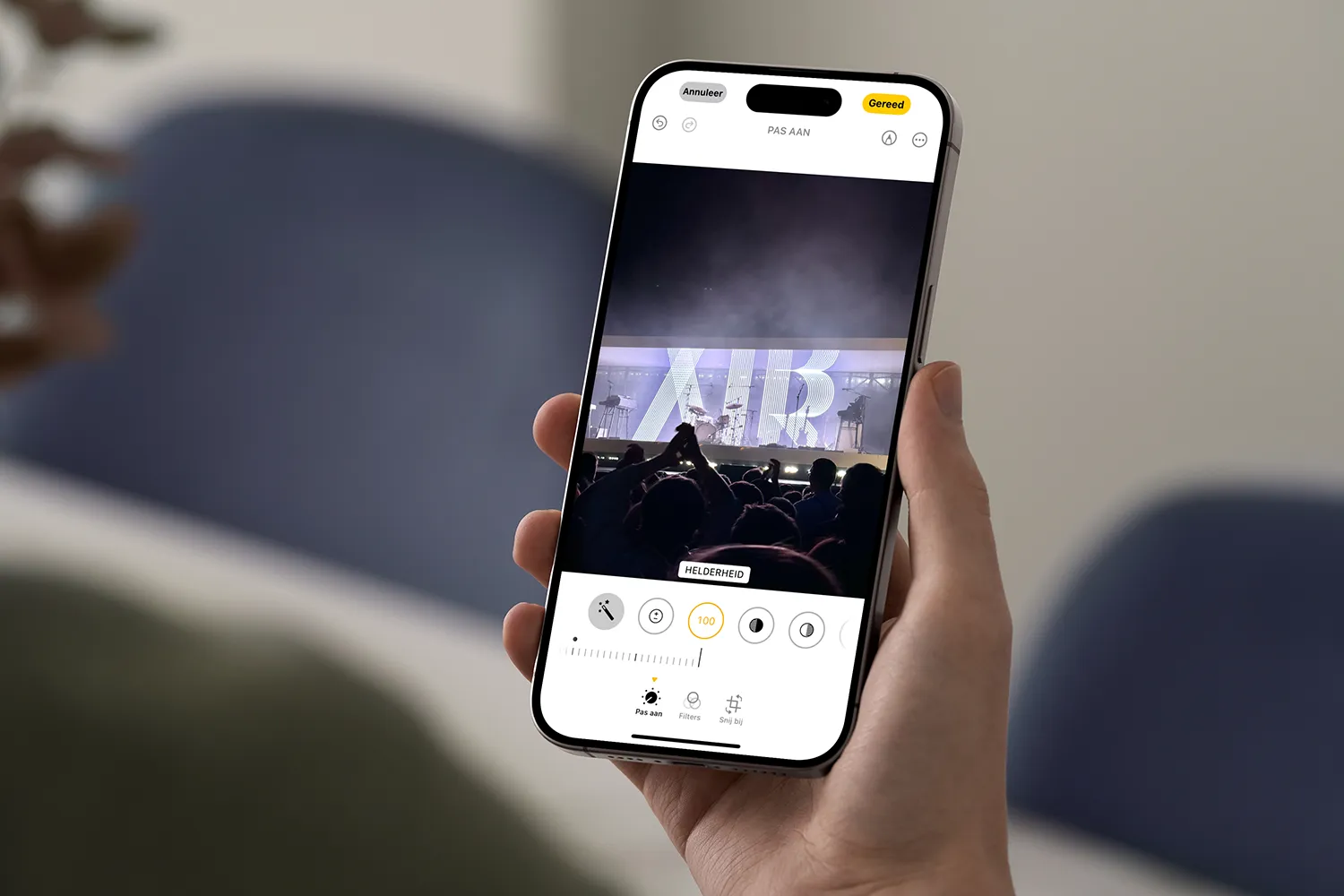Surely, like most people, you spend dozens of hours on a game until you complete the story, or achieve the objectives or achievements you were pursuing, but once you have achieved them, you put the game aside to explore new titles. However, in the future you may want to return to that game to do more missions or get the achievements that were left pending from the first playthrough. And what a surprise when you realize that you don’t have the saved game, it has been lost and you have to start from scratch. If this has happened to you, or you fear it will happen to you, with these programs you can forget about it.
Today, most digital game stores, such as the Xbox Store, Steam, GoG, EA, and uPlay, among others, have their own cloud storage system. When we play a game, the saves are sent directly to the servers of these companies so that they are not only safe and protected, but if we want to play on another PC we can have the game synchronized.
But not all games support cloud saves. And if we play games that we haven’t downloaded from these stores, or games in physical format, the cloud won’t be useful for making backup copies.
Therefore, whether you are not convinced by Steam Cloud and similar solutions, or if you want to have extra security so as not to lose your saved games, we are going to recommend a series of programs with which you can always keep them protected.
GameSave Manager
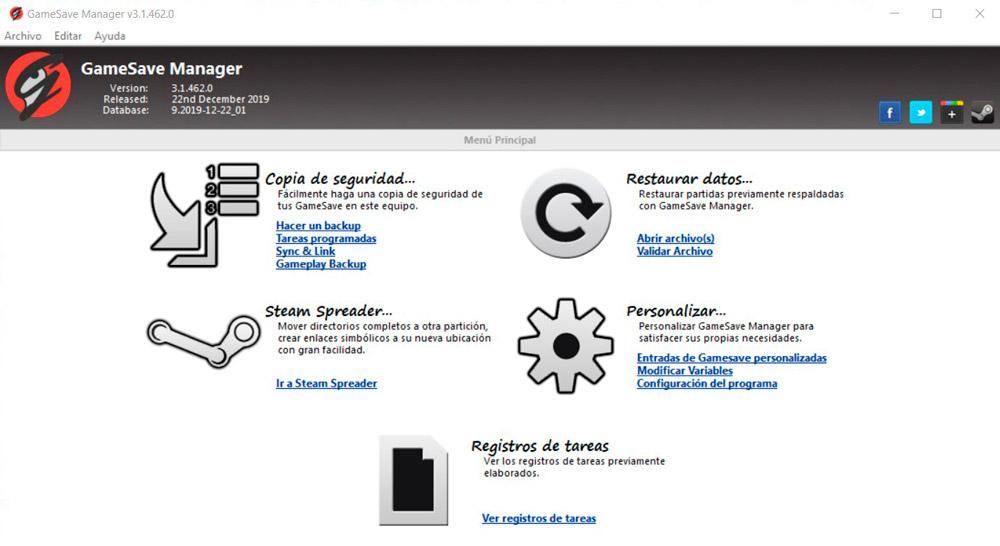 GameSave Manager is a completely free program that allows us to analyze our computer to find all the installed games and make a backup of the saved games of said games. It has a huge database (updated frequently) thanks to which it is able to know where the saved games are stored in order to make a backup of them, or restore them when we reinstall the game or after a format. We can even share our games with other users. An essential software for any gamer, thanks to which we will never lose time playing again.
GameSave Manager is a completely free program that allows us to analyze our computer to find all the installed games and make a backup of the saved games of said games. It has a huge database (updated frequently) thanks to which it is able to know where the saved games are stored in order to make a backup of them, or restore them when we reinstall the game or after a format. We can even share our games with other users. An essential software for any gamer, thanks to which we will never lose time playing again.
If we want to use GameSave Manager we can download it from their official website.
The good and bad
We have found a completely free program that will allow us to automatically analyze the files installed on the PC. All to make a backup of the saved games that we have stored here.
Unfortunately, there are other more advanced software solutions of this type on the market that will give us greater control over the storage process of our games.
Game Backup Monitor

We are talking about a free program developed for Windows and Linux whose main objective is to make a backup copy of our saved games, all automatically. We simply have to specify which games we want the program to make a backup copy of those games we have saved. By default it has more than 300 preconfigured games, although we can also add any title to the list easily.
We can download it from the developer’s website.
Pros and cons
We will be able to use this program on both Windows and Linux-based systems. In addition, the saving process is done automatically to make things easier for us.
On the other hand, the game database included in this particular software solution is inferior to that of other similar applications.
SaveGameBackup

This is a free solution for having a backup copy of our saved games and being able to restore them easily if necessary and in just a couple of clicks. The application is responsible for automatically detecting the games we are playing to create compressed and self-extracting files that will be responsible for shaping the saved data. It is compatible with the most popular games on the market, although the fact that it has not received updates for quite some time means that we may have some problems with certain games.
We can download SaveGameBackup from the Sourceforge website.
Good and bad
With just a couple of mouse clicks we will have the possibility of both making backup copies of the game files we are looking for here, as well as restoring them.
However, by focusing on ease of use, the developers of this program do not include some more advanced functions to manage this process, as is the case in other similar applications, something that advanced users might miss.
Ludusavi

Another interesting, completely free alternative to save a copy of our game progress without resorting to the Steam cloud and that also works on any video game platform is Ludusavi. Ludusavi is compatible with more than 7,000 games, allows us to create backups and restore Steam and other platform games, and includes a graphical interface that allows us to configure scripts. Ludusavi is available for free download through GitHub by clicking on the following link: link.
Top and less top
Something we must keep in mind if we decide to use this alternative to make backup copies of our games is that its database is enormous.
The downside is that it has so many features and tools included that it can sometimes be a bit confusing for inexperienced users.
Keep them on hand
In addition to the above programs, we can also save these games manually, although since each game usually stores them in a different location, things get quite complicated. If we don’t mind, we can investigate where the games are saved in each title we are playing, and copy the folders manually to always have them safe.
When it comes to storing them, we can choose from several options. We can copy them to a pendrive or external hard drive, where we will always have them at hand, or opt for other alternatives, such as Google Drive, Dropbox, OneDrive or Mega where, in addition to being more secure, we can access them whenever and wherever we want.

We can also have all our games synchronized both locally and with the cloud. One of the best applications for this purpose is AlwaysSync, an application that takes up very little space on our hard drive and that we can also use to make a backup of the most important data stored on our computer. The first time we run the application, it makes a record with the date and size of the files. Each time we run it, it updates the record and will only copy the data that has been modified, so making a backup of our games will be a matter of seconds.
The free version of AlwaysSync is more than enough to make an automatic backup of our games if we do not want to use the Steam cloud. We can download Always Sync through the following link.