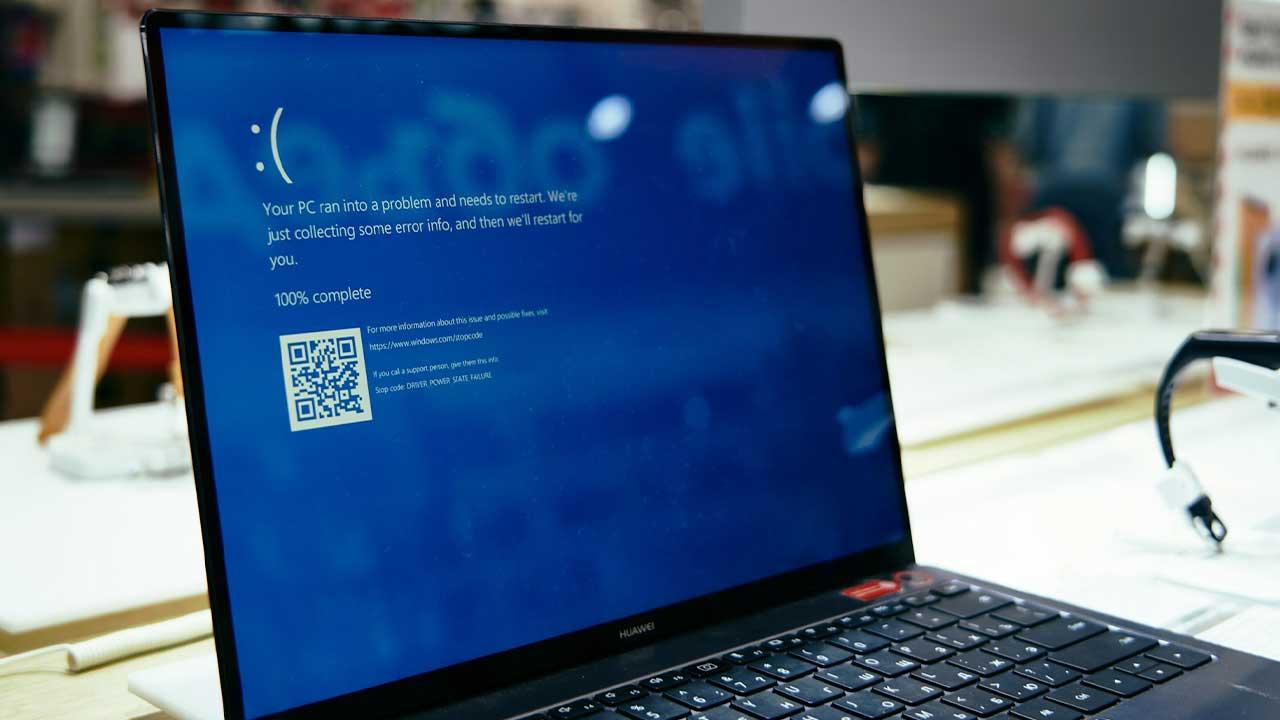Via the Mac App Store, SetApp or web
Have you ever received a file from someone that you couldn’t open? In that case, you can search the Mac App Store for software that does. This means you don’t have to email around or google to find out how to get a file to work. You can search the Mac App Store or SetApp for a suitable program to open and edit the file.
- Mac App Store
- SetApp
- Edit files on the web
Find software in the Mac App Store
If you Ctrl-click a file in the Finder, the “Open with” option will show you which programs are available to open the file. Is there nothing suitable? Then you can click on the App Store option at the bottom of the list. The Mac App Store will open and show you search results for software that supports that type of file. As an example, we’ll show how to open a WebP file, a popular space-saving image format.
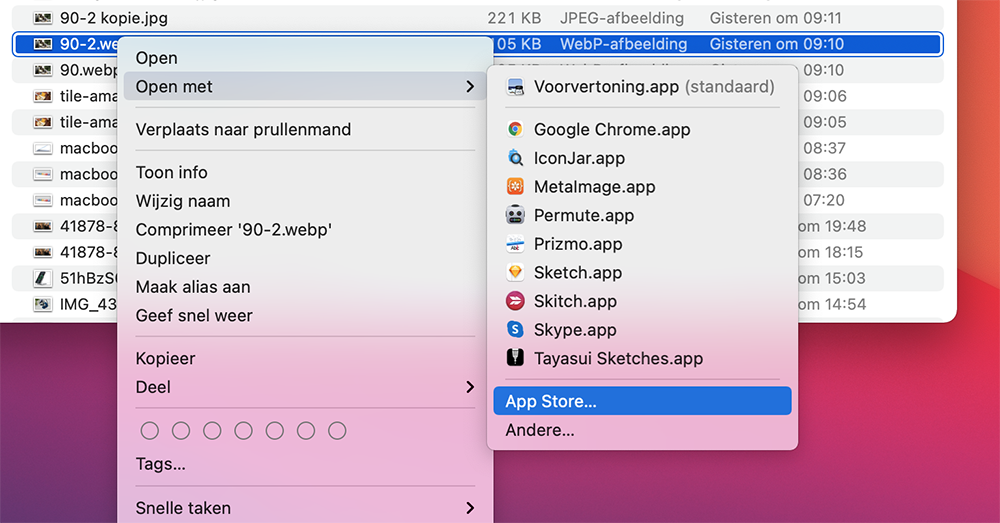
Is the automatic search not working? Then you can of course also manually enter ‘webp’ as a search query in the App Store.
This option on the Mac is especially useful if you have image files created in a specialized program, for example, or video edited with certain software. Sometimes you can also come across compressed files that use their own file format instead of the usual zip format.
A disadvantage of searching for programs in the Mac App Store is that you get a list, but you can’t immediately see which ones are the best and whether the software is right for you. Take the TIFF file format, for example. This is an image file often used for printing. There are special Mail programs that can open these files, but they can’t do much more with them.
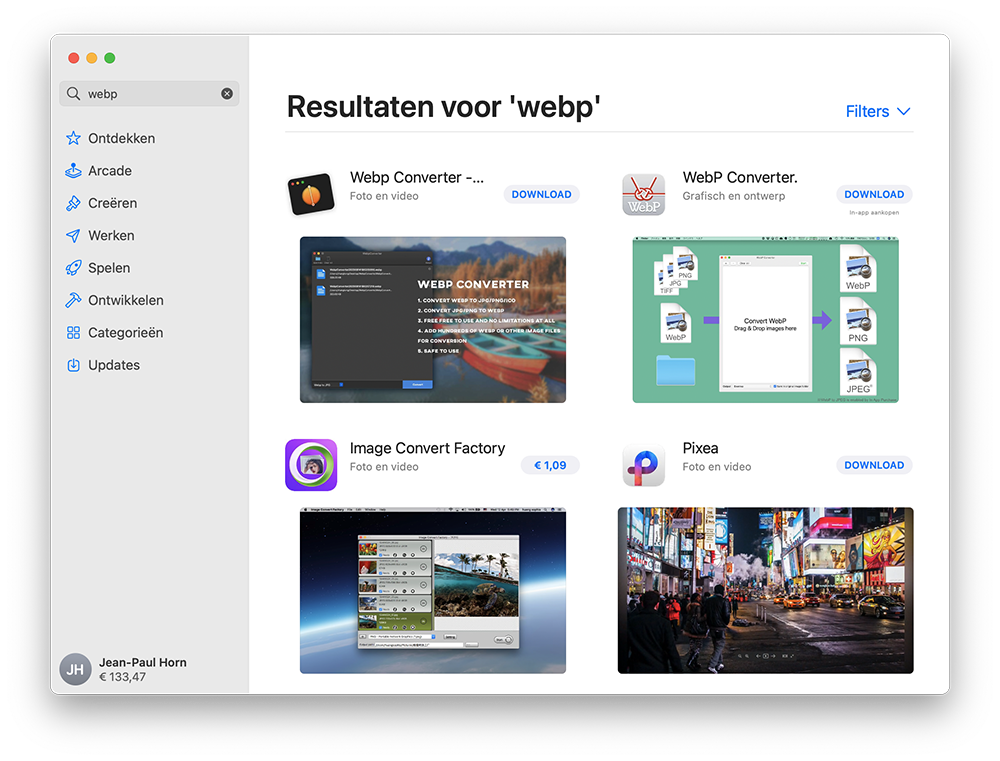
You will then manually search the list for programs that can edit TIFF files. Pixelmator is a suitable image editing program that offers full support for the TIFF format.
By automatically looking up programs via the quick menu, you can find something much faster, but you still have to see what exactly is the best option. You will also come across a lot of paid software, which you are not always waiting for if you only want to edit one file.
The Mac can also display a notification itself if you try to open a file that does not have a suitable app installed. The notification contains a button that allows you to search directly in the Mac App Store, although that does not always yield a result. You can also choose from that message to try one of the installed apps to open the file, although the chance of success is not very high.
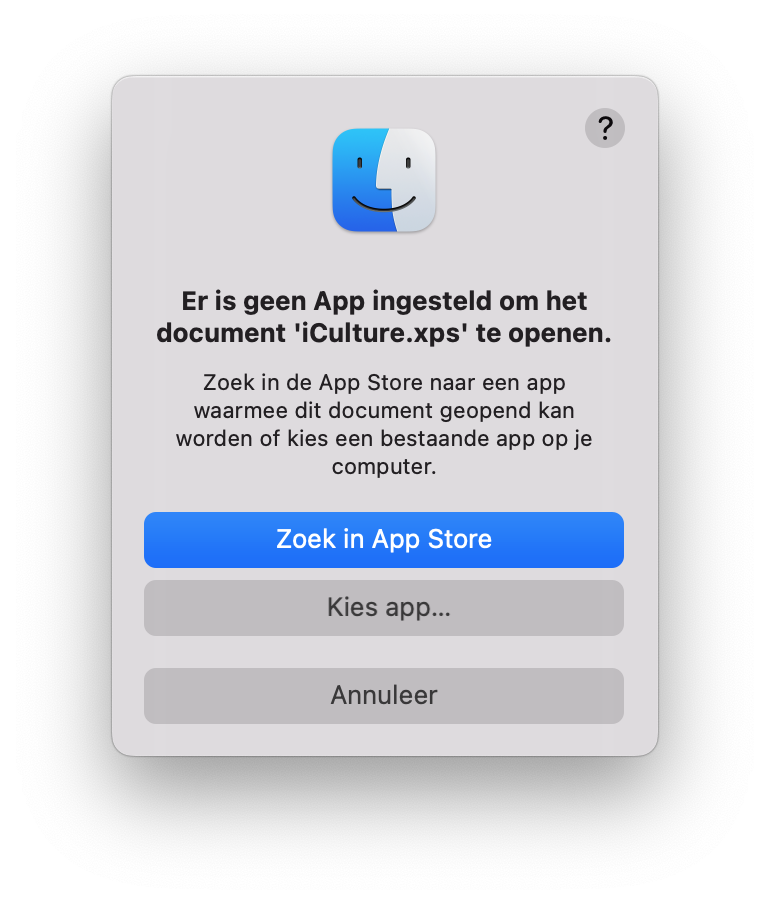
Find suitable software with SetApp
If you have a subscription to SetApp, this is an ideal way for temporary jobs. SetApp is a software bundle for which you pay a fixed price. They are often specialized programs. You will not find well-known names such as Photoshop, but there is a lot of good quality software from smaller, independent developers. For example, if you are looking for something to edit EXIF data of a photo, you will have found it in an instant.
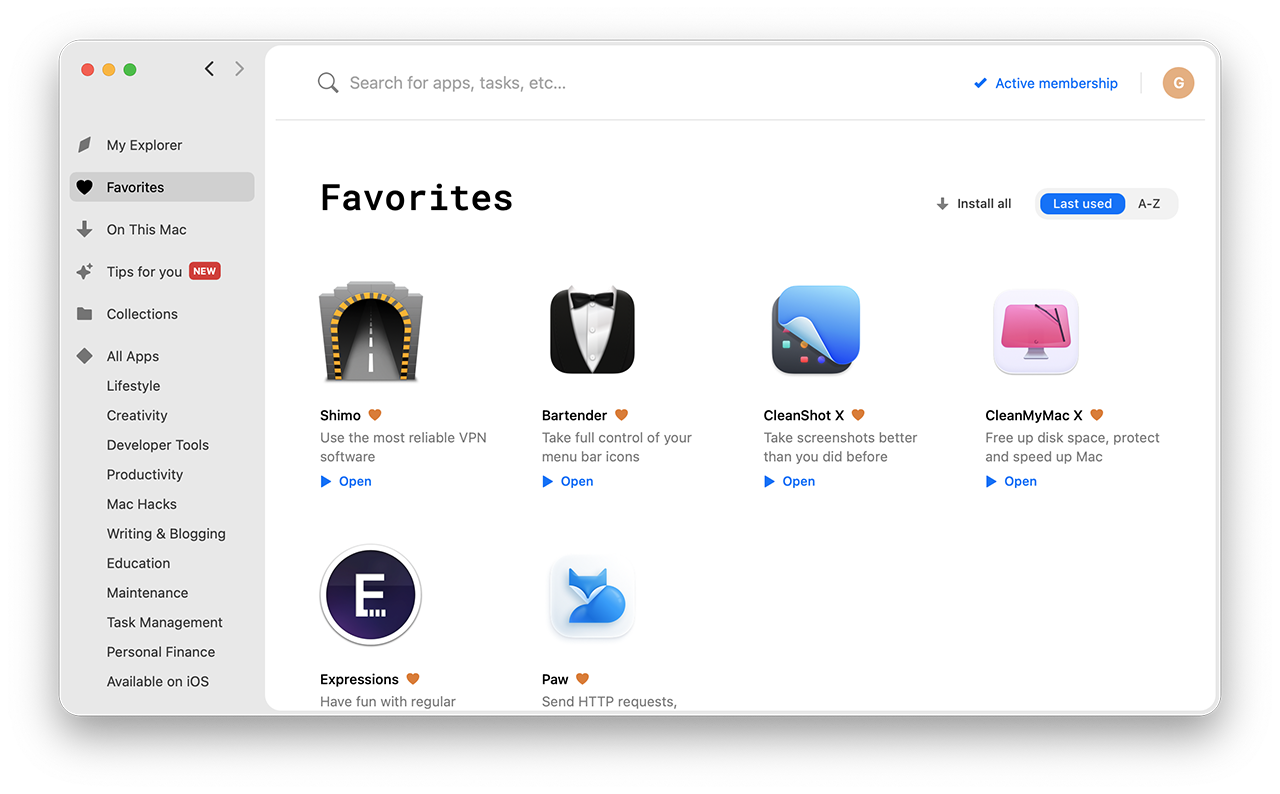
Edit files on the web
Of course you could also look for a web application for editing photos and for all kinds of one-off editing of apps. You don’t have to download and install any software at all, but you upload the file and get the end result back, for example a gif or a photo collage. This can be a cheap (often free) solution, but make sure you check your privacy.