Keyboard shortcuts are one of the best inventions in computing, along with the recycle bin. The first because it helps us to carry out repetitive tasks without having to rely on the mouse and the second, because it is a kind of backup that allows us to recover the files that we delete from our PC without resorting to file recovery applications. However, not all users like to use the keyboard to perform actions, even if they are repetitive, and they prefer to use the mouse.
Whether it is a mouse managed by a specific application or a generic mouse, we can configure the operation of the buttons so that they perform certain tasks instead of those that are automatically assigned by the corresponding application or Windows. The problem with both mouse manufacturers’ applications and those that allow us to assign special functions, such as X-Mouse Button or Mouse Manager, is that they limit the number of functions that we can assign to the keys on our mouse.
The solution to this problem is to use the Stroke It application. Stroke It is an application that allows us to manage a large number of Windows actions in combination with mouse gestures such as copying and cutting text and files, opening the search box, opening a new document or tab in addition to sending it to the printer, updating the browser, retracing our steps visiting a website, controlling music playback, zooming in on an application, maximizing or minimizing all applications on the desktop and much more where the limit We will only find it in our memory to remember the movements assigned to each action.
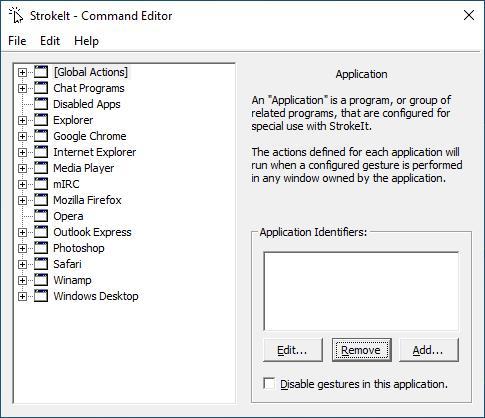
To assign a gesture to a certain action, from the main page of the application, we must select the action to be configured from all that it offers us. This action includes information about the keyboard shortcut with which we can also activate it. In the panel on the right, by default, an associated movement is shown that we must perform in combination with the right mouse button. If we want to change it to another, we can click on the drop-down box or press the right mouse button and draw the action we want.
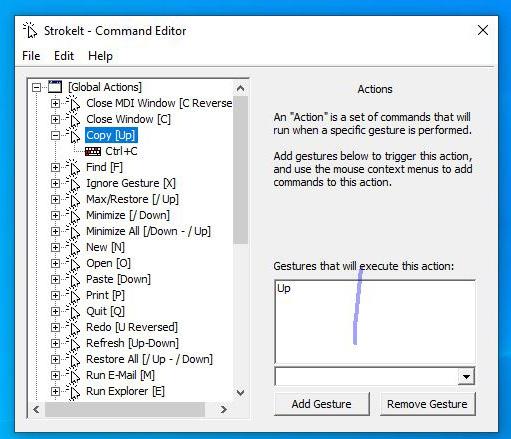
The application not only recognizes straight lines, we can also create circles or spirals to control the actions we want to execute. In addition, it also allows us to disable the operation of the application in certain applications. Stroke It includes a large number of default actions that we can assign to certain mouse gestures. If we don’t find the one we are looking for, we can create new actions associated with applications that are not available by default. Also, once we have configured all the gestures that we want to use, we can make a backup copy to take it to other computers.
Stroke is a completely free application for home use that has not been updated for many years, however, it works without any problem in both Windows 10 and Windows 11 and we can download it directly from your Web page.












