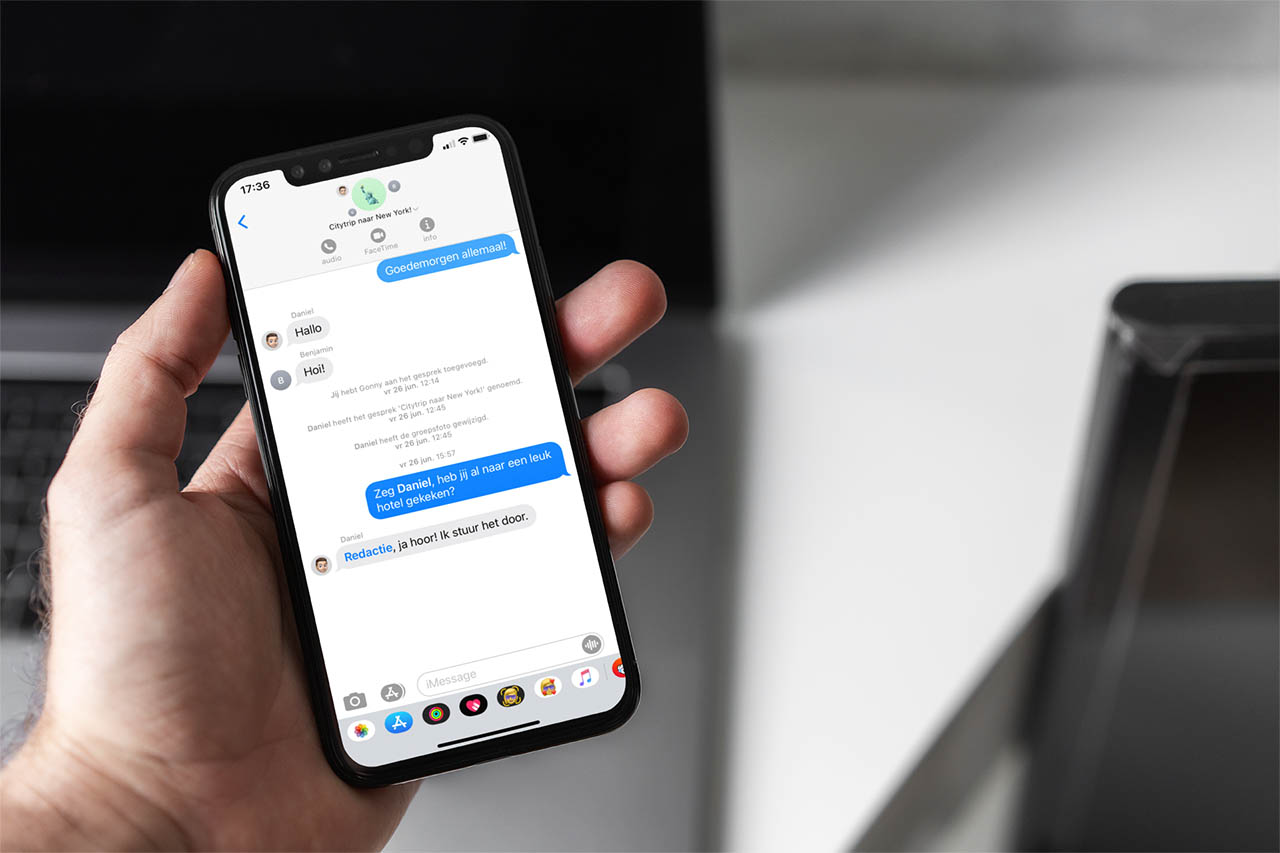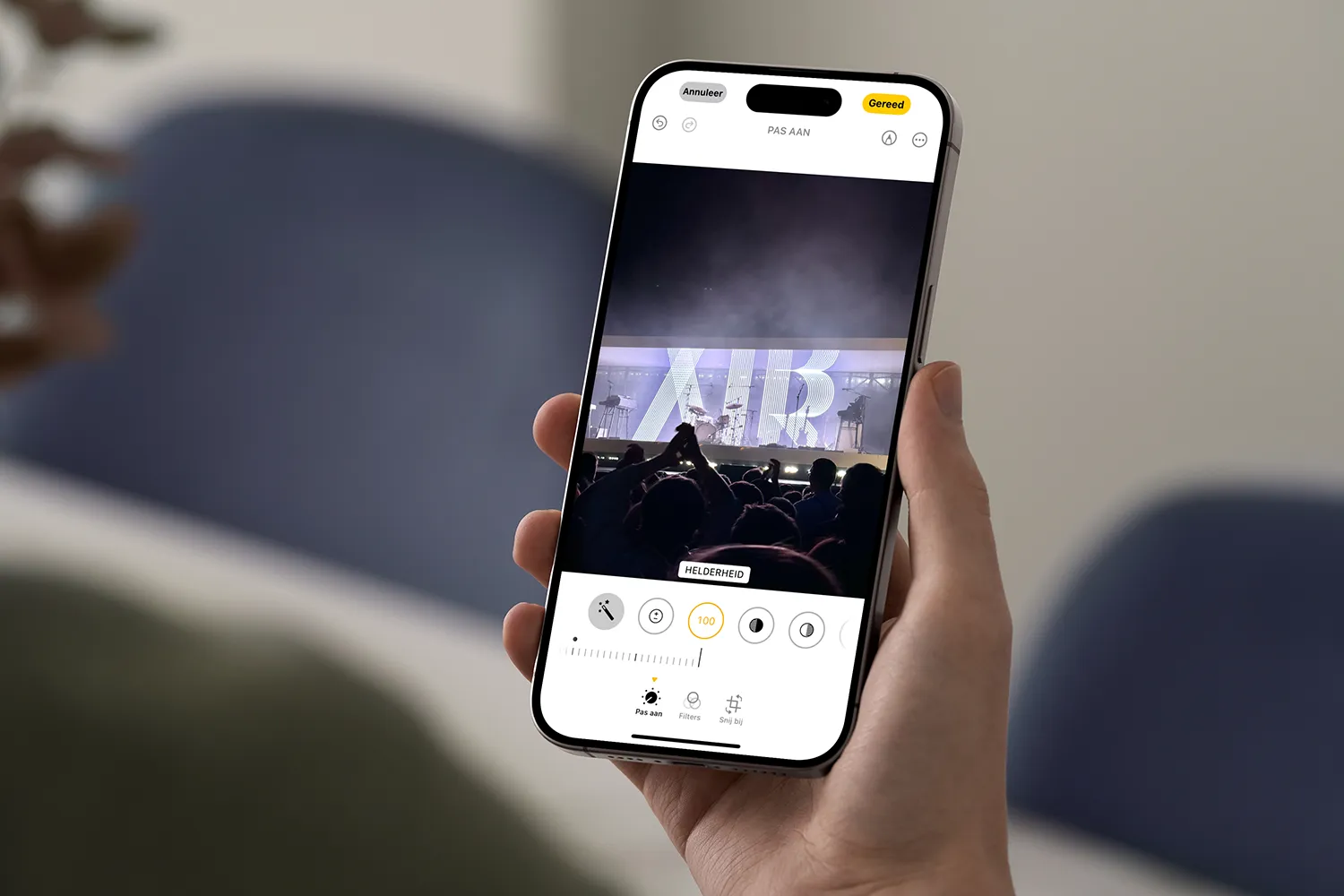I am a rather maniacal person who doesn’t even have the trash can on my Windows desktop. The programs I usually need are on the bottom bar of Windows and the rest of the elements are organized in containers. If you are looking for something like this, there is the Portals software that allows you to easily generate custom containers.
There are two types of Windows users. Those who have a desktop full of shortcuts, folders and files in chaos, and on the other hand, those who don’t even have a Windows trash can.
Whether you are one type or the other (or somewhere in between) you will love this software. It allows you to have everything much more organized, improve efficiency and have everything quickly accessible. We are going to explain everything about this simple but powerful software.
Organize your Windows desktop with Portals
You may want to have everything well organized on your desktop to find everything quickly. There are different mechanisms such as creating folders, shortcuts or pinning items to the Windows bar. We bring you a much faster, more flexible and efficient alternative.
The Portals tool is based on containers. No, this tool has nothing to do with Docker and such. In this case we are referring to containers because each of the categories contains different elements.

Perhaps what you like most about this software is that we can download it for free. This version of Portals limits users to just two containers and does not give access to customization actions. In order to create unlimited containers and enable customization, we must pay. The amount we can contribute is voluntary and can be ZERO.
Indeed, when adding it to the cart, it allows the value to be ZERO and obtains a license at no cost. You can choose this option to explore all the options that this application offers in terms of management, customization, and more. If you like it and are going to use it actively, it would be nice if you made a small donation thanking the developer for his work so that he can continue improving it.

Inside the home page we have the button to add elements. Basically, it allows us to add as many folders as we want. This way we can have containers or portals (as it is translated in the software) with what we need. We simply create a folder to then create the portal and inside we add what we want.
It has a “Customize” option which is very interesting. Containers or portals have a common standard design which we can customize from this point. Thus, all generated containers will have exactly the same design. Then, we can customize all the design parameters of the portals individually. We can have two red portals, one green and one blue, or any color we want.

One cool thing is that portals can be collapsed, so they take up very little space and we can “hide” them a bit. If we don’t like the portal we created or we don’t need that container anymore, we can delete it. It’s not necessary to go into the software, the window in the upper right corner has three lines that display a menu allowing us to close the portal.
Personally, I have created five portals or containers, whatever you want to call them. I have them collapsed at the bottom, side by side, on the Windows bar. I have access to all the folders that I usually use.