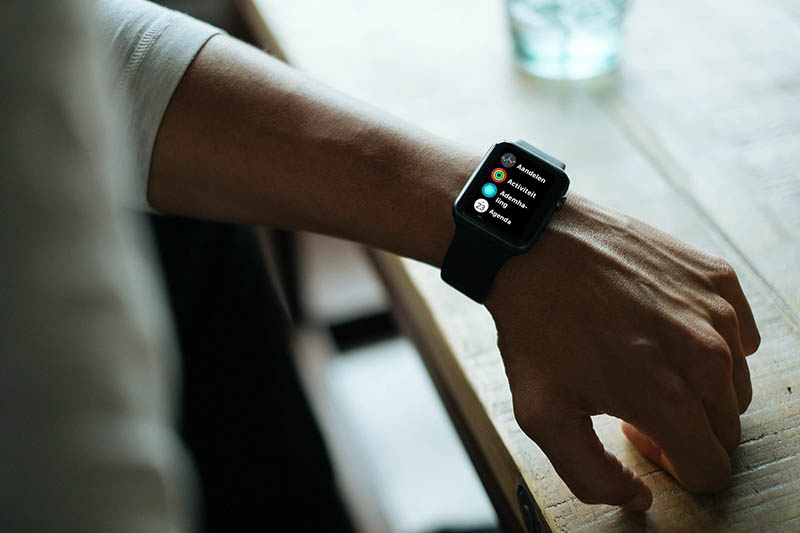
Remove default apps from the Apple Watch
It is possible to clear the built-in apps of watchOS directly from your Apple Watch. In addition, there are apps that you can only delete via a paired iPhone. It concerns a series of apps that you can delete if you do not use them. But be careful: if you delete the Wallet app, you will no longer be able to pay with Apple Pay. And if you throw away the Workout and Activity app, you will have problems recording your sports activities. So be careful what you do.
- Delete apps on the Apple Watch itself
- Delete Apple Watch apps via iPhone
Delete apps on the Apple Watch itself
You can delete the following default apps directly on the Apple Watch itself. :
- Activity
- Camera
- Contacts
- Cycle
- Depth
- ECG
- Sound
- Current
- Medicines
- Mindfulness
- Memoji
- Emergency siren
- Heartbeat
- Remote
- Saturation
- Sleep
- Stopwatch
- Timer
- Tips
- Wallet
- Walkie talkie
- Workout
- World clock
- Find friends
- Search objects
- Search devices
Previously, you could only delete these apps from your Apple Watch on the iPhone. You also had to throw away the corresponding app on the iPhone and that is not always desirable. Fortunately, it is now possible to arrange this separately. You can then continue to use the app on the iPhone.
Deleting an app may affect certain functionality on your Apple Watch. For example, you can no longer measure your heart rate if you delete the Heartbeat app, and you will no longer receive notifications for unusually high or low heart rate, irregular heart rhythm and cardio notifications.

Delete Apple Watch apps via iPhone
In the Watch app on the iPhone you can also delete apps that are on the Apple Watch. You do this as follows:
- In the Watch app, go to the My Watch tab.
- Go to the ‘Installed on Apple Watch’ section.
- Tap the app you want to delete.
- Turn on the switch for ‘Show app on Apple Watch’.
This mainly concerns third party apps, such as Spotify and Nuki. There aren’t many default Apple apps on this list. If you want to remove it, as mentioned above, it is best to do this on the iPhone itself. If you are not sporty and, for example, you do not want to record any activity at all, it is best to delete the app on both the iPhone and the Apple Watch. You can read more about installing apps on the Apple Watch and removing them in our separate tip.
It has been possible to delete standard iPhone apps for much longer. This list is much longer and can be found in our separate article.















