International Keyboards on iPhone and iPad
The iPhone and iPad can be set to dozens of languages, so that people worldwide can use them. Of course, this includes keyboards, because in almost every country a different keyboard layout is used, such as AZERTY in France and QWERTZ in Germany. You can also choose multiple keyboards on the iPhone, which you can easily switch between.
Set up additional keyboards
Here’s how to add additional keyboards on iPhone and iPad:
- Go to the Settings app on your iPhone or iPad.
- Go to General > Keyboard > Keyboards.
- You can now see which keyboards are already present, for example ‘Dutch’ and ‘English’.
- Tap the Add Keyboard option at the bottom of the screen.
- Now choose an additional keyboard, for example French. This will be added, so the Dutch keyboard layout will not disappear.
- Go back to the home screen and open an app that allows you to enter text, such as the Notes app.
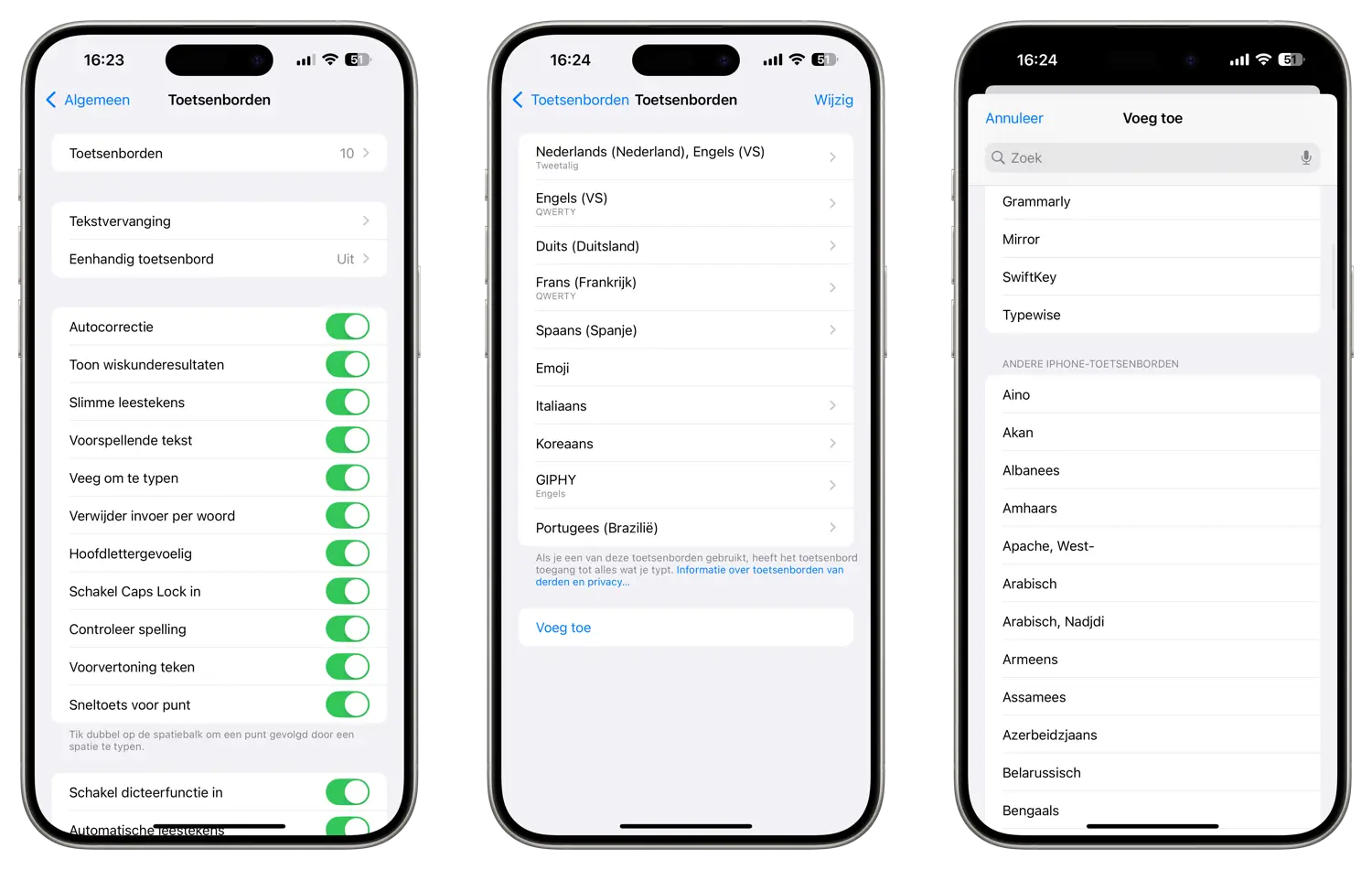
Switch keyboard on iPhone and iPad
You can quickly switch between the set keyboards by pressing the globe icon, which is located next to the space bar on the keyboard. Each time you tap the globe icon, you will see a different keyboard.
This way you can quickly switch between Dutch, French and English, if those are the set keyboards. Setting an English keyboard is useful if you often have to type English texts, because the spelling correction depends on the selected keyboard. You can also quickly return to the Dutch keyboard via the globe.
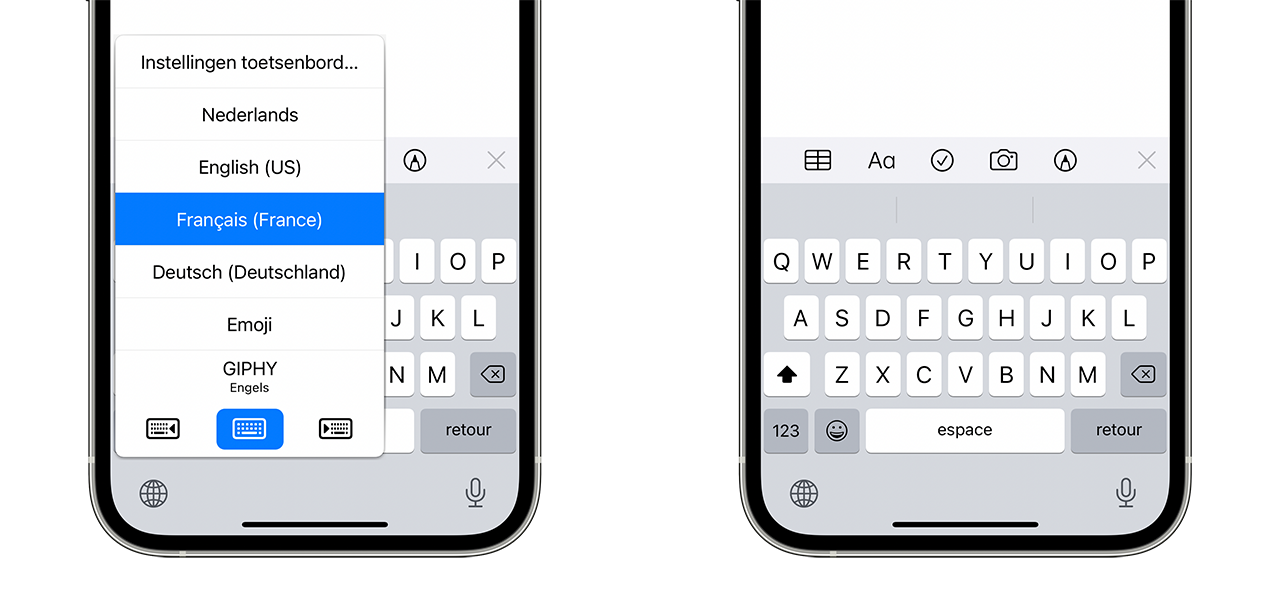
Remove Keyboard from iPhone or iPad
Do you want to remove a specific keyboard? You can. You can also change the order of the keyboards. We explain both options below:
- Go to the Settings app on your iPhone or iPad.
- Tap General > Keyboard > Keyboards.
- You can now see which keyboards are already present, for example ‘Dutch’ and ‘English’.
- Tap Edit at the top right.
- You can now change the order of the keyboards with your finger, by dragging the three horizontal lines to a different place.
- You can also remove keyboards by tapping the red remove button in front of the keyboard.
Handy keyboards for your iPhone or iPad
One of the more fun keyboards that comes standard with iOS is the emoji keyboard. It makes it easy to brighten up your messages and notes with a smiley. There are also a variety of third-party keyboards, such as SwiftKey. We also have a list of the best and most fun alternative third-party keyboards.















