Microsoft OneNote has continued to improve in recent years and has therefore become a viable alternative to Evernote. Do you still have some notes in Evernote and would you like to finally transfer them? Then you will find the necessary steps in this article. OneNote is free and syncs your notes between multiple devices (Windows, Mac and iOS).
- Switch from Evernote to OneNote
- Export Evernote Notes (Manual)
- Transfer Evernote notes with a tool
- How does OneNote handle Evernote notes?
- Evernote vs OneNote: Why Switch?
Switch from Evernote to OneNote
OneNote is similar in many ways to Evernote and is completely free to use, even if you are not a paying subscriber to Office 365. If you want to switch, Microsoft has a handy OneNote Importer tool for Windows and macOS.
If you are an Office user, you may already be an Office 365 subscriber (from €69 per year) so you have no less than 1 terabyte of storage space for all your documents and notes. For professional users, switching to OneNote can even be cheaper because you only pay slightly more than Evernote Premium and in return you get much more storage space and access to all Office apps.
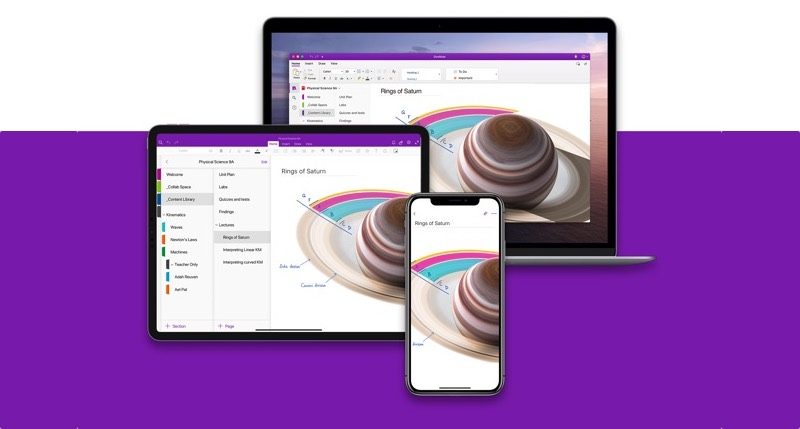
Export Evernote Notes (Manual)
Are you ready to make the switch? You import the notes from an Evernote export file (.enex). You can read how to create such an export file below:
- Open Evernote on your computer and log in with your Evernote account information.
- Choose Edit > Select All from the menu.
- Then choose File > Export Notes.
- Give the file a recognizable name and save it, for example, on your desktop.
- The exported notes will be saved as an .enex file.
- You can then choose the Choose file option in the OneNote Importer.
- Select the .enex file that contains your Evernote notes.
Export Evernote notes with a tool
Microsoft no longer offers a migration tool for Evernote to OneNote, but if you are a Windows user there is a third party tool called Evernote2Onenote. It is free to download from Github. This involves exporting your Evernote data as an ENEX file and then using Evernote2Onenote to export the file. Unfortunately, there is no macOS version of this tool.
If you have the ability to use a Windows computer (possibly someone else’s), you could temporarily use it to export your Evernote notes.
How does OneNote handle Evernote notes?
In OneNote you automatically see the most recent Evernote notes. Manually open the other notebooks to see the remaining notes. OneNote works with notebooks just like Evernote. In addition, there are tabs.
A new OneNote notebook is created for each Evernote notebook. Each Evernote page will be converted to a page in OneNote. If you have used tags in Evernote, each tag in OneNote will become a section with all pages labeled with that term. Do pages have multiple tags? Then OneNote chooses the first tag. You can quickly find everything with the search function.
Evernote vs OneNote: Why Switch?
Both note-taking services have apps for iOS, macOS, Android, Windows and the internet, but there are differences in other areas. For example, with OneNote you can synchronize notes on all your devices, while with Evernote you are limited to a maximum of 2 devices if you have a Basic account. You’ll also need an Evernote Plus or Premium account if you want to access your notes offline. Upload limits apply to Evernote: 60 MB/month for the free account and 1 GB/month for the Plus account. These limitations do not apply to OneNote.
We also wrote about switching from Evernote to Apple’s Notes in another tip.












