Best calendar apps for Mac
Basically, the standard Calendar app for macOS is great for managing your calendar. Almost all common services are supported and you have quite a lot of options. However, there are still some things that Apple could improve. For example, consider quick(er) access to your agendas or more flexibility. That’s why in this guide we look at the best calendar apps for Mac as an alternative to the standard Calendar app.
With the calendar apps for Mac mentioned below, we mainly look at the extra functionality compared to the standard Calendar app for macOS. Unfortunately, for most alternatives you have to dig a little deeper into your pockets. Think of it as an investment for an app that you (probably) use every day. Fortunately, most apps have a trial version so you can make an informed decision about making that investment. Compared to the best email apps for Mac, the range of calendar apps is significantly smaller.
iCulture recommends: Fantastical
Plus point: nice design
Downside: pricey (via subscription model)
Fantastical is one of the most popular alternatives to the standard calendar app. The app differs from the standard Calendar app mainly because of its beautiful design, which is tailored to macOS. The main screen consists of a standard monthly view in which colored dots indicate on which days activities are scheduled. Below that you will find a list of all your activities that you can scroll through endlessly. It is useful that you can use so-called sets to distinguish between your business and private activities, for example based on the location where you are.
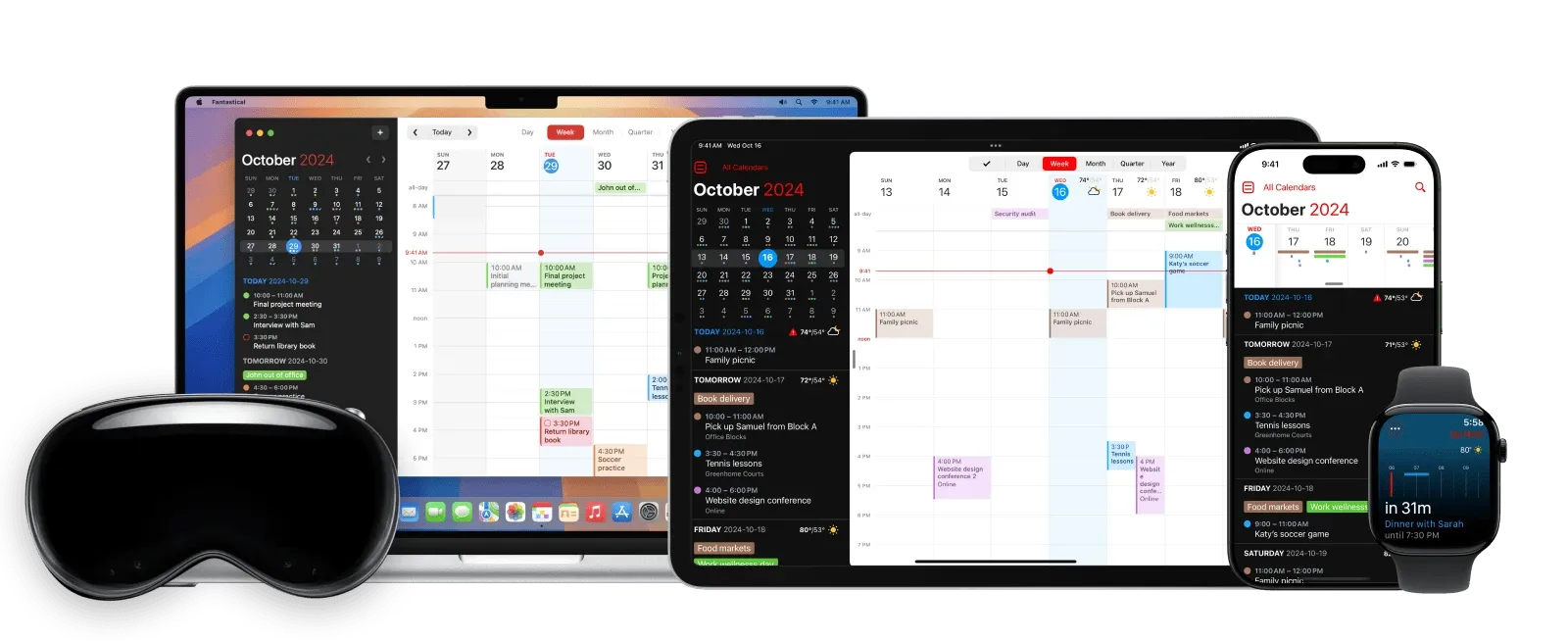
From the menu bar you also have quick access to your calendars and activities, whether they are in the near future or much later. You can also quickly add activities by typing, for example, ‘lunch with Jan at 1:00 PM in Amsterdam’, where the subject, time and location are automatically recognized thanks to natural language processing. If you use Apple’s Reminders app, you can also view your reminders directly in the app to keep everything organized. It may not be the cheapest alternative, but it is very extensive and visually attractive. These aspects, together with the good integration with macOS, make it the best choice in our opinion. You can try Fantastical for free for 14 days to see if it is something for you. Fantastical also has a separate Windows version for PC users.
Supported services: Fantastical supports the most common services, such as iCloud, Exchange, Office 365, Outlook.com, Google, Yahoo, Fruux, Meetup, Zoom, Fastmail, Todoist, Webex and any CalDAV service. So you have virtually unlimited possibilities for synchronization.
BusyCal
Plus point: many customization options, very flexible
Downside: busy interface, pricey (fixed price)
This app looks similar to the Apple Calendar app, but it is different. For example, you will see the weather forecast and in the right panel you can view the task list. These tasks are pulled from Reminders or Todoist. If you do not use these apps, you can also show information in this panel. The tasks can also optionally be displayed in the calendar itself.
BusyCal is very flexible, but the interface can sometimes become a bit busy. It’s not called BusyCal for nothing… You can adjust almost all preferences to your taste, including the colors and fonts. You can also add a second time zone to the side panel if you travel a lot or work with colleagues who live in a different time zone.
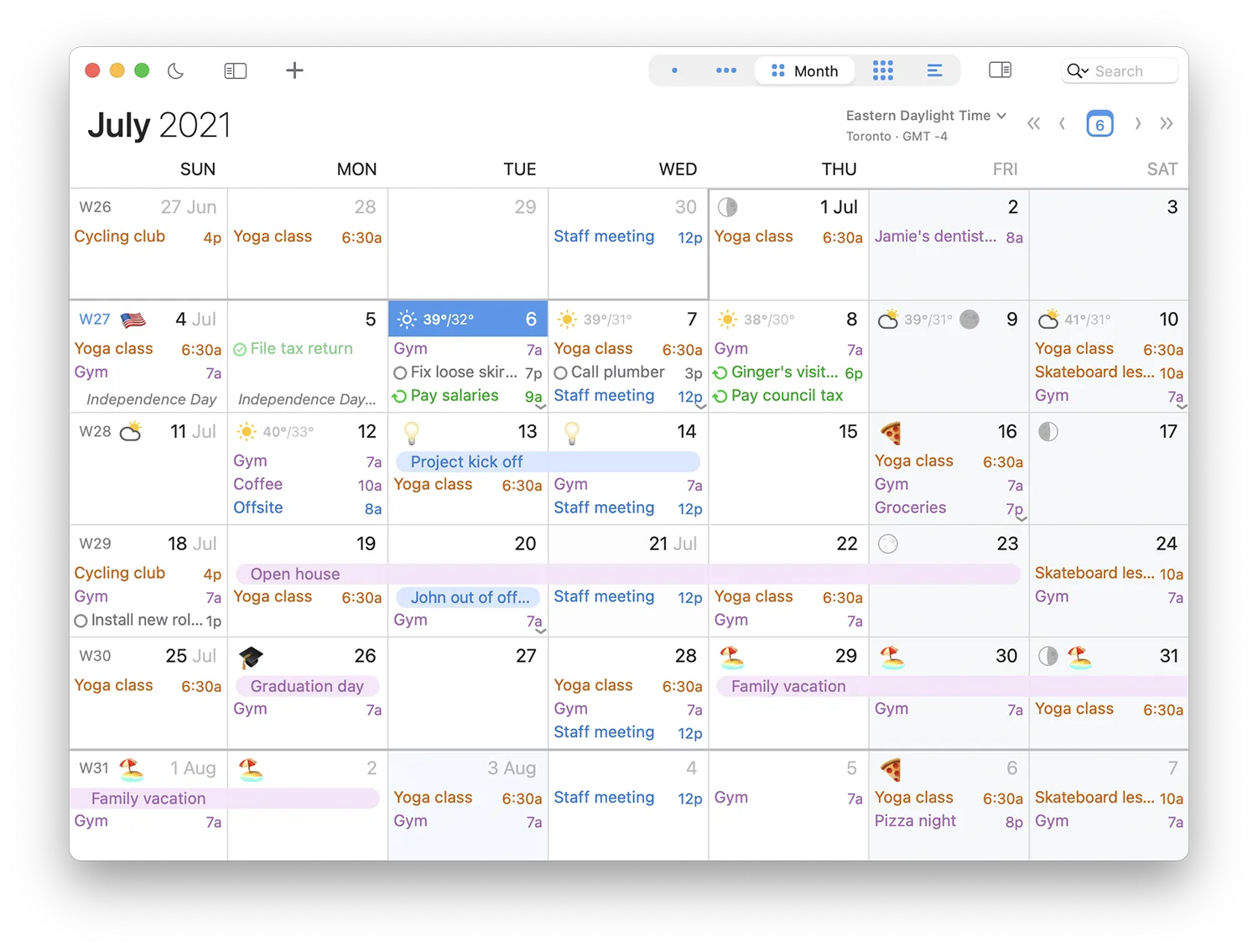
You can even display an alternate calendar so you can see Hebrew, Islamic or Chinese dates alongside the Gregorian. There is an availability panel, which is useful if you want to quickly find the next free spot in your calendar. And with an icon in the menu bar you can quickly browse through all your appointments. If you dive in, you’ll find many more things to adjust.
Adding tasks is quick: use the plus button and write down the appointment in natural language. You can also move an appointment by clicking and dragging. There are five views: day, week, month, year or list view. Sync works with iCloud, Google, Yahoo, Fruux, Fastmail, Office 365, Outlook, CalDAV and Exchange. You can also sync with Todoist, Zoom, GoTo Meeting, and Webex. Visually, BusyCal is not as impressive as Fantastical, but it does offer more flexibility.
Tip: if you are a SetApp subscriber, this calendar app is included for free in your subscription.
miCal
Plus point: quick access to your agenda
Cons: Not that many features
Are all the extra features of Fantastical and BusyCal not for you, but do you want quick access to your calendar from your menu bar? In that case, miCal might be an alternative to consider. Just like Fantastical and BusyCal, you can consult your activities, navigate through your agenda or create new activities with one mouse click from your menu bar. You can also do the latter by using natural language processing, for example ‘lunch with Jan at 1:00 PM in Amsterdam’.
miCal is not as extensive as the apps we mentioned before, but it doesn’t have to be if you just want quick access to your calendars. The app uses the standard Calendar app. You can therefore also consult all calendars that you have already used in combination with miCal.
Calendar 366 II
Plus point: many customization options, quick access via menu bar
Con: Busy interface for new users
The Calendar 366 II app is particularly notable for its handy menu bar function. Click on the icon (or use a keyboard shortcut) and you will immediately see the agenda. With one look at the screen you can continue with your working day. You can create and edit new appointments using natural language. The app is also easy to customize and supports multiple calendar services. You also get detailed views and you can use widgets. Moving an appointment is a matter of dragging and dropping. The app is available in 9 different languages.
More good calendar apps for Mac
- Microsoft Outlook (Free + IAPMac, macOS 13.0+) – The old familiar Outlook still exists. Supplied as standard with Office.
- GCal for Google Calendar ($5.99, Mac, macOS 11.7+) – If you only use Google Calendars, this allows you to access your calendar without opening a browser window.
- Alfred (Free, Mac, macOS 10.6+) – Makes it easier to add events to your Apple Calendar.
- Meeter for Zoom, Teams & Co. (Free + IAPiPhone/iPad/Mac, iOS 13.3+) – One-click access to your online meetings.
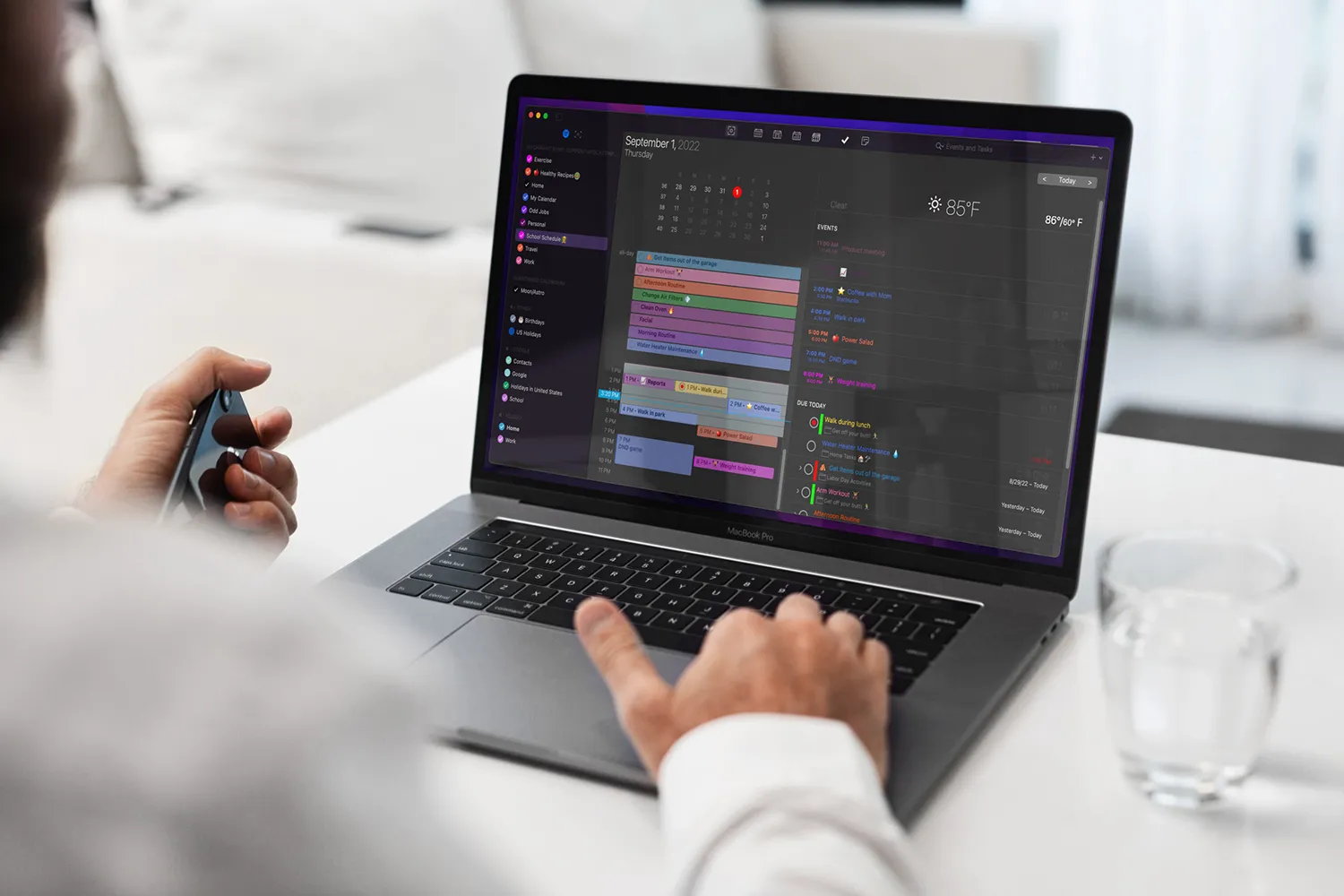
- Pocket Informant: A calendar app that has been around for decades, with calendar, tasks, projects and more.
- Instacal: A menu bar tool for Apple’s Calendar app, but with fewer settings than Calendar 366 II.
- Itsycal: A small calendar app for your menu bar.
- Notion: Part of the critically acclaimed Notion productivity app.
- Tomorrow: Turns your to-do list into a daily action plan.
- Hey Calendar: Simple with a clear interface and basic functions.
Now that you’ve found the best calendar app for Mac, it’s time to choose the best email app for Mac.
















