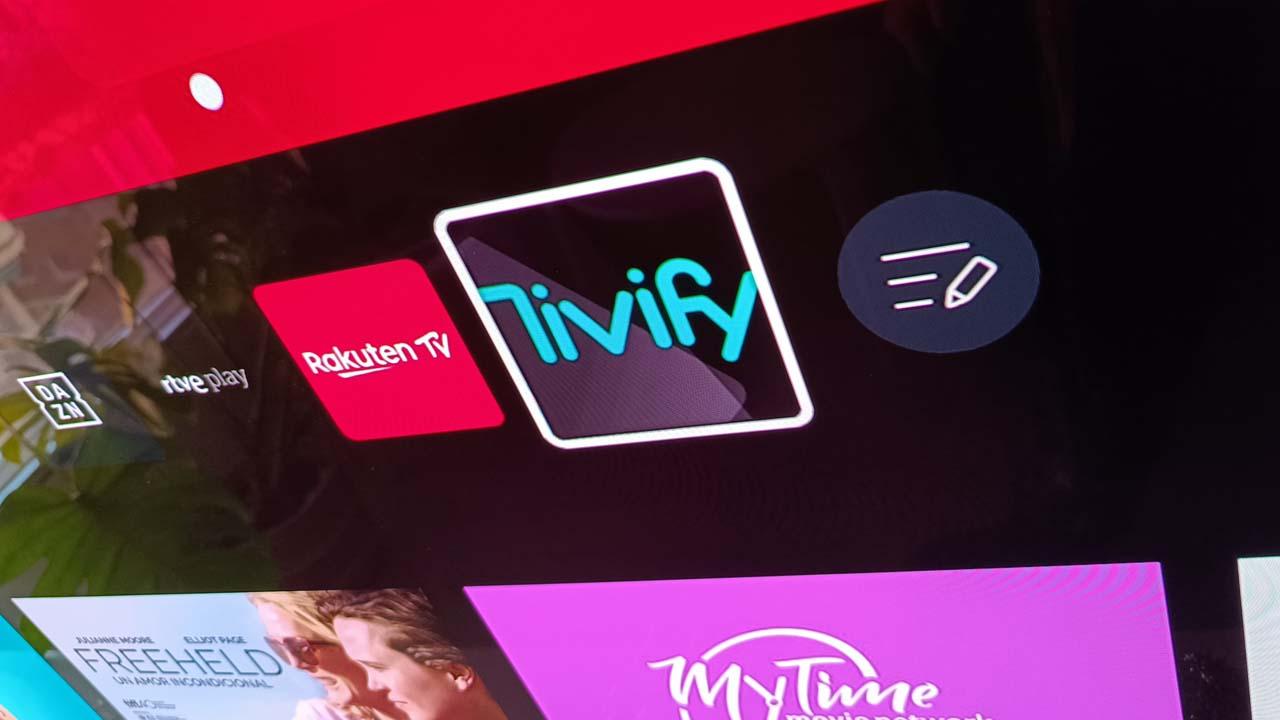Disk partitions are very useful in the daily use of our computers. If you own a PC running Windows as the operating system, you can partition a hard drive without additional software, but you won’t be able to do things like resize or combine them without additional help.
To help you with this task, which can be tricky, below we are going to list a series of free tools to create and modify partitions in Windows (although some will have more complete paid versions).
NIUBI Partition Editor
The best thing about NIUBI Partition Editor is that although there are paid versions, all the hard drive management features of the software are included in the free version and it does not come with any adware or advertisements. It allows you to manage hard drive partitions and volumes with ease.
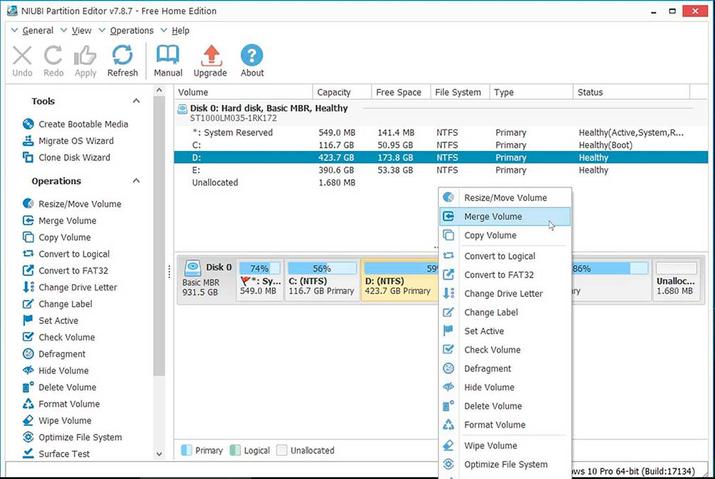
NIUBI Partition Editor
The graphical interface is intuitive and uses a slider bar to shrink or expand drives on your PC. In addition to the standard functions of shrinking and extending partitions, changing labels and formatting volumes, you can also merge adjacent partitions without data loss, something not all free disk management tools offer.
There’s an OS migration wizard and a disk clone wizard, so if you need to do those things, it’ll walk you through the whole process of choosing your source and destination locations.
AOMEI Partition Assistant
AOMEI Partition Assistant has many more options open (as well as hidden in menus) than many other free partition software tools. You can resize, merge, create, format, align, split, and recover partitions, as well as copy entire disks and partitions.

AOMEI Partition Assistant
Some of the partition management features with AOMEI tool are limited and offered only in its professional paid version. One such feature is the ability to convert between primary and logical partitions.
You can also use AOMEI Partition Assistant to create a bootable Windows flash drive, move an operating system to a completely different hard drive, and erase all data on a partition or drive. If you want extra features like dynamic to basic disk conversions, you have to pay.
EaseUS Partition Master
Managing the size of a partition in EaseUS Partition Master is very simple thanks to its easy-to-use slider that allows you to drag left and right to shrink or expand a partition. The changes you apply to a partition in EaseUS Partition Master are not actually applied in real time. The modifications only exist virtually, which means that you are only seeing a preview of what will happen if you save the changes, but the changes do not take effect until you click the Execute button.

EaseUS Partition Master Free Edition
I particularly like this feature, so things like expanding and copying partitions can be done all at once instead of having to reboot between each operation, which saves a lot of time. The list of pending operations is even displayed on the side of the program so you can clearly see what will happen when you apply them. You can also password protect EaseUS Partition Master, hide partitions, upgrade system drive to larger bootable drive, merge partitions, defrag a drive and copy Windows to a different drive.
One thing we don’t like about this program is that several features are only available in the paid full version, but they are still clickable. This means that sometimes you can try to open something in the free version only to be prompted to buy the pro version.
GParted Live
Surely, Linux users are well aware of the name GParted, since this Gnome partition editor is one of the most popular in most Linux distributions. Indeed, its application is exclusive to Linux, but it has a version called GParted Live in which you can download an ISO to burn it on a CD or put it on a USB and open that ISO in Windows.
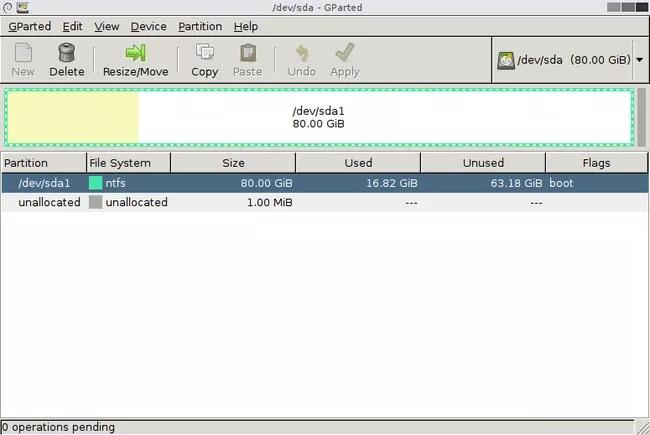
GParted
Although its graphical interface is a bit dated, and can be cumbersome for inexperienced users, GParted Live has a slider to shrink or enlarge drives, and you can also type the amount of space on the drive to shrink or enlarge. It allows you to create, delete, move, explore, format, hide, convert and change the size of partitions, being able to handle NTFS, FAT, or ext2, ext3 and ext4 file systems.
Paragon Partition Manager
Paragon Partition Manager is the right option if you like wizards to guide you when making changes to partitions. Whether you’re creating a new partition or resizing, deleting, or formatting an existing one, this program takes you through a step-by-step process to get it done.
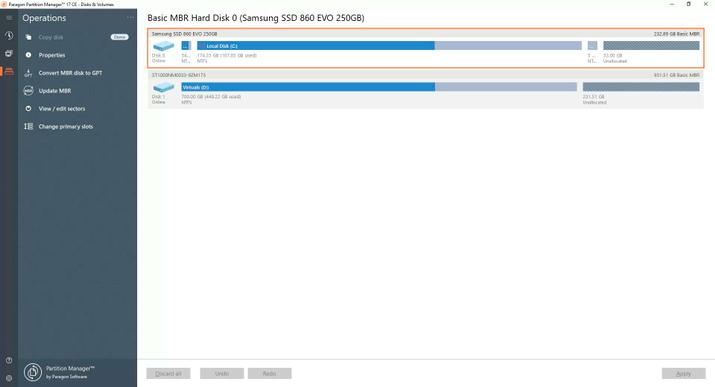
Paragon Partition Manager
Paragon Partition Manager supports common file systems like NTFS, FAT32 and HFS. Unfortunately, several additional features are disabled in Paragon Partition Manager, available only in the paid Pro version.