Evernote alternatives
Evernote is an app that makes it easy to take notes. Especially now that we increasingly work remotely and have to collaborate digitally, it is more important than ever to have a good tool for this. If you’re tired of Evernote, or if it no longer offers the features you’re looking for, there are plenty of alternatives that are just as good – and sometimes even better. Which one suits you best is a matter of preferences and needs. We give you some suggestions below. Evernote is a note-taking tool for teams, so when looking for an alternative it is important that you can also work well with each other. It is also important that it can be used not only on the desktop, but also on the iPhone and iPad.
- #1Microsoft OneNote
- #2 Google Keep
- #3 Apple Notes
- #4 Quip
- More Evernote Alternatives
#1Microsoft OneNote
OneNote is one of the best Evernote alternatives, especially if you already use the Office apps at work. OneNote’s interface is similar to Office, but the way you work is completely different. It takes a while to get used to it. Another thing to keep in mind is that the Mac version of OneNote has fewer features than the Windows version. You can use OneNote on the iPhone, iPad, Mac, Windows through the apps that Microsoft makes available and on other platforms through the website (onenote.com).
The built-in scanner is very handy, with which you can quickly scan a document or drawing and then save it digitally. Like Evernote, you can use OneNote in a variety of ways: to save web pages, take notes, and manage to-do lists. Microsoft has even added an Apple Watch app, so you can also access your notes on your wrist. OneNote is bizarrely versatile. For example, use it as a newsreader, media player or OCR reader. Ready for the jump? We have a separate tip on transferring Evernote notes to OneNote.
It’s nice that you have a blank canvas for everything you want to capture. While note-taking apps force you to follow the structure of a note, OneNote gives you complete freedom to do whatever you want: multimedia, drawings, audio, anything is possible. As an extra plus, the notebooks are organized and provided with tabs, like a ring binder. Each tab contains a collection of pages. For Windows users, there are some additional features, such as video notes and template creation. And with Microsoft as the backing party, you will too
+ Works on almost all platforms (iOS, macOS, Android, Windows)
+ Sync between all devices, not just two
+ Works with other Microsoft services
+ Easily import notes from other services
+ Share and collaborate on notes via OneDrive
+ Create bullet lists, which you can also fold
+ Convenient layout with notebooks and tabs
+ Many formatting options, such as tables and text blocks
+ Good security options, such as passwords and encryption per note or the entire folder
– Limited amount of storage for free users
– Not available for Linux
– Syncing sometimes causes problems (especially on Windows)
#2 Google Keep
If you can be sure of one thing, it’s that Google is synonymous with ‘free’. With Google Keep you are therefore not tied to an upload limit, as with Evernote. However, there is a limit to the amount of notes you can save, which depends on the size of your Google account. By default, Google gives you 15GB of storage, which you must divide between Gmail, Google Drive, and other services. Incidentally, Google is not always free, because you can also take out a paid account as a business user and then have more storage and more functionality.
Actually, Google Keep is its own variant of Evernote. In an overview you will see all notes and todos, marked in different colors. Those colors provide more overview with Google Keep and you can of course use Google’s unsurpassed search algorithms to find a note. You can easily share the lists with others if they also have a Google account. It basically works the same way as Google Docs, but for smaller notes. Conveniently, Google Keep neatly divides all your notes into categories.
+ Unlimited use on all your devices where Google is available
+ Clear interface, connects to the familiar Google services you already use
+ Quick search function
+ Share and collaborate on items, including lists
+ Works well with Google Drive
+ Can convert texts in photos to typed text
+ Automatically group by category, or manually via labels
+ Also works with text-to-speech
– For offline use you need Google Chrome
– Fewer formatting options, making it more difficult to structure your notes
#3 Apple Notes
Apple’s Notes app is free to use for anyone with an iPhone, iPad, or Mac. Gradually, more and more functions have been added to work together. You can use it for all kinds of things: brainstorming ideas, directions, number combinations of a lock, lists of movies you still want to watch, lyrics of a beautiful song… or for sketches and handwritten notes. You can password protect notes and sync them across all your devices.
You can also create to-do lists, insert images, and much more in the Notes app. Because the Notes app is installed by default on every Apple device, the threshold to use it is very low. However, there are a number of restrictions: for example, you cannot add audio, but you can add a video. Furthermore, support for Windows users is somewhat limited. For example, there’s an iCloud Drive app for Windows, but it won’t sync your iPhone’s Notes. Optionally, you can access the iCloud services, such as Notes, via the browser. But a proprietary app would have been more convenient.
We have a separate tip for transferring your Evernote notes to Apple’s Notes app:
+ Standard on every iPhone, iPad and Mac
+ Easily share notes with other Apple users
+ All notes are synced via iCloud by default
+ Collaborate on notes
+ Secure individual notes with a password/pin code
+ Determine which folders you save locally (for extra privacy)
+ Limited text formatting (bold/italics and indentation only)
+ Few exchange options with Android users
– Apple only gives limited storage of 5GB by default
– Limited Windows support
– Is not often seen as a professional solution by companies
#4 Quip
Quip is undoubtedly the least known provider in this list. The app can be used as a to-do list or as a word processor for longer documents. There is also a built-in chat function to discuss with other Quip users. Quip is very clear and synchronizes all notes with all chosen devices and to colleagues with whom you share notes.
Unlike the options above, Quip is much more focused on collaborating on documents and notes. It is therefore less suitable for a private collection of notes, although you can use it for that. Quip is also somewhat reminiscent of Google Docs, because you can also create simple spreadsheets with it. In Evernote you have more freedom, for example when it comes to drawing. But if you need a little more structure, Quip can be a good solution. Quip is free to use. If you want to work with several people – and that is usually the reason to choose Quip – it quickly becomes more expensive.
+ Mainly focused on collaborating on notes
+ Also suitable for spreadsheets
+ Export in all kinds of formats, such as doc, html or pdf
+ Offline editing of notes
+ Share notes with a link, choose whether the other person can edit or only read
+ Mobile app is very good
+ Limited spreadsheet capabilities, this is not a replacement for Excel or Google Sheets
– Lesser known, so if you want to collaborate you will have to convince others to also use Quip
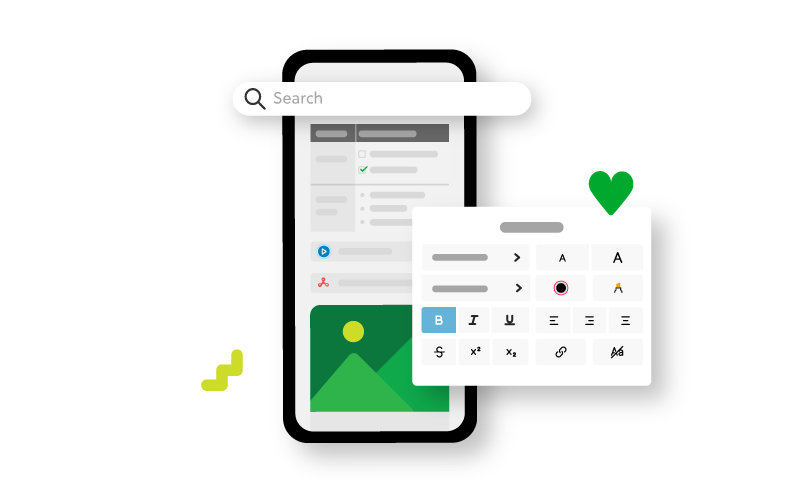
More Evernote Alternatives
There are many more alternatives to Evernote. Below you can see a few more:
-
Joplin (Free, iPhone/iPad, iOS 11.0+) – An open source note-taking and to-do app where you can store a large number of notes in notebooks. You can also import Evernote notes and use Markdown. Syncing works via Nextcloud, Dropbox and OneDrive.
-
Obsidian – Connected Notes (Free, iPhone/iPad, iOS 12.1+) – Another Evernote alternative, which can also display your notes in the form of a mind map of sorts. It also works with Markdown.
-
Pocket (Free, iPhone/iPad + IAP, iOS 16.0+) – If you are looking for a solution to easily save web links, articles and other fun finds, Pocket is very suitable. However, the paid version quickly becomes pricey.
-
Simplenote (Free, iPhone/iPad + IAP, iOS 13.0+) – A minimalist word processor that lets you quickly create a reminder or shopping list. Less versatile than the services we mentioned above. Syncs between devices and is also available as an app on Windows, Mac, Kindle, Android and Linux.
-
iA Writer ($59.99, iPhone/iPad, iOS 12.0+) – A slightly more expensive alternative if you’re mainly looking for a note-taking and writing app. All notes are synced to iCloud. Because it often involves quick and short notes, iA Writer’s main advantage (being able to work with concentration) falls off a bit. Disadvantage: no Windows app, but apps for iOS, Mac and Android.
-
Box: the Content Cloud (Free, iPhone/iPad + IAP, iOS 15.0+) – With Box Notes you can make simple notes in your Box folders. Free with a Box account and suitable for iOS, Android and web.
-
Dropbox Paper – Dropbox’s solution for collaborating on documents.
Also check out our overview of note-taking apps for the Mac, with which you can write short and long texts. Often you can also collaborate with it and easily share your notes. The selection is huge, so there is always something to add.












