In most cases, once we have configured our connection on the Windows-based computer, we do not usually have problems accessing the Internet. But as you probably already know, certain problems can suddenly appear for which we do not know their origin and which do not allow us to navigate.
At the outset we should carry out certain checks both at the hardware and software level to ensure that the basics are working. By these we mean that we should look to see if the router is on, the cables are well connected and there are no problems with the operator. In addition, it must be taken into account that in most cases it is preferable to use an Ethernet cable instead of using a Wi-Fi wireless network, if possible.
Aside from all this, we can also carry out certain checks on the Microsoft operating system, such as what this command that we will tell you about offers us. We always have the possibility of using the CMD tool or command prompt window to execute certain commands that will be of enormous help to us. In the case at hand, we are going to talk to you about a command that we can execute from here and that will be very useful when assessing the status of our Internet connection.
To access this command window that we mentioned, all we have to do is type CMD in the search box located on the Windows taskbar. It is always advisable to run this integrated tool with administrator permissions. Next we will talk about the command called Ping.
How to use the Ping command in Windows
To give you a better idea, here we find a useful command that we execute in the command prompt window to check connectivity at the IP level. All of this is done internally through the sending of Internet Control Message Protocol or ICMP echo request messages.
Thus, the reception of the corresponding echo response messages appears on the screen, while their round trip times are displayed. As you can imagine, all this will not be extremely useful when evaluating and solving Internet connectivity problems. To get the most out of it, at first we just have to write the command as such in the CMD window to take a look at its available parameters.
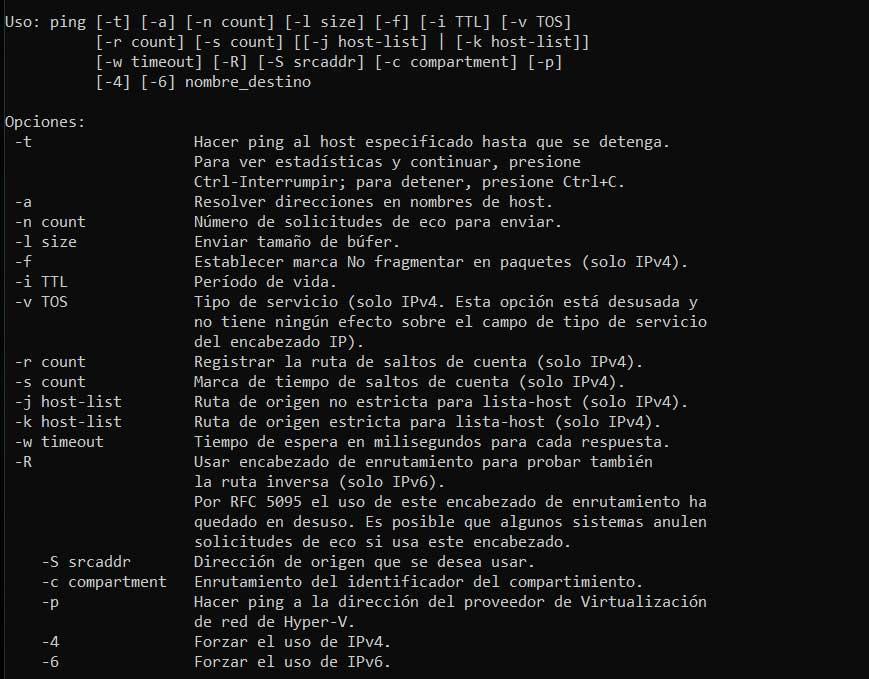
At the same time, one of the most common uses to check our Internet connection is to type the command followed by the URL that we are interested in checking. After a few seconds on the screen we will obtain the response to the order with different information of interest. For example, here we will see the packets sent, received or lost, in addition to the access time.
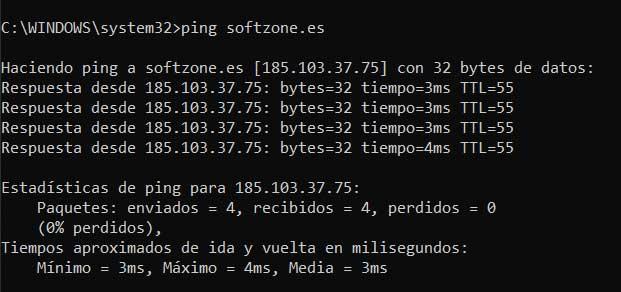
Likewise, we can use some of its parameters, so below we will show you the most important ones:
- -t: Allows an unlimited number of pings to the destination host.
- -n: used to specify the number of ping requests we want to make to a host.
- -l: to specify the size of the ping request buffer.
- -i: indicate the lifetime of the ping request.
- -r: register the maximum number of hops that the request can make with IPv4.
- -s: record the time of each hop for the request.
- -w: Set the maximum wait time in milliseconds for each response before giving a connection failure.














