Addicted to binge watching?
YouTube reminds you of breaks
Google has introduced some features to prevent smartphone addiction. One is a warning in the YouTube app that you’ve been watching too long and it’s time to take a break. It is part of a broader set of measures aimed at your digital wellness. For example, on the iPhone you have the Screen Time feature. This way you can see how often you have unlocked your device, how many notifications you have received and in which apps you have spent the most time. This should help you balance your life and use of tech more. You will notice that such a thing is necessary from the ‘smartphone zombies’ that you sometimes see walking down the street and who no longer have an eye for their surroundings. If you’re totally addicted to YouTube, you can set a pause timer for YouTube.
- Set up
- That is how it works
YouTube: set pause time
With YouTube you set that after a few minutes you want a notification that it is time for a break. This is how you set it up:
- Open the YouTube app on your iPhone.
- Tap your profile picture in the top right.
- Tap Settings > General.
- Tap Remind me to take a break. You’ll find this option at the very top of the list.
- Choose one of the options, for example 60 minutes.
Don’t see the pause option? Then you probably have turned off the notifications for the YouTube app. Go to the Settings app on your iPhone and turn on YouTube’s notifications under Notifications.
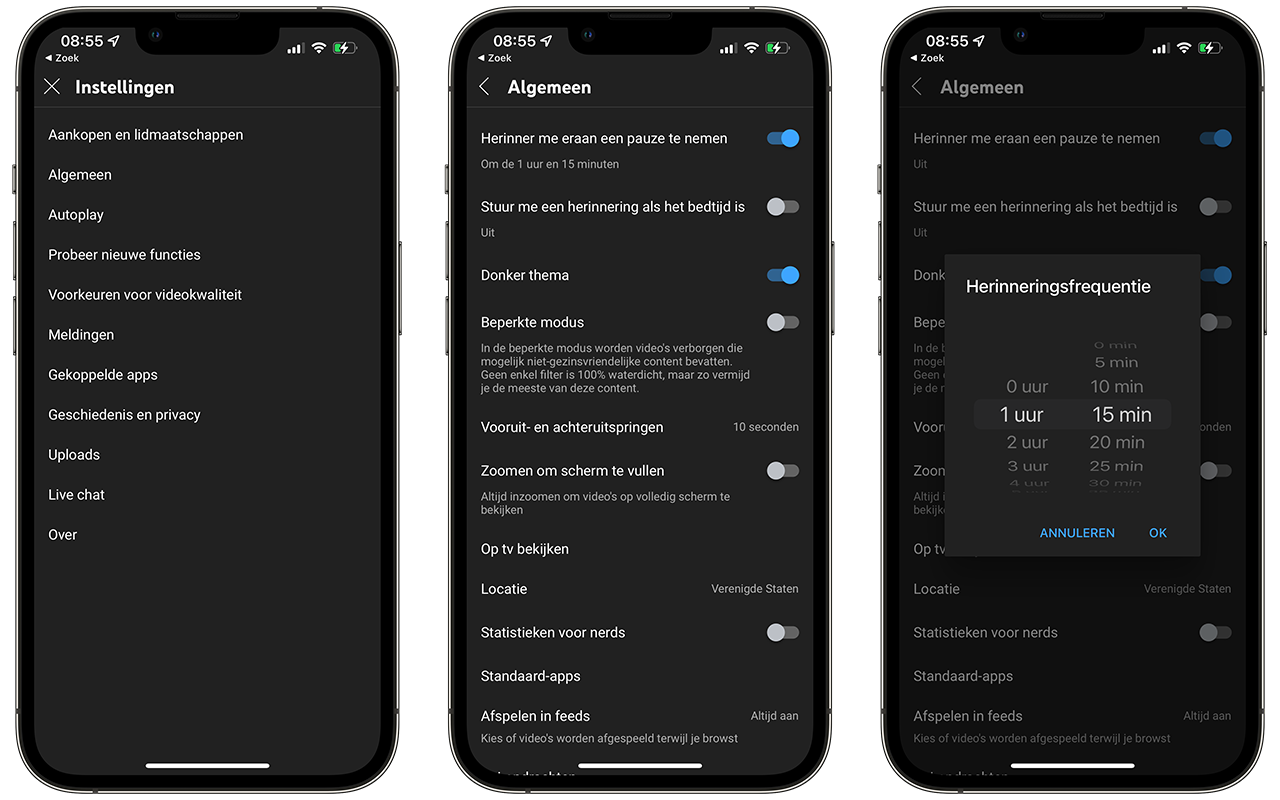
The feature is only found in the YouTube mobile app, not on the desktop. The timer continues as long as you watch videos.
This is how the break notification works
Setting a timer for breaks is optional; it is disabled by default. If you notice that YouTube takes up a large part of the day, so that you no longer have time to work, study or contact other people, it may make sense to set up the function. The timer doesn’t close the app or make it impossible to look further, but it does make you more aware of how long you’ve been watching.
The reminder only appears if you have watched the chosen number of minutes in a row. If you stop watching, exit the YouTube app, sign out, or switch accounts, you won’t get a warning. It also resets the timer if you pause a video for more than 30 minutes and start doing something else.
An alternative is to set the global timer for apps, which you’ll find in iOS. This feature is called App Limits and is part of Screen Time.
You can find more YouTube tips here:
- This is how you delete YouTube viewing history
- How to Use YouTube Dark Mode on iPhone and iPad
- Here’s how to create YouTube playlists on iPhone and iPad














