Whether we travel, take the children to school, or go to work with just the right amount of time, there is nothing more frustrating than finding that, when entering a road, there is a traffic jam due to an accident, construction work, or congestion. of traffic. We can no longer do anything but wait for the traffic to advance and get out of that situation, even if that means being late to the sites. Something we could have avoided if we had used this Windows 11 feature earlier.
Windows 11 widgets are an evolution of the “News and interests” function introduced a little over a year ago in Windows 10. This function allows us to have a drop-down panel where we can place the cards, or widgets, that interest us the most in order to be able to receive personalized information at all times.
In addition to the typical weather widget to know the weather forecast, the calendar and the task list (to name a few), Windows hides a new gadget that we can add manually and that, precisely, will help us not to find ourselves in a jam This is the Windows 11 traffic gadget.
Know the state of traffic and roads in Windows 11
Thanks to Bing, Microsoft is able to know the state of the roads in real time and notify us of possible traffic jams, delays or road closures. To do this, all we have to do is add the corresponding widget to the Windows 11 dock. We open this panel by clicking on the temperature icon, and we go to the top, where we will find a button with the “+” symbol.
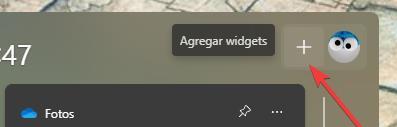
Next, we will see a list with all the widgets that we can add to this section. The one that interests us is traffic. We locate it, and add it to the list using the “+” button.
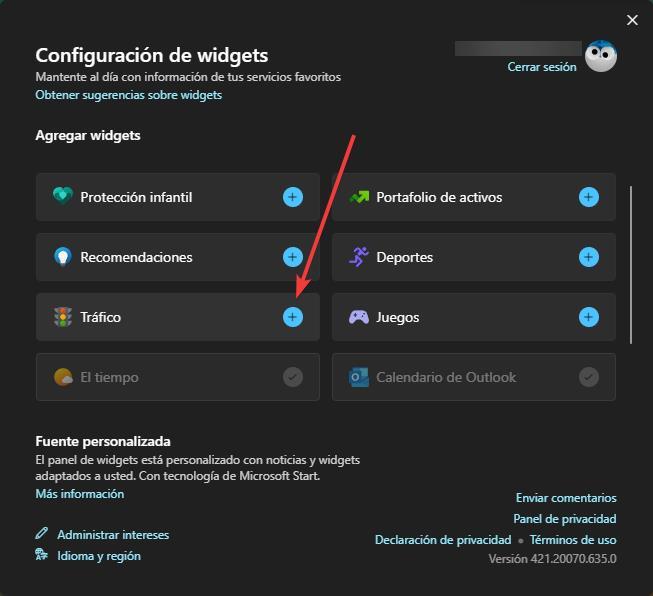
Clever. In a few moments this new plugin will appear in the list of widgets on your computer. We don’t have to do anything else. It will automatically detect our location and start showing us all the traffic events that are near us.
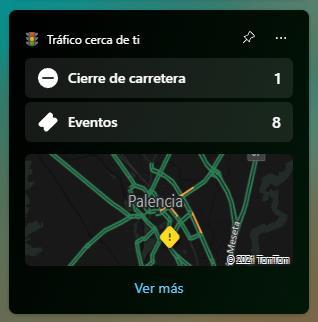
We can find different events. On the one hand, the road closures that are close to us will appear, in order to search for an alternative route. And on the other hand we can see an “events” section, from where we can find out where there are works, if there has been an accident, or if there are traffic jams or retentions. All this through Bing. Clicking on any of the events will open the Microsoft browser to show us that information in detail.
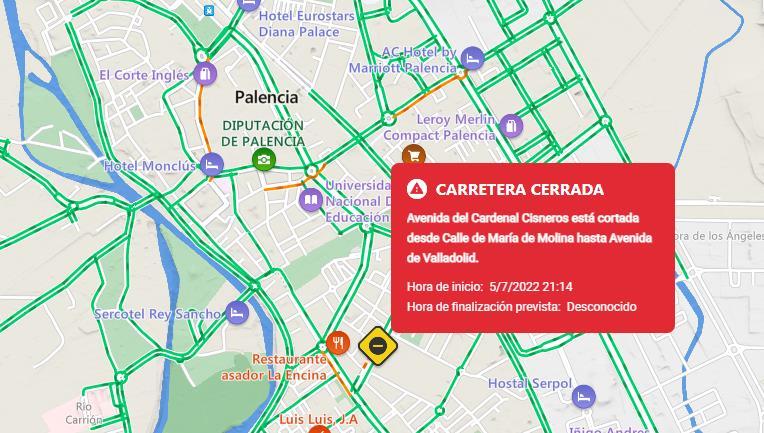
In addition to traffic incidents, we can also get an idea of the congestion of the route we are going to take. If the road is green, you will have fluid traffic, while if it appears orange, or red, the traffic will be much slower and we will be able to find the dreaded traffic jams.












