Before sharing our videos on Google’s popular YouTube, we usually perform some editing tasks. We can do this with third-party applications or directly from the tool offered by the streaming website.
Those of you who understand a little about these video editing tasks already know that the aforementioned YouTube Studio editor is not the best. However, for those who do not want to complicate their lives and do not have much knowledge, it is a great solution. And it allows us to carry out some basic tasks in this sense without too many complications.
Pros and cons of using YouTube Studio
Precisely for all this, below we are going to show you how to access this useful tool and how it will help us to edit this content before sharing it. What’s more, from here we will even have the possibility of making certain modifications once we have published those videos on the streaming website. Something that we must keep in mind from the first moment is that YouTube Studio is not a very complete editor, since the available tools are quite limited.
On the contrary, it allows us to carry out basic adjustments from the platform itself without installing anything additional on the computer. Furthermore, all this without the need to delete the video if we already had it uploaded to the platform and thus not lose the accumulated visits. We can do all of this for free and it will be extremely useful even if we don’t have much prior experience.
How to open the video editor
Once we have decided to use this simple editor that YouTube provides us, let’s see how to access it. The first thing we do is open the streaming portal in a conventional way and we go to our account through the corresponding credentials. In the upper right part of the main interface we find our profile photo where we click.
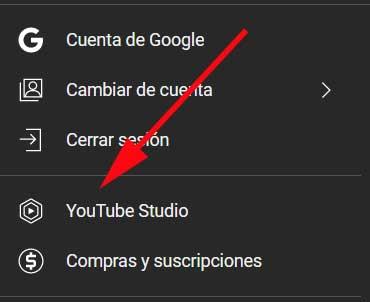
Once here we will have the YouTube Studio control panel at our disposal and on the screen to start working as soon as possible. It must be said that in the left panel of the main interface we find several categories related to our account, not only related to video editing as such.
Top features and tools of YouTube Studio
To start working with this editor integrated into the streaming portal, the category that interests us in this case is called Content, where we click.
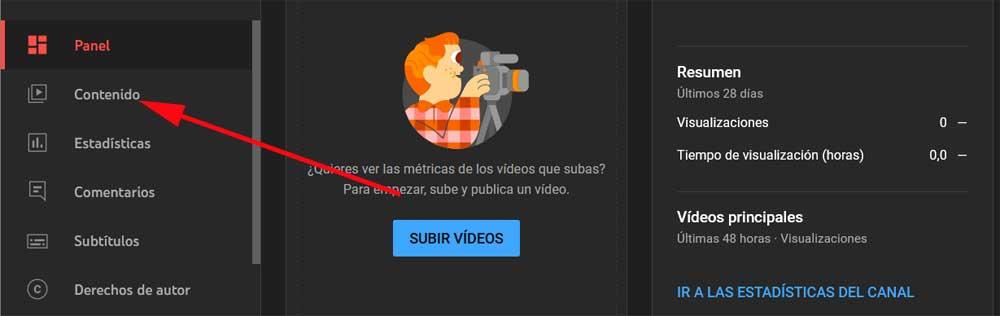
At this moment on the screen we will see all the videos that we have prepared to upload or that are already uploaded to our YouTube account. Therefore, to access the editor as such, click on the Detail icon, which is represented by a pencil. Thus, in the new window that appears, more specifically in the left panel, we opt for the option that says Editor. From there the YouTube Studio video editor itself will open.
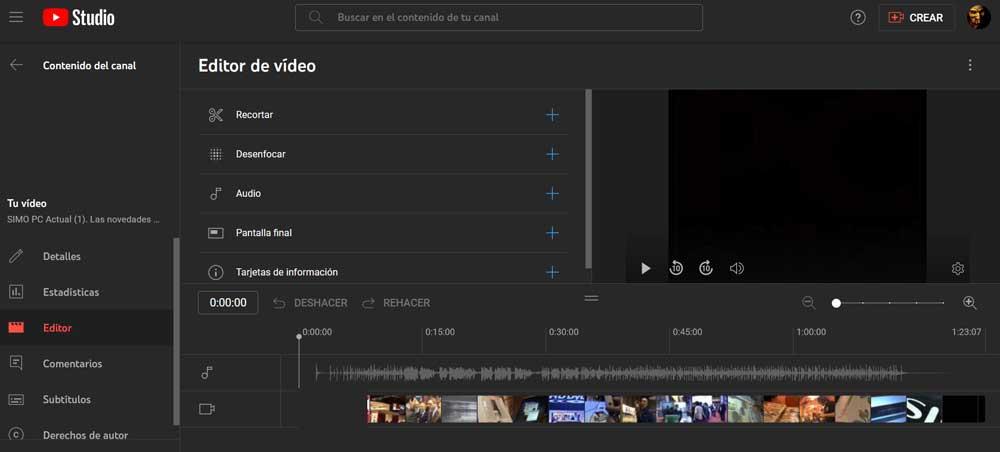
As you can imagine, here we find various basic functions and tools for these tasks. These are some of the most important ones that we can use in YouTube Studio.
- Trim. This function allows us to trim certain sequences of the video to improve the final result of the content. This is something that we can carry out both with sections at the beginning and end, as well as with any other intermediate part.
- Blur. Here we find two operating modes, one for facial blurring and another for customization. The first analyzes the video to locate the faces and blurs them on its own. The second gives us the option to place a blur over any other element.
- Audio. Here we can use the YouTube audio library to add music and sound effects to the videos.














