Enlarging the size of a photograph in digital format is a problem that many of us have faced on occasion, a problem that does not have a simple solution if we do not have the right knowledge and tools. It is useless to make the image larger using Paint, since all we are doing is expanding the size of the pixels, offering a worse result than the original.
An interesting and highly recommended option to enlarge the size of the photographs with the minimum loss of quality, we find it in the Photoshop photo editor, however, as it is a subscription-based payment tool, it is not a solution for everyone. The other option we have left is to use Artificial Intelligence. On the Internet we can find a large number of AIs that allow us not only to generate text based on a description, but also to generate images. But, the use of Artificial Intelligence is much more than generating text or images based on a description.
On the Internet we can find a large number of Artificial Intelligences that allow us to increase the resolution of the images, however, not all of them offer us excellent results. One of the best is GFPGAN. Although it is an Artificial Intelligence, that does not mean that it is capable of performing miracles. It is very important that the quality of the image that we use is as high as possible, otherwise the results will not be good.
Expand the resolution of an image with Artificial Intelligence
This website, whose code is available through GitHub, not only allows us to enlarge the size of the images, but also allows us to eliminate all the typical imperfections of old photographs, so it is also an excellent tool to restore old images without having to use Photoshop’s clone function.
The operation of this AI to enlarge the size of the images is very simple. The first thing we must do is drag the image we want to enlarge and/or restore to the tab where this web page is displayed, we must drag it to the Drop a file section. We can also select in this section and manually select the location of the image with which we want to work. We can also use our PC’s webcam to capture and work with it.
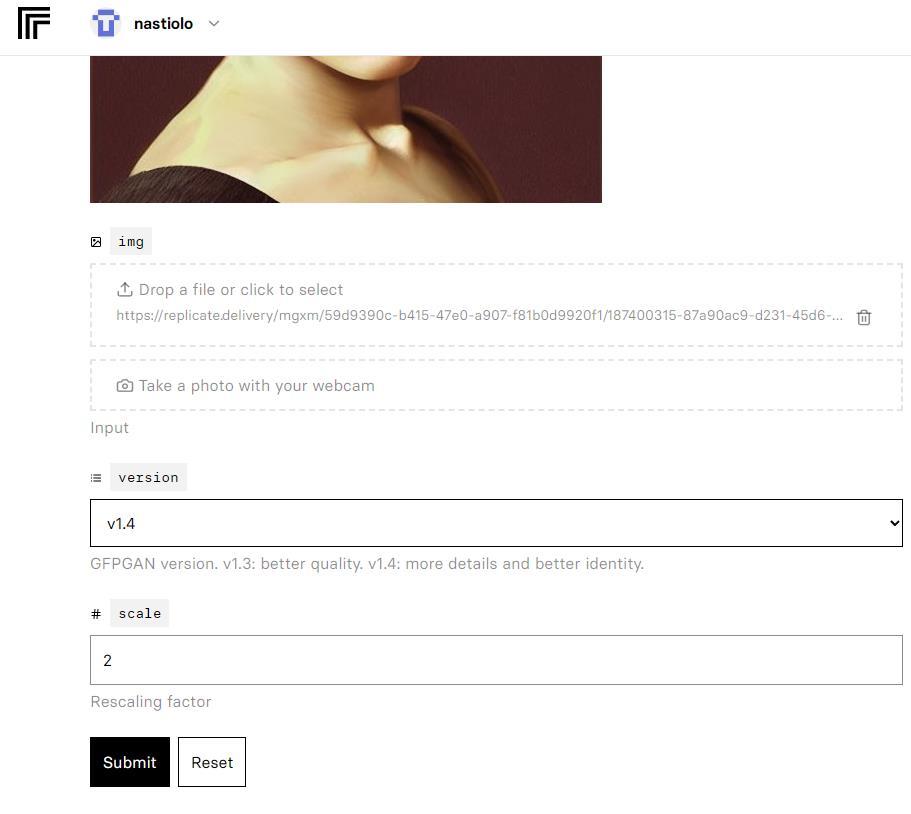
By default, GFPGAN version 1.4 is set. This version offers a greater number of details while version 1.3 focuses on improving the overall quality of the image. Depending on what our need is, we have to choose one or the other option. The process is very fast, so we can quickly test both versions to see which one meets our expectations.
Next, we come to the Scale section. By default, this value is set to 2, which means that it will double the size of the image that we enter. If we want this to be larger, we must modify the value by 3 or 4. It is not convenient to use a very high number of since, not only will the process take much longer, but also, it is unlikely that the result will be perfect.












