PowerToys is a free application that adds a set of extra functions to Windows that are not available in the Microsoft operating system and that allow us to improve our workflows in a very easy and intuitive way. This application has just added a new function in its latest update, a function that allows us to manage up to 4 computers with the same keyboard and mouse.
With the launch of the new version of PowerToys, number 0.70, Microsoft has just added a new function that for many is a blessing, since if we have several computers it allows us to manage them directly from one as the main one using the same keyboard and mouse.
We are talking about Mouse Without Borders, whose operation is similar to other applications dedicated solely to offering this function, and where we have to move the mouse cursor towards one of the edges of the screen or using keyboard shortcuts (Ctrl + Alt + e) to start controlling the computer with which we want to work at that moment.
One of the main reasons for working with several computers is due to the hardware limitations that one of these may have, so if we use a computer to perform certain tasks we need to transfer the content easily and quickly. The guys at Microsoft have taken this need into account and, in addition to managing other computers, we can also transfer files with a maximum limit of 100 MB.
It also allows us to synchronize the content of the clipboard between connected computers, although this function is available natively in Windows. Like all the features that PowerToys puts at our disposal, setting up this feature is very simple.
Manage multiple computers with one keyboard and mouse
The first thing we must do is install the application on all the computers that we want to manage. The latest available version of PowerToys, number 0.70, can be downloaded from its website on GitHub or from the Microsoft Store.
Next, we open the application on the computer where the keyboard and mouse that we want to use are located and we go to the Mouse Without Borders function to activate the corresponding box.
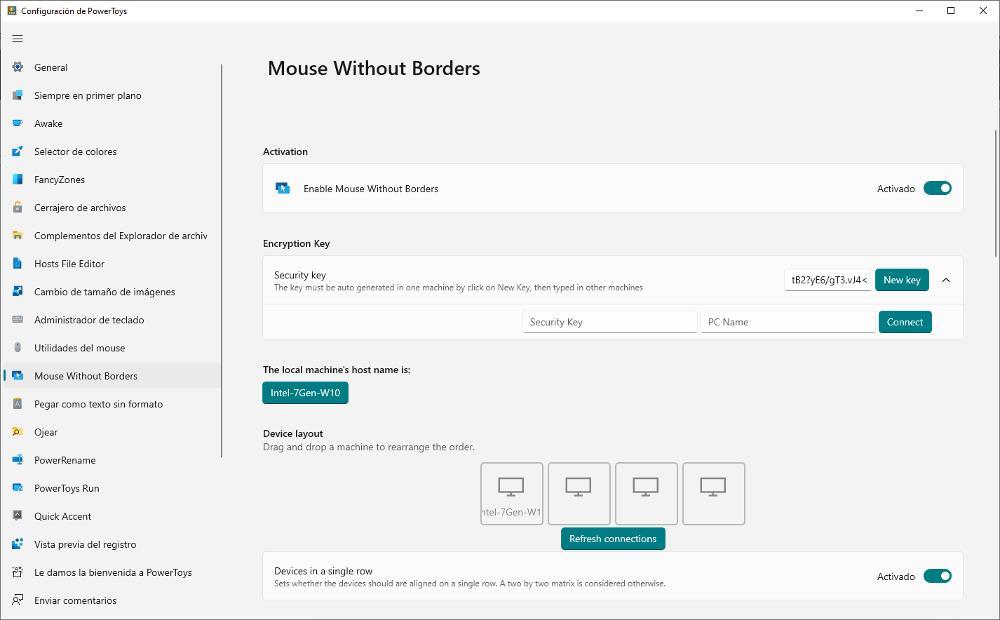
Next, in Encryption Key we must write a password to access the computer or use the New Key button so that one is generated automatically. Now we carry out the same process on the computers that we are going to manage through the main one, activating the Mouse Without Borders box, copy the password that has been generated or the one that we have entered and the name of the equipment (it is shown next to the password ).
We return to the main computer and click on the inverted triangle located to the right of New Key, enter the name of the computer and the password to finally click on Connect. From this moment on, when we move the cursor to one of the sides of the screen, we will start working on the other computer.














