
Windows is one of the operating systems that puts the most tools at our disposal to customize the aesthetics and, to a lesser extent, the operation of the most used operating system in the world, however, it lacks some functions that, for a certain number of users, can be fundamental.
If we want to customize the Windows desktop background, we can use the Bing Wallpaper application to display a different image every day or use the same image every day, select a directory so that the image changes from time to time. If we want to add a moving image, be it a video or a GIF file, we will not find this option.
The main reason is due to the high consumption of resources that the equipment needs to display a moving image, especially when it is a video. But, if we use a moving image in GIF format, since it takes up so little space and is loaded into the computer’s memory, the resource consumption is barely noticeable. If we want to use an animated GIF as a desktop background in Windows, the application we must use is AutoWall.
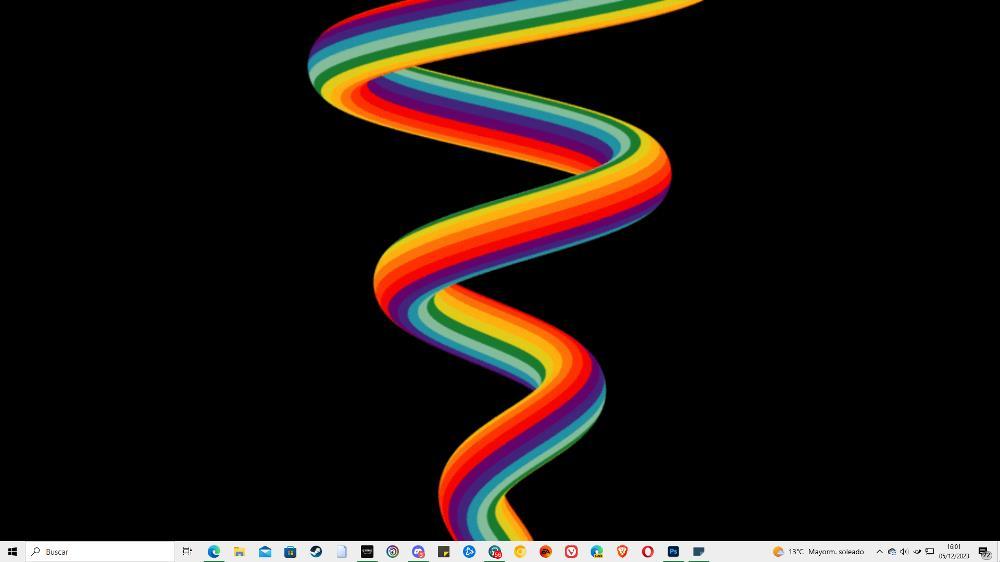
Use a video or GIF as your desktop background with AutoWall
AutoWall is an open source, portable and completely free application with which we can use a file in animated GIF format or a video, although the most attractive is the first option since it allows us to give a completely original touch to our PC while consuming much less. resources than if we use a video.
To download AutoWall we must visit the website of this project on GitHub through this link and where we must download the AutoWall.zip file. The latest version of this application is from the end of 2022, however, we will not have any problems running it on the most recent version of Windows 11. Once we unzip the file, click twice to run the AutoWall file.
The AutoWall user interface is very simple, since it only offers us 3 options and has no configuration options.

- Select the .GIF file that we want to use through the Browse button
- Apply button to use the GIF file that we have selected
- Reset button to remove the background image that we added with AutoWall.
If we want the application to run every time we start Windows, we must check the Set on windows startup box.
As we mentioned above, with AutoWall, we can not only use an animated file in GIF format, but we can also use video files in the following formats.
- . AVI
- .MP4
- .MKV
- .WEBM
- .MTS
- .WMV
- .FLV
- .MOV
The process to use a video in any of these video formats is exactly the same. Once the application is open, we must press Browse and go to the directory where the file we want to use as wallpaper is located.
To consider
AutoWall allows us to use video and GIF files as Windows desktop background. If we close the application, it stops working. If we change the location of the file we want to use, the application will not find it and will not be able to play it.
To avoid this problem, it is advisable to use a file that we know we will not change location. If we change the directory where the application is located and we have checked the box for it to start together with Windows, we will have to perform the same process again once the directory location has been changed so that Windows knows where it is located to run it.















