While the iPhone 11 Pro Max was still comfortable to hold, the iPhone 12 series came with a cover. With its 6.7-inch screen, the Max model has become slightly larger again and is therefore somewhat heavier and less handy. This also applies to the iPhone 13 Pro Max, which has the same large dimensions. The flat sides make these larger devices less comfortable to hold. Still, with a few handy tips you can use your supersized iPhone more comfortably.
- #1 Put your most important apps at the bottom
- #2 Use a PopGrip or holder
- #3 Use the one-handed keyboard
- #4 Pull down the screen
- #5 Turn on display zoom
- #6 Use Assistive Touch
- #7 Double tap on the back
Put your most important apps at the bottom
You may be intuitively inclined to put your most important apps at the top. But actually that is illogical. Usually your fingertips will be at the bottom of the screen. Therefore, put your most important apps in the dock, so that they are quickly accessible on every screen. And also put the most important apps at the bottom of the screen with the remaining apps. This way you can reach it more easily.
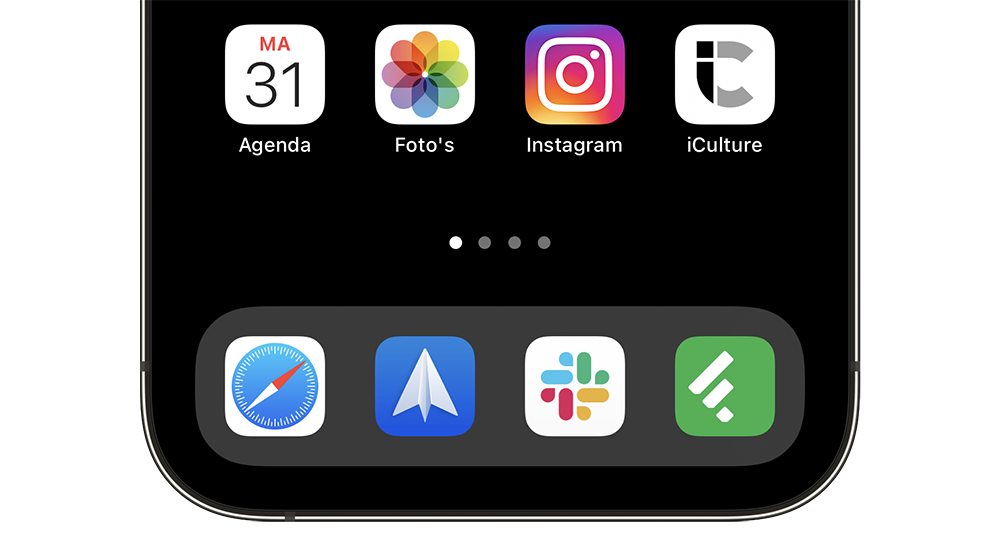
#2 Use a PopGrip or holder
To hold your large iPhone a little better, you can use a holder. A well-known solution for this is the PopGrip from PopSockets. A MagSafe version has recently been added, so you don’t have to stick anything. Available in black or all sorts of wild patterns. You can even have your own print put on it. The PopGrip with MagSafe costs €30 at Bol.com and at Amazon.nl. You don’t need a special case and you can replace the button with a different design later.

The Elago Grip Stand (€11.99) in the photo below is also a solution, but requires a MagSafe Charger and has the disadvantage that there is always a cable running. We have discussed these Elago MagSafe silicone rubber accessories in more detail in a review.

#3 Use the one-handed keyboard
It is of course easiest if you hold your large iPhone with two hands. But even on a larger model you sometimes want to operate it with one hand. The one-handed keyboard is a godsend. In addition, the keys slide to one side of the screen, so that you can easily reach them with the fingers of one hand.
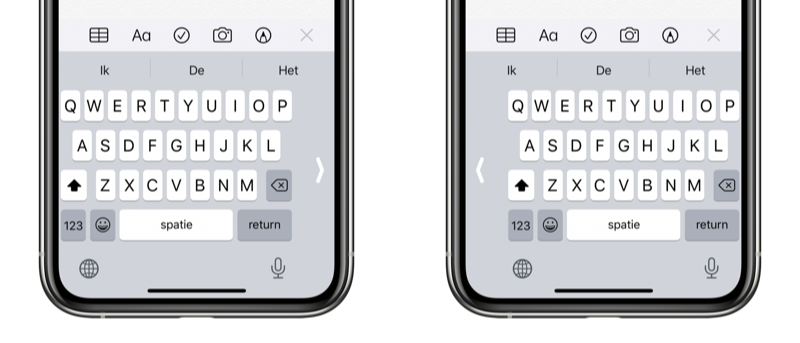
#4 Pull down the screen
Can’t reach that one button on the screen? Then there is a simple solution: temporarily pull the screen down. This feature is called Reachability and ensures that you can still operate your screen with one hand and have to reach less far.
#5 Turn on display zoom
Did you buy your large iPhone because you are visually impaired and therefore need a larger screen? Then you’ll love the Display Zoom feature. This makes everything larger on the screen, so that it is even easier to read. It can also be useful for people with motor problems to enable display zoom, because you have larger buttons that are easier to touch.
#6 Use Assistive Touch
Many accessibility features are also suitable for people who do not have physical disabilities. With Assistive Touch you have a button on the screen, which gives access to all kinds of frequently used functions. You can even control restarting your iPhone without buttons. You can also set your own actions to make it easier to use your large iPhone.
#7 Double tap on the back
This is a feature that always appeals to many people. By tapping the back of your iPhone you can activate all kinds of actions. On a large iPhone, this comes in handy for actions that require screen or button actions, such as taking a screenshot or activating a HomeKit scene. You can also use it to quickly show your corona proof or for other actions that require a relatively large amount of effort.
After reading this article, did you feel like a larger iPhone, because it’s not too bad with the controls? Then check the prices of the separate iPhone 13 Pro Max below.














