Speech isolation for better intelligibility
During a telephone conversation or FaceTime conversation, it is important that you can hear each other clearly. Apple has introduced voice isolation for this purpose, also called voice isolation. This allows you to ensure that the microphone mainly registers your voice, so that the other person can hear you clearly. The reverse is also possible: with the ‘Broad Spectrum’ microphone mode you can ensure that background noise is clearly audible. You can read how it works below
- Voice isolation or broad spectrum?
- Phone calls
- FaceTime and other apps
Which microphone mode: voice isolation or broad spectrum?
Apple uses three different microphone modes. Here they are:
- Standard
- Voice isolation
- Broad spectrum
Standard is the usual setting. The microphone picks up your voice and some ambient noise, making it sound more lively. But if the ambient noise is very noisy and therefore disrupts the conversation, the microphone mode is activated Voice isolation comes in handy. With the help of machine learning, ambient noise is recognized and filtered out. This means that only your voice remains, so that your conversation partner can hear you clearly and all noise remains outside the conversation. You use this mode when your neighbor is drilling or your roommate is vacuuming.
The third estate is Broad spectrum. This mode does almost the opposite of voice isolation. All sounds around you are picked up by the microphone and forwarded to your conversation partners in the FaceTime conversation. This is useful, for example, if you want to play music or show someone how noisy it is somewhere.
Voice isolation during a telephone conversation
This way you can ensure that your voice sounds extra clear during a telephone call and that all background noise is muted:
- Start a phone call in the Phone app on your iPhone.
- After the other person has answered, pull the Control Panel into view.
- Go to Microphone Mode and tap it.
- Choose Voice Isolation or one of the other options.
Voice isolation will now be active for all future phone calls. If you think it all sounds too hollow and not natural anymore, you can go back to the standard view with the steps above.
Set microphone mode in FaceTime and other apps
Choosing the right microphone mode in FaceTime is very easy. In the steps below we focus on use in FaceTime, but other apps that you can use to call also give you the option to choose voice isolation or broad spectrum.
- Make sure you are in a FaceTime call. This may be a one-on-one conversation, but also a FaceTime group conversation.
- Make sure the microphone is on.
- During the call, open the Control Center. On iPhones without a round home button and iPads, swipe from the top right to the bottom. On iPhones with a round home button, swipe up from the bottom.
- There is a Microphone Mode button at the top right. Tap this.
- Choose Voice Isolation or one of the other options.
- Close the Control Center and you will return to the conversation.
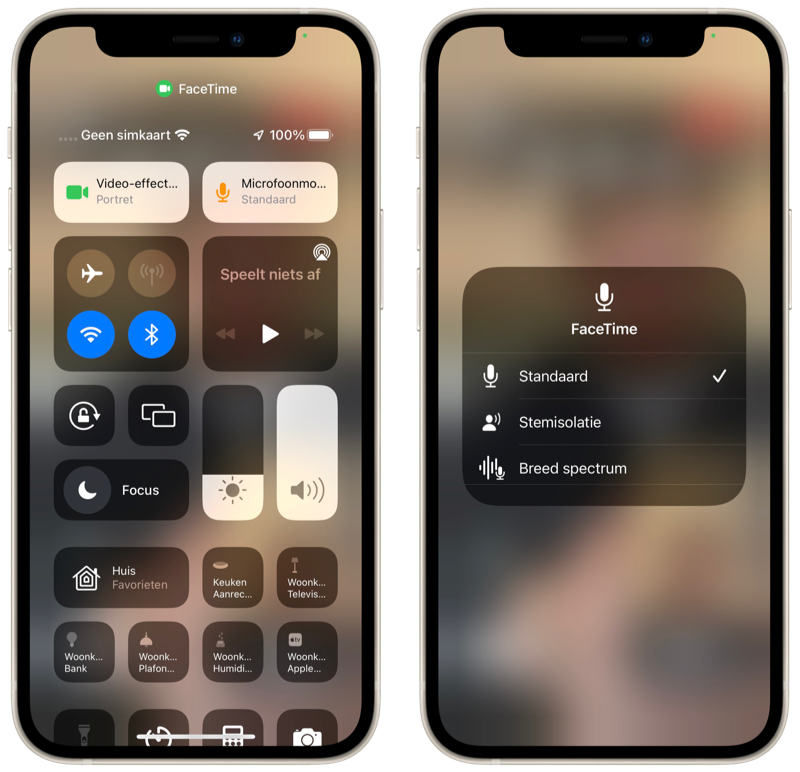
The last FaceTime microphone mode setting is remembered, so the next time you call someone, the most recent setting will be active.
Do you have difficulty hearing others during normal conversations? Apple also offers a voice isolation mode on AirPods.














