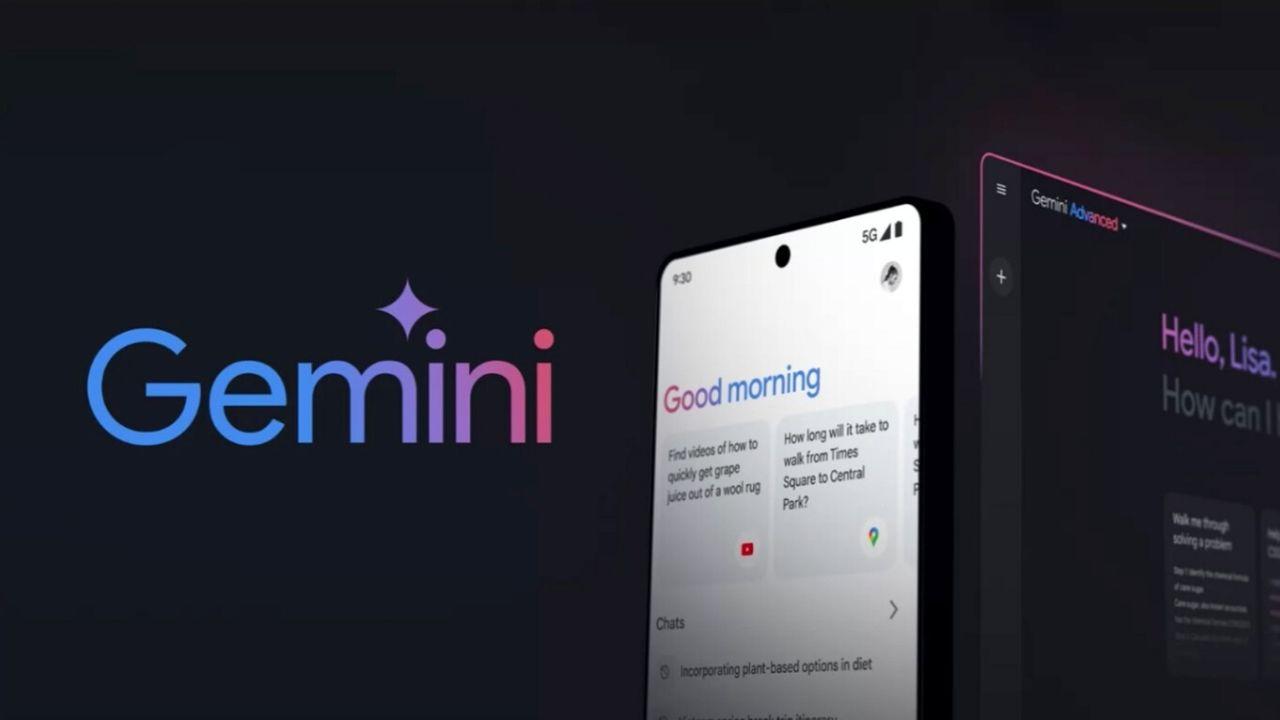Among the many programs that are installed by default in Windows, one of them is the photo viewer. With it we will be able to open, just by double clicking, any image that we have saved on the computer or that we have downloaded from the Internet. Windows Photo Viewer is a very simple and fast program, which is why many users use it on a daily basis instead of looking for other alternatives. But things change when, when trying to open a photo, the program may ask us to install an add-on that costs 1 euro in the Microsoft Store.
This message appears when we try to open a photo with HEVC codec, such as photos and videos that we can take with an iPhone. This is a codec that has gained a lot of popularity in a short time due, among other things, to the fact that it offers great quality while taking up very little space on the disk. However, as it is a codec developed by Apple, it cannot be installed by default in Windows, but we have to install it manually on our PC if we want to open HEIC or HEIV files in Windows.
When we try to open a photo in this format, in addition to the error message, a link to the Microsoft Store also appears, from where we can download the codec called «HEVC video extensions«. The problem is that this codec that it shows us by default is paid, and to use it we have to pay 0.99 euros (one time only) to download and install it.
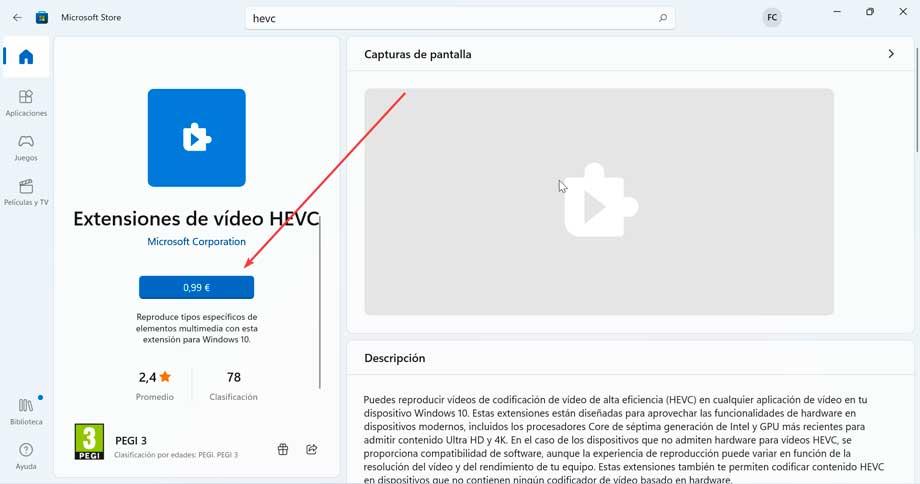
The developer of this add-on is Microsoft. And, curiously, in the Store itself we can find another plugin that does exactly the same thing, also developed by Microsoft, but that we can download completely free of charge.
HEVC support on Windows for free
This new codec appears in the Microsoft Store under the name “Device Manufacturer HEVC Video Extensions“. It is exactly the same that Microsoft shows us for payment, with the difference that we can download and install it without spending a single euro.

By default it is hidden in the Store, and it is not found just like that. Therefore, to install it it is necessary to enter its file manually from the following link.
If we prefer, we can also copy and paste this URI into the browser’s address bar.
ms-windows-store://pdp/?ProductId=9n4wgh0z6vhq
Once the plugin has been downloaded from the Microsoft Store, and installed on our PC, we will be able to open any saved photo that has used the HEVC codec. To do this, we will only have to double-click on the photo, to open it with Microsoft’s own photo viewer, and see how, instead of the previous message appearing, now the photo loads without any problem.
Can I install it if I haven’t opened these photos?
We always recommend keeping the computer clean of all kinds of software that we do not need. However, in this case we can make an exception. Although until now we have not opened any HEIC image, nor any video encoded with HEVC, that does not mean that at any time we will need this codec to open a photo.
And since it’s free, and it doesn’t take up anything, we can install it without any problem. Also, by doing so, it will be linked to our Microsoft account, and we will be able to install it in the future even if, for some reason, it disappears from the store.