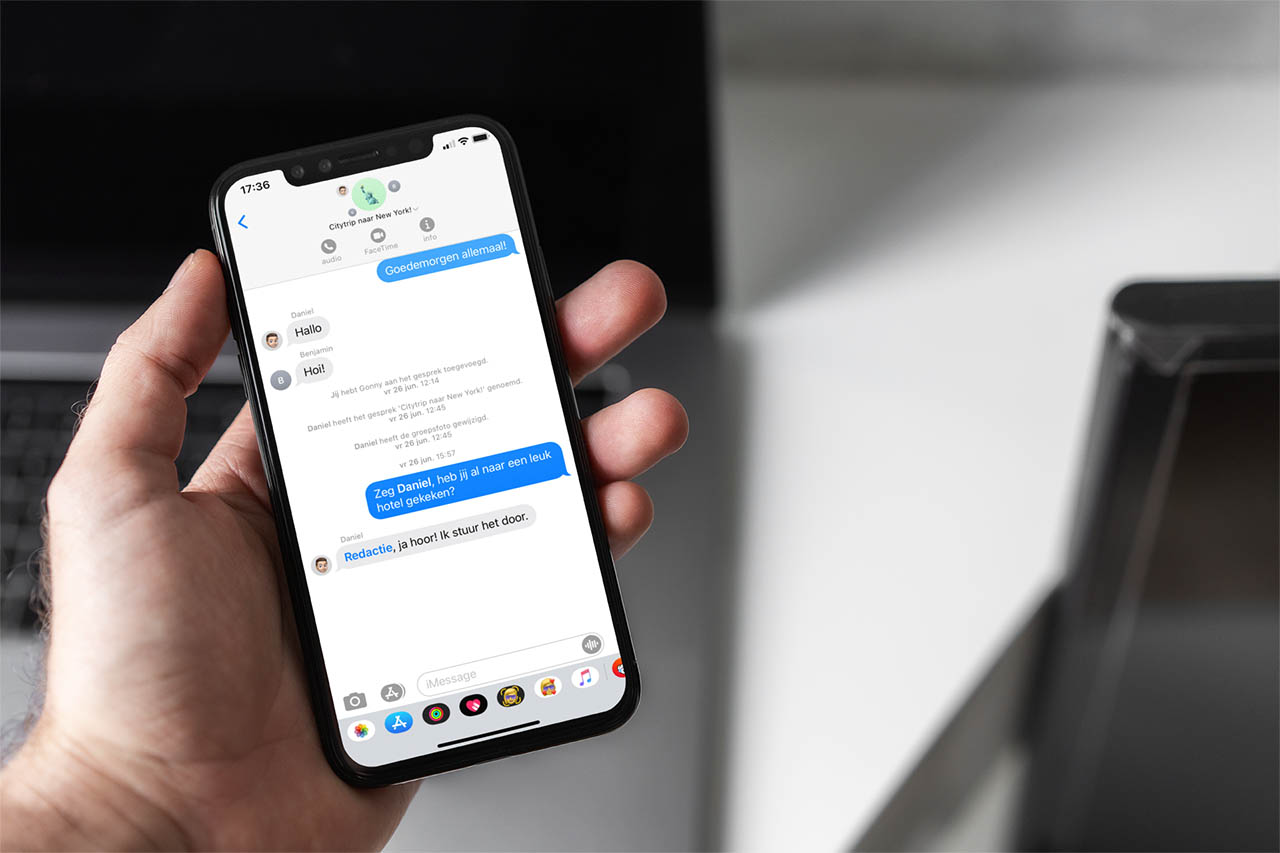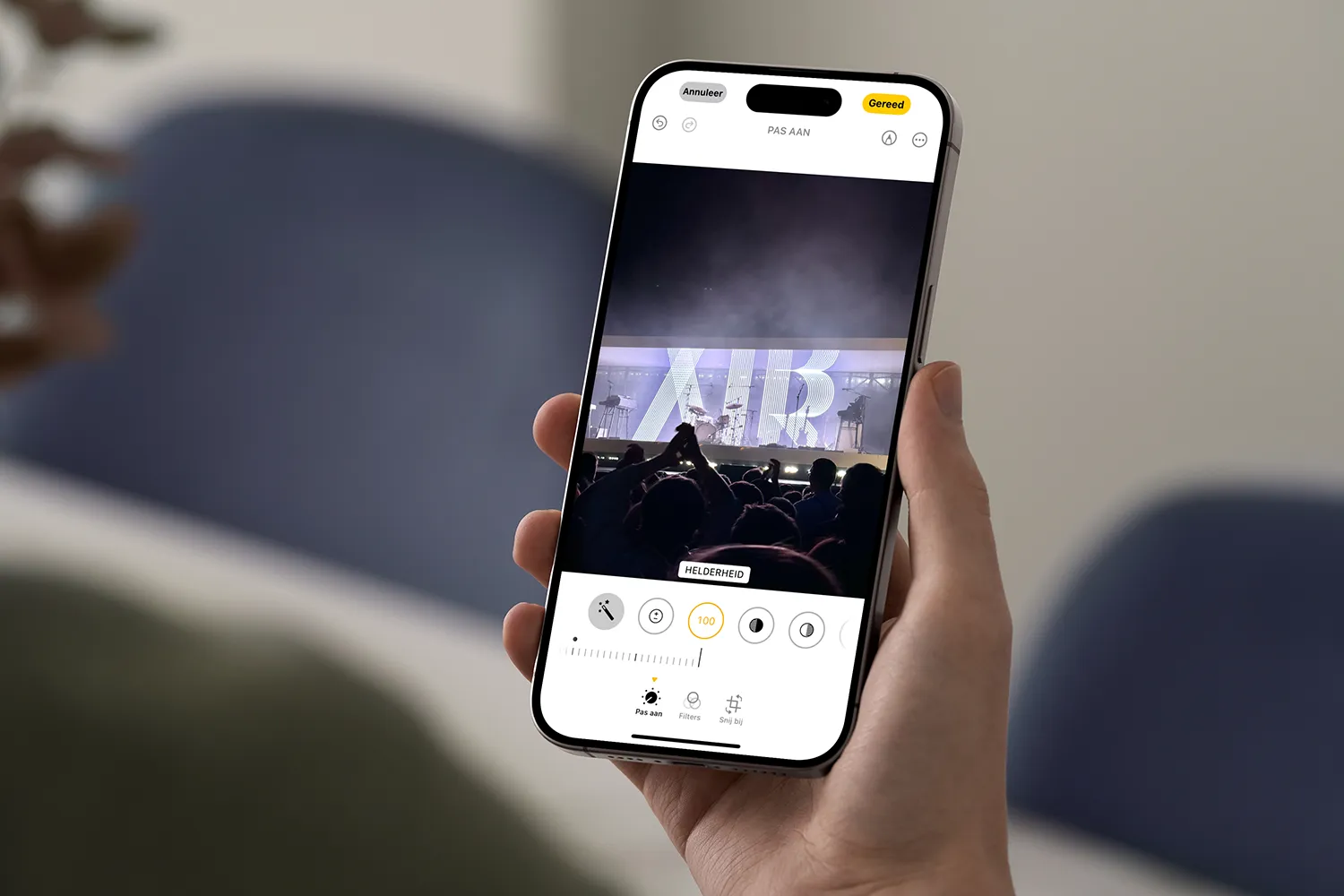We can change the background of our desktop to whatever we want and we can even establish a set of images that vary randomly. Unfortunately, Windows 11 does not allow you to set dynamic backgrounds or videos. There is a method with which we can set a GIF, a video and even a YouTube video as the desktop background on our computer.
As we have mentioned, it is impossible to set a dynamic background in Windows 11 (and previous versions). This is something that users have requested on several occasions, but Microsoft has not implemented it. But, through a third-party application, we can do it.
Lively Wallpaper
Within the Microsoft Store there are several applications that allow you to set dynamic backgrounds. We are going to focus on the best one, the one that offers the most comments and the best rating. We are talking about Lively Wallpaper, a fairly simple application, but it has its flaws.
The first step is quite simple, we must enter the Microsoft Store and in the search engine enter the name of this application, Lively Wallpaper. You should know that this store is installed natively every time we install the operating system. The application store also appears in the taskbar of this operating system.
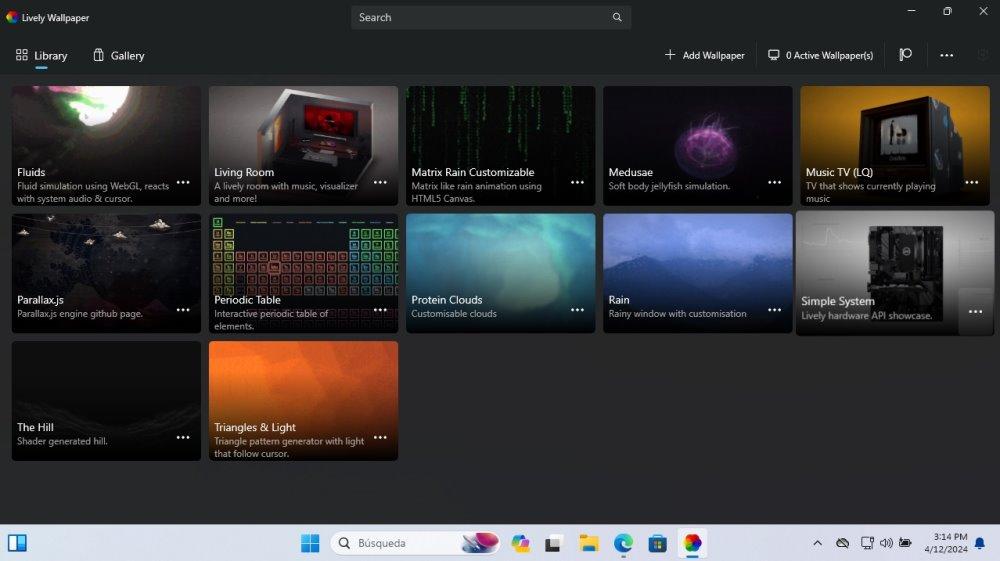
Once it appears on the screen, we simply have to install it. The download and installation process can be a little slow, since the application weighs about 740 MB. So the installation time can be long, depending on the speed of our internet connection.
The application has a dozen animated wallpapers available. The truth is that there are few of them, but several are quite beautiful and will give an elegant touch to our desk. Anyway, we are also going to explain how to add custom backgrounds.
YouTube video as wallpaper
This application allows you to use a video that we have on our computer or GIF files. Although these two options are great, without a doubt, the best thing is that it allows you to use YouTube videos. We can search for videos of landscapes that we like and that play uninterruptedly as desktop background.
Doing it is really simple, you just have to follow these steps:
- We will look for the video that we want to be in the background.
- We will copy the link of this video.
- Let’s now go to the application and click on the “+ Add Wallpaper” button in the upper right.
- We paste the video address in the “Enter URL” option. Here you can also add videos you have on your computer, GIF images and even create your custom dynamic background.
- We now have to click on the arrow next to the URL.
- It will show us a preview of the video and also allows you to add a title and description.
- Once ready, click OK and it will be available to set as your desktop background.
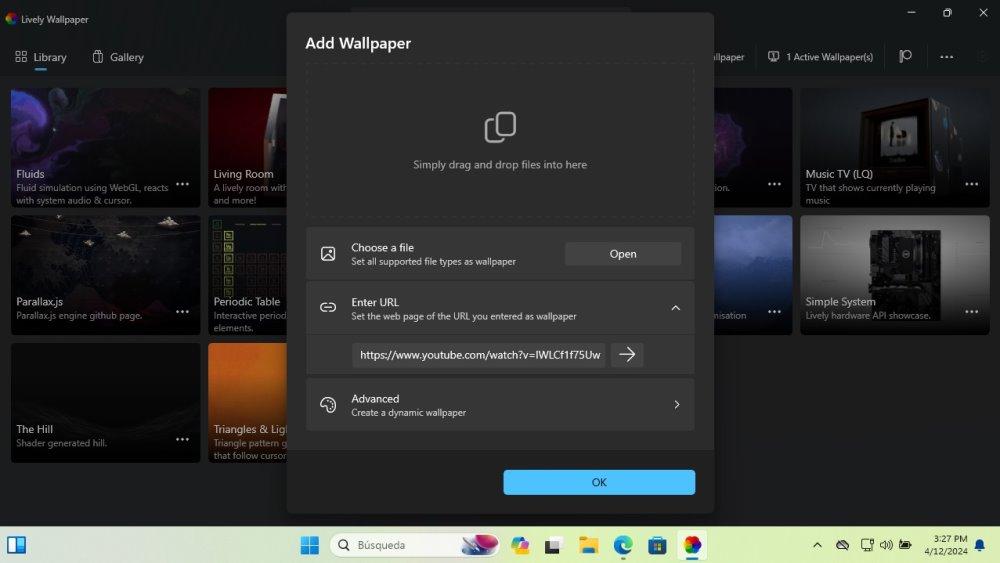
We have to warn you of an important problem and that is that not all videos are valid. Some videos appear as an error and the reason for this is that they would contain advertisements. It seems that the application blocks the ad and, therefore, YouTube prevents the content from playing.
So you will have to search for videos and test them manually. It is not a problem either, since there are millions of content available within the platform. We recommend looking for landscape videos in 4K resolution to have the best possible experience.