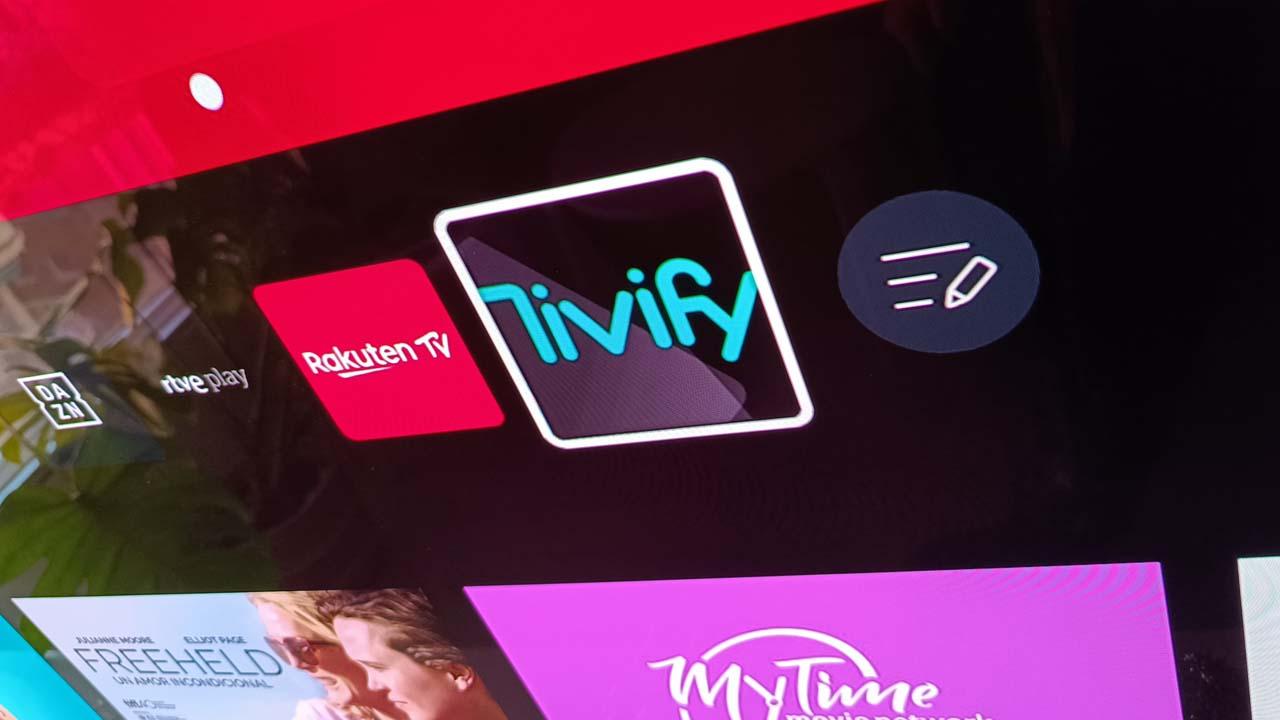Taking into account that WhatsApp is an essential application in our lives, especially in a country like Spain, where it has more than 35 million active users, we believe that we know everything about this messaging application owned by Meta. However, there are still certain lesser-known options that can surprise you in 2023.
Choosing the WhatsApp profile photo can be one of the key moments when we start using it. At the end of the day, it will be the representation we have when they talk to us through the Meta messaging app. However, did you know that no matter how much time and effort we put into taking the perfect photo, our contacts will be able to change it and choose one of their choice? Of course, you can also do the same with your contacts.
Change the profile photo of your contacts
As we say, the choice of a profile image corresponds to the person in question and it will become, along with the contact name, which we do have the power to choose at our convenience, into the key identity sign when we chat with someone via WhatsApp. However, they may not have a very representative image, they may have used a photo that we simply hate or we simply want to visually identify that contact in another way. Whatever the case, the truth is that you can modify the image of a contact and this is something that not many even know exists.
What you have to do is first go to the conversation with the contact whose profile photo you are going to change. Needless to say, this change will be applied locally on your device. You will change the way you see that contact, but the image they chose will be visible to the average user of the Meta app as long as they do not decide to personalize it as well.
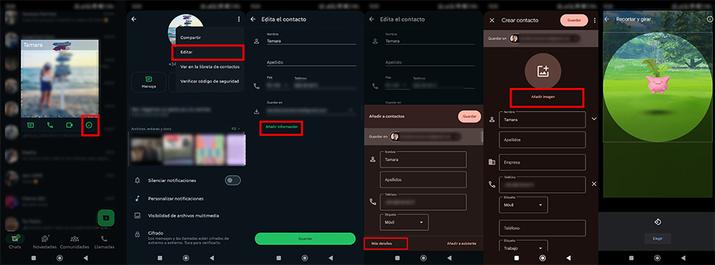
Once we have clicked on the contact image to open its file, we press the info button, the one on the right. After this, the details of that contact will appear, click on the icon with the three vertical dots and then click on Edit. Here we can see that there are several details that we can edit. However, we will click on the option labeled “Add information.” Then, in the next step, click on “More details” at the bottom left. This is where it will allow us to add an image to the contact. Here we can select, as usual, either one from the gallery (or cloud services) or take one at that very moment with the camera. You probably prefer the first option. Simply frame the image within the circle in which the profile photo will be seen and that’s it.
As we mentioned before, what we will really be doing is editing the contact in the place where we have it saved (in the contacts of your email manager, on the SIM, on the smartphone itself, etc.). This change will cause us to have that image personalized, but the contact will not really know that we have made that change. In this way, we can use a photo in which the contact’s face is better seen, group them with a logo of the company they work for if they are professional contacts, etc.