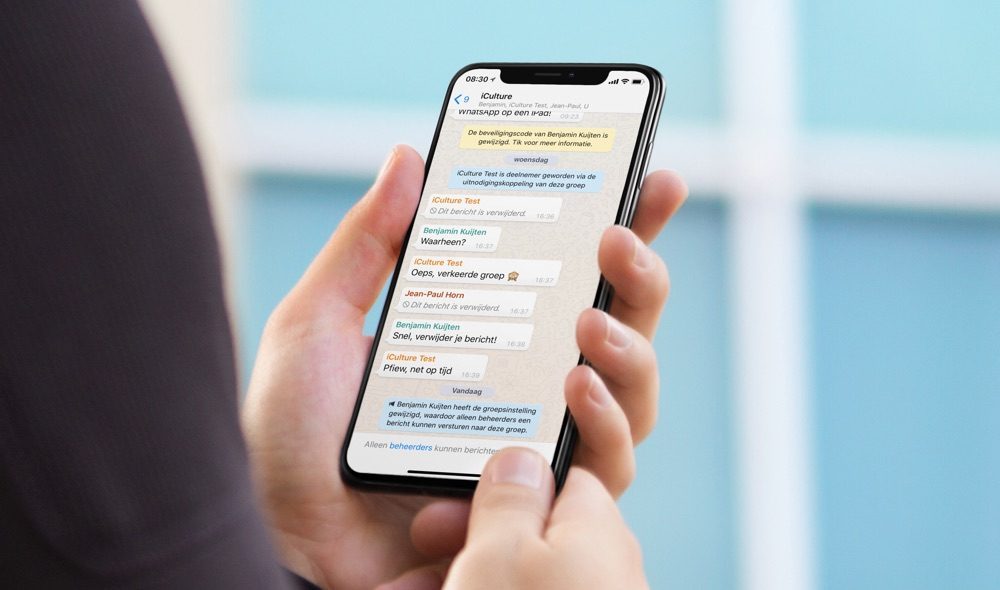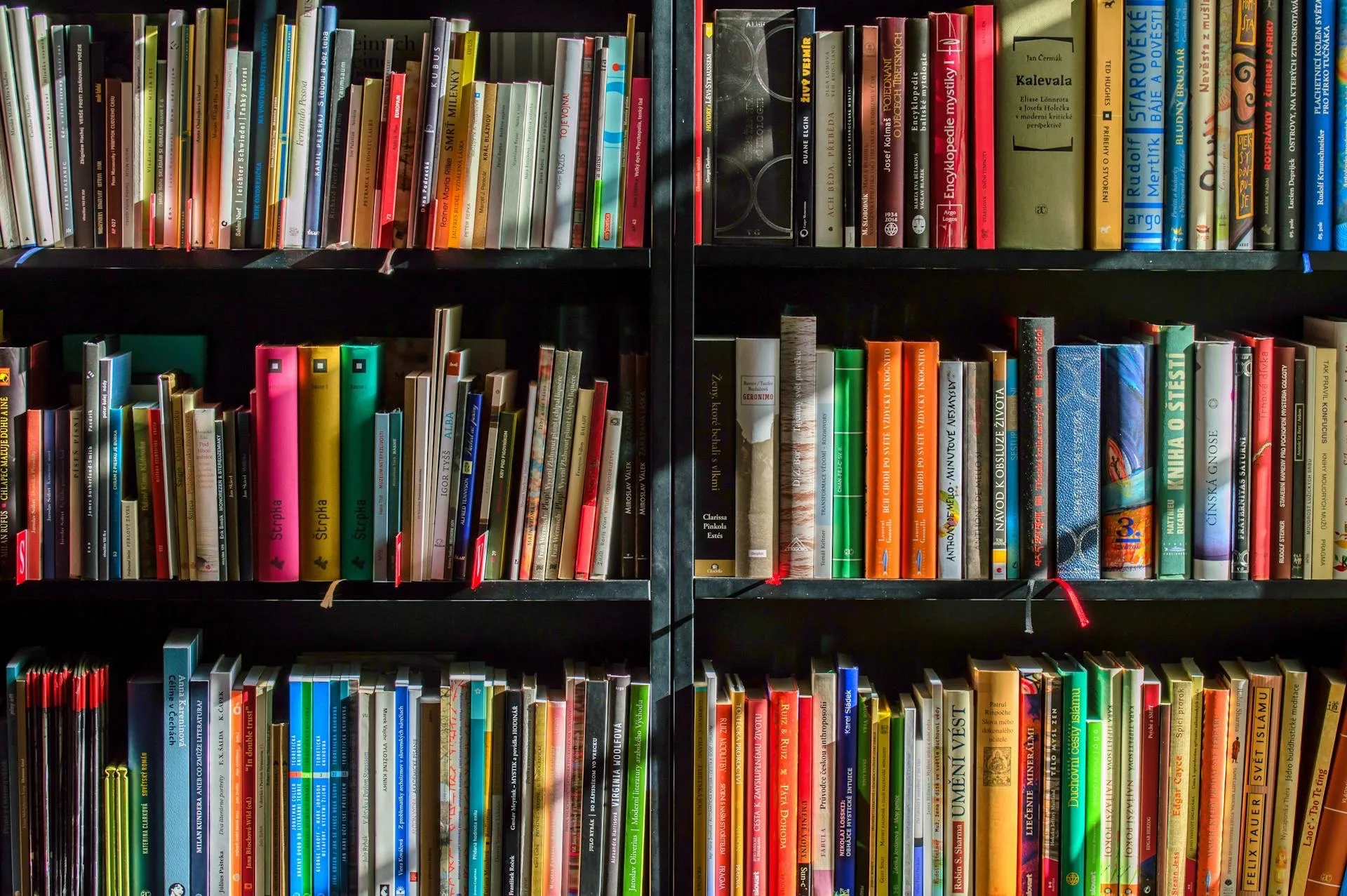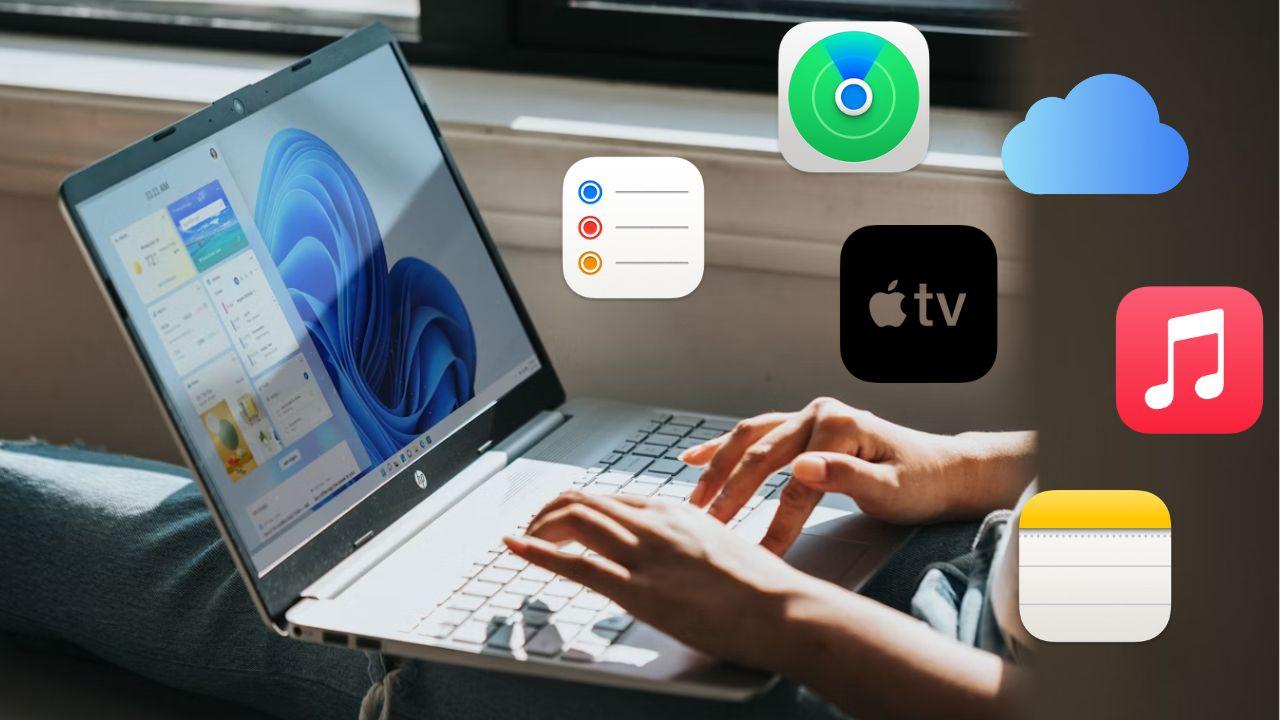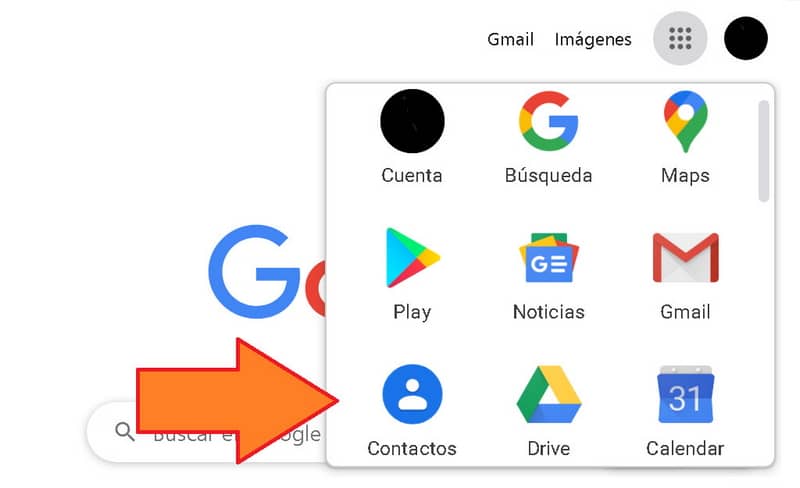
Google offers multiple services, from its wonderful search engine to its powerful Gmail tool, which is much more than an email, since you can save your documents, photos and even your contacts very easily. Today we will teach you how to export or transfer contacts from one Gmail account to another.
It is very common that you want to change your Google account for various reasons, although to do it correctly you must take several points into consideration. One of these aspects is the contacts, since Gmail can easily store contacts from your mobile.
How to export or move contacts from one Gmail account to another on Android
Android contacts can be stored within our Gmail mail. In fact, this is one of the best ways to easily backup them, but don’t worry, it is also possible to move them to another account very easily.
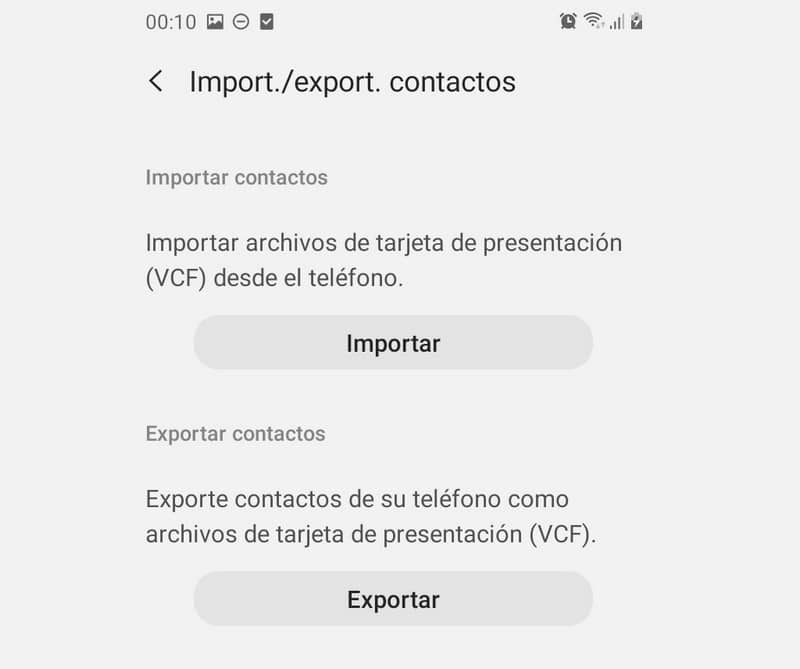
As you will see, it is a VCF file that can be managed on both PC and mobile, but this time we will show you the process to export it and then import it to another Android account.
Export
- For Android, the easiest way to export and import your contacts is with the Contacts tool provided by Google. You will find this tool within the Play Store, in the same way you can access its download through this link: Contacts.
- Once the application is downloaded, it is time to open it and start using it.
- Open the Settings menu, which you will access through the three lines located above and to the left. Right there click on Settings
- Look for the Manage contacts section, click on the Export option.
- The device accounts will appear on the screen, select the one from which you want to extract the contacts and click on Export the .vcf file.
To matter
- It’s time to switch to the account you want to import the contacts into. To do this, go to the main menu of the Contacts application and click on the three configuration lines.
- Now select the destination account, for that click on it. If you do not see it, you must log in by clicking on the Add another account section.
- Again go to the configuration options, go to the Manage contacts tab and click on Import, then click on .vcf file and click on OK.
- You will now need to select the account you want to save your contacts to. After this, locate the .vcf document in your file system to add it to the new Gmail account.
After the previous process you will already have your contacts in the new account. The above action is similar to transfer contacts from Android to your Gmail account, but there are slight differences that you should consider, in any case, both methods will be useful for managing your contacts.
How to export or transfer contacts from one Gmail account to another on PC
It is also possible to transfer your contacts from an old account to a new one from your computer. The process is very simple, but if you have doubts, read carefully the small guide that we have prepared.
- Open your old Gmail account and go to the Contacts section.
- Once you are in this section, locate the Export option, select the contacts and click on Google CVS and then on Export. Select the folder to save the files.
- Now open your new Gmail account and go to the same place (Contacts) and click on the Import option. Click Select file, browse for the file in the browser.
- When you have located the file, click Open and then Import
- With the previous process you will already have the contacts in your new Gmail account.
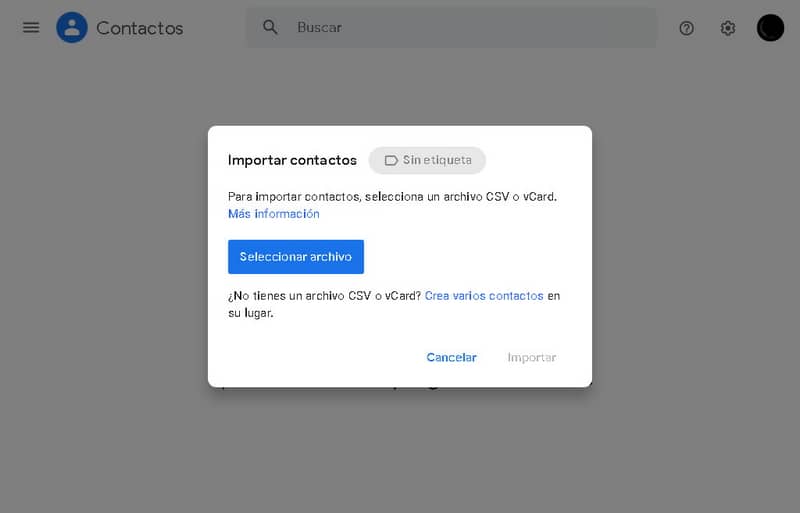
With the above methods you will have your old contacts in any new Gmail account. As you will see, the processes are very simple, you just have to follow our instructions to the letter.
On the other hand, if after finishing the process you want to delete your old account, you can permanently delete the Gmail account and in this way you will have the contacts saved only in one address.