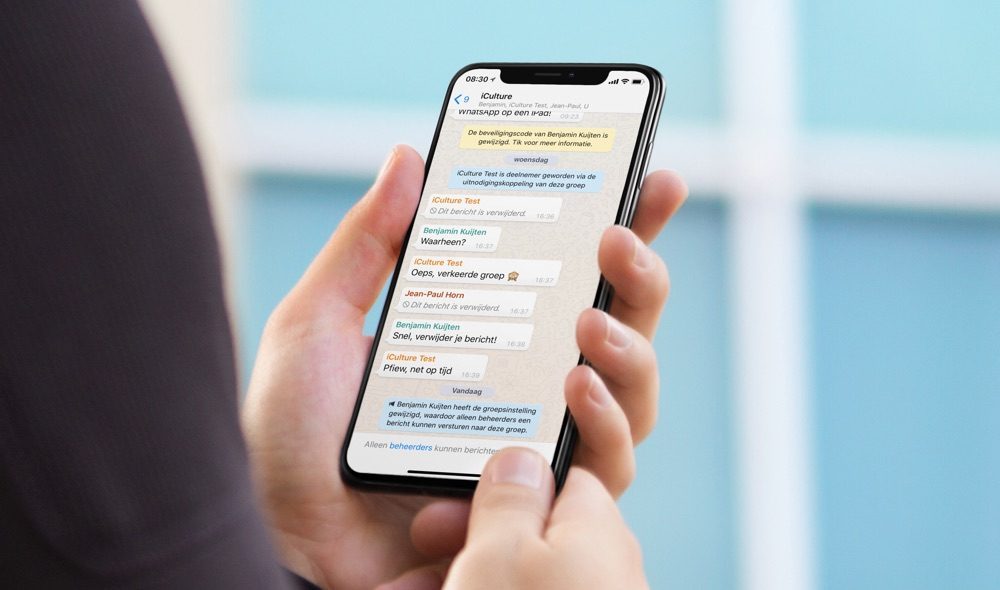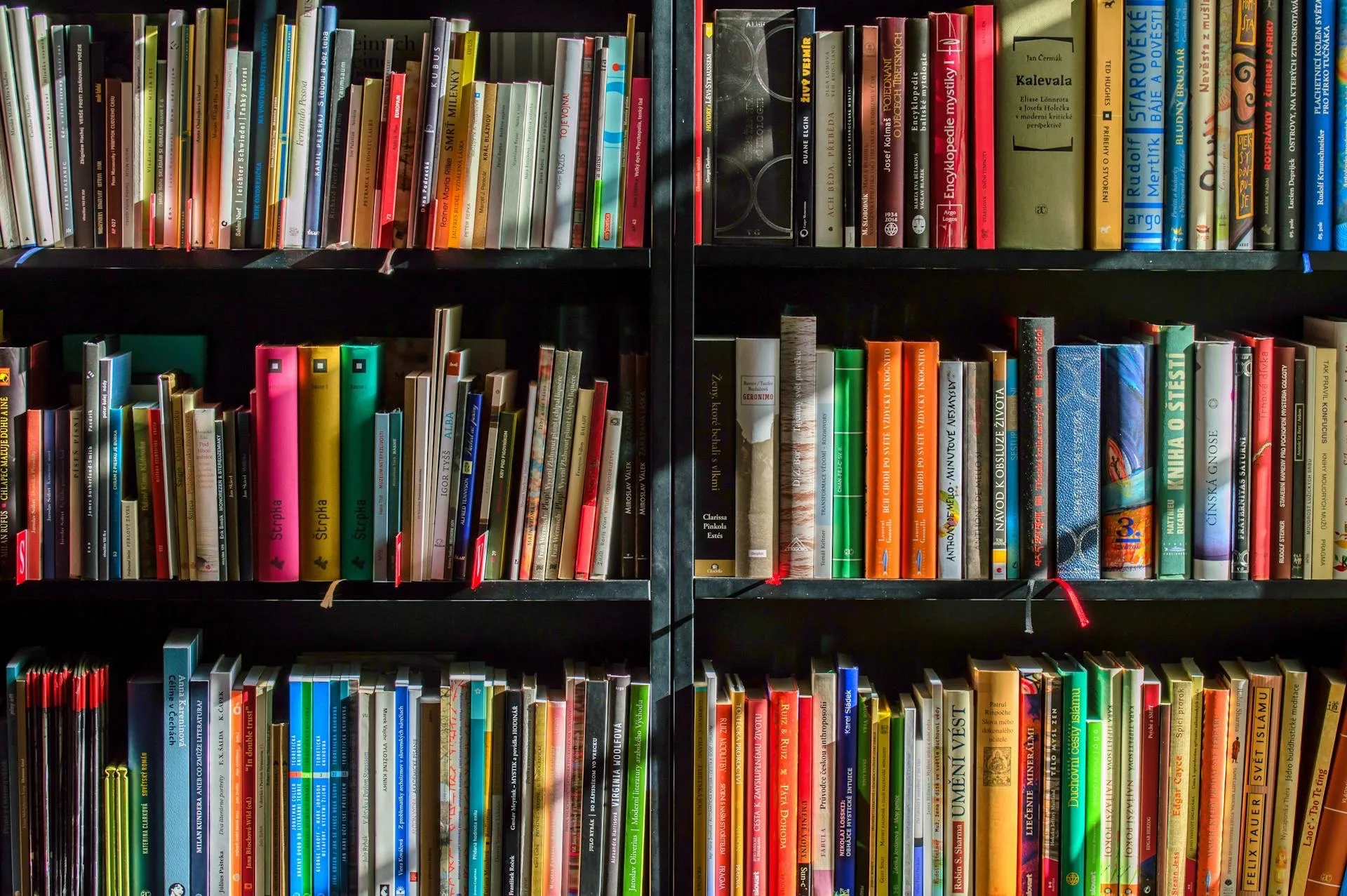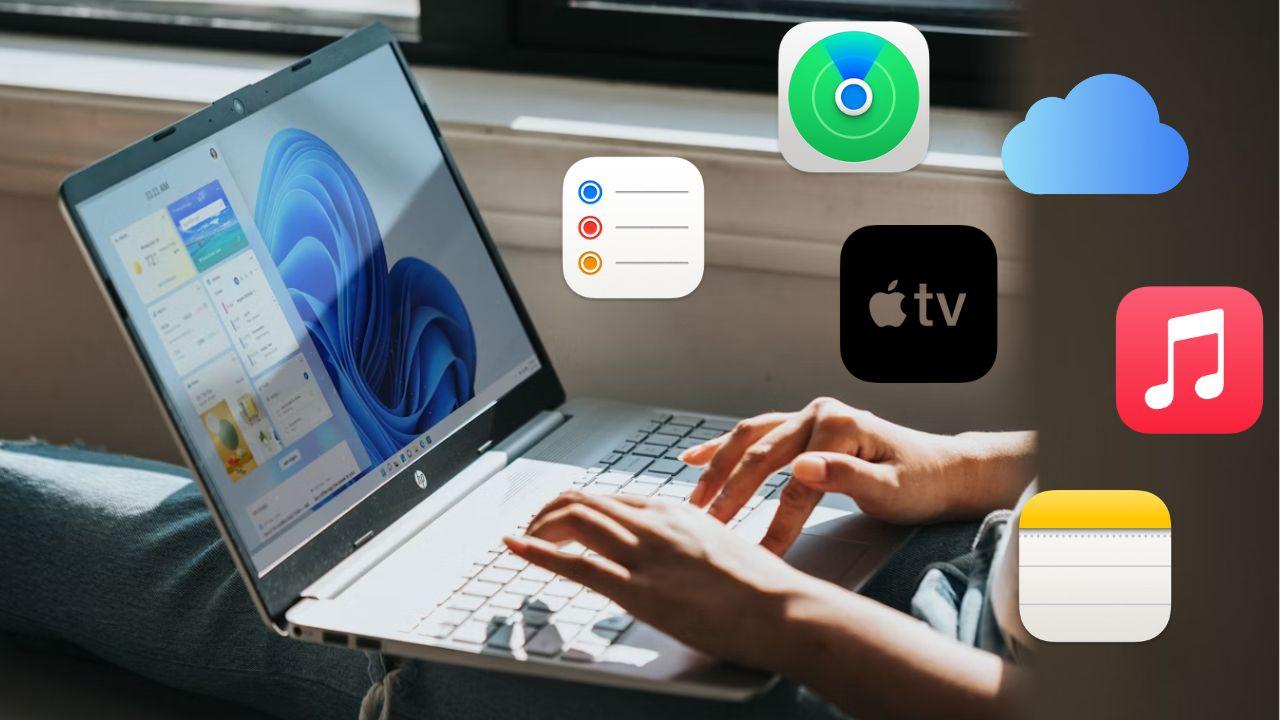Your PC is a totally different world, where you are able to create your own world and get the most out of many tools. It is possible that during the creation or editing of some elements, you have felt the need to delete some files, and that these cannot be completely deleted from your computer.
It is also likely that some type of code will appear which throws you an error and which warns you that said file is damaged or, failing that, it is found as a corrupt file. This is due to some files, where some data is missing and therefore these files are damaged and the programs you have cannot read them.
If this is the case, there are several methods which will help you repair these files in order to return everything to normal.
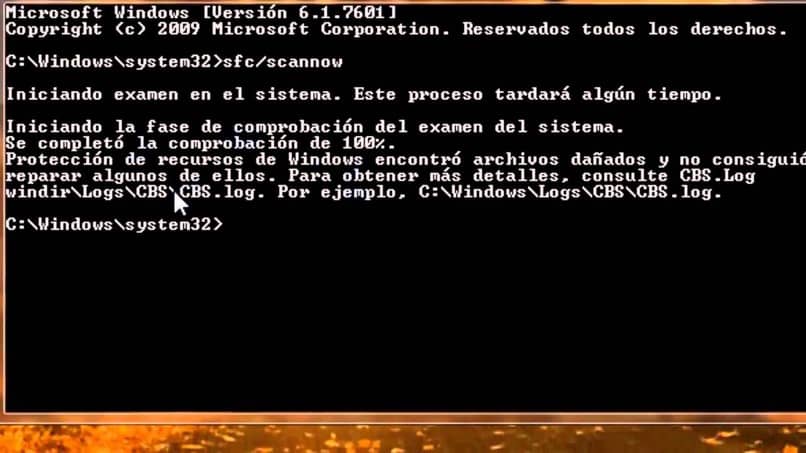
How to prevent my files from being damaged?
Usually the files get corrupted by multiple viruses, inside the computer. Which in one way or another, can corrupt and damage not only our files, but also other elements within our PC. A great element to take into account in order to avoid this is having a good antivirus, which is able to prevent this from happening.
Another option that we can also choose is to place our files in a cloud or, failing that, make different backup copies. This will guarantee us that we can recover those previous versions, which do not have any type of problem.
Repairing those files that are damaged
If what you are looking for is an easy and quick repair, without the need for any third-party software, it is best to delete the file that is damaged, since it will be this element that will make your Windows not work correctly. If that’s the case, just follow these quick steps:
- Start by opening the window that has the Command Prompt. And once inside it, you must click on the right button, where you will choose the option “Run as administrator”, and this is where the version you want will open.
- Once inside, you must write the command “sfc / scannow”. This command will help you locate within the entire system, those files that are damaged within your hard drive. When you have written the command, a system analysis will begin which will check if there is any type of file, which is damaged and that, likewise, can be repaired.
- Once the search process is finished, this command will replace all those files that are damaged and will make a copy in the cache.
From here, you will only keep the system window open, all this until said process has been completed. Once finished, it is possible that different messages will appear, which will indicate if the problem has been solved or not.

Repairing damaged Office files
If the file you have lost is a Word, Excel or even PowerPoint document. You can recover and repair those files that are damaged from Office. All this, without the need to install any other file. To be able to do this action, you just have to do the following steps:
- Go to the options bar and look for the “File” tab
- There, you must enter the “Team” option
- After that, enter the “Browse” tab, and locate yourself on the file that corresponds to the document you are looking for.
- Click the dropdown arrow next to Open
- After that, you just have to select the option “Open and repair”
There, you will be able to see that the file you want will be automatically opened and this software will take care of repairing it correctly, so that after that you can use it. Once you have finished using it, you just have to save said file with the corresponding format and that’s it, everything will be ready for you to use your document without any errors involved.