Windows 11 is here to stay. Right now Microsoft is betting everything on this operating system so that Windows 10 will soon be relegated to the background (despite being the system installed on 7 out of 10 computers) and all previous versions of the system are already out of support. Windows 11 isn’t a bad system, and it’s constantly getting updates with new features, like the recent Moment 2 for 22H2. The problem is that it has too strict requirements that will prevent us from installing it on many computers.
Despite being an “improved” version of Windows 10, Microsoft raised the requirements to be able to install Windows 11 on a computer. For example, it increased the necessary RAM memory to 4 GB, limited the processors so that it could only be installed in PCs with CPUs less than 5 years old, and forced to have a TPM 2.0 chip on the motherboard, without which it is not possible to install the system on the PC.
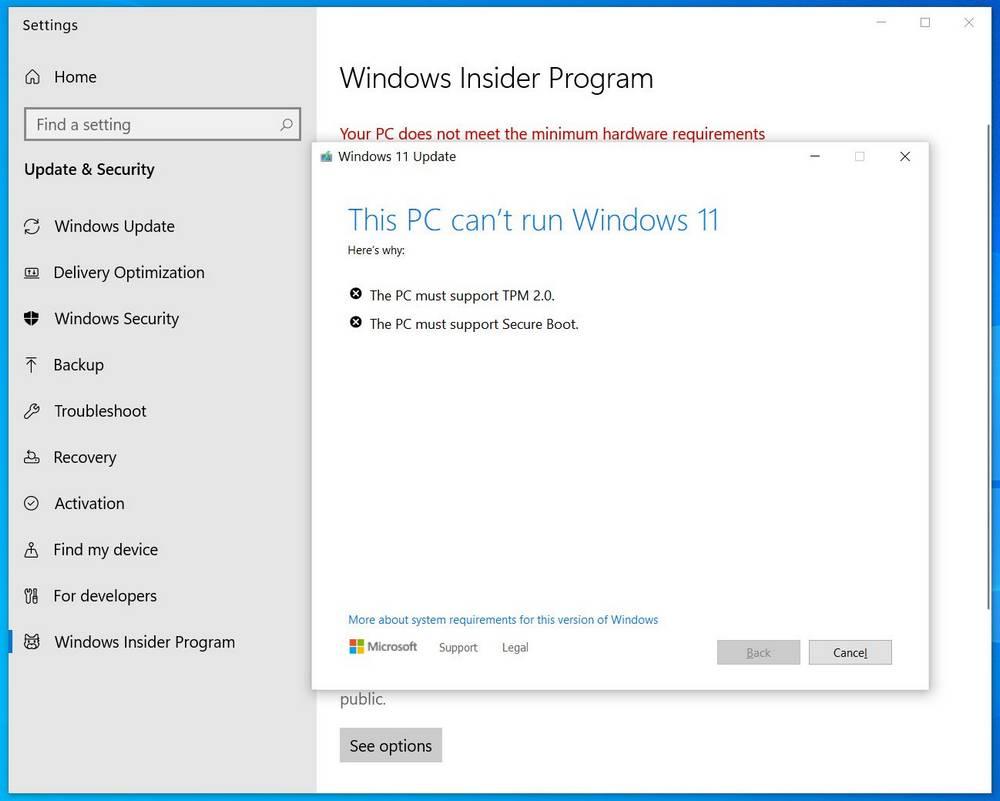
Luckily, all kinds of developers realized that these requirements were absurd and found a way to remove them in order to install Microsoft’s new operating system without problems on any PC, whether it meets the requirements or not. And here we have one of the best ways to bypass these requirements.
tiny11builder: remove Windows 11 requirements and much more
The tiny11builder project is a tool, very easy to use, that allows us to customize our Windows 11 installation USB so that we can, among other things, eliminate these absurd requirements in order to install the system on our PC without problems.
The first thing that this program allows us to do is eliminate the necessary requirements to be able to install it, such as the TPM, 4 GB of RAM, Secure Boot or the need to use a modern CPU. But your chances don’t stop here.
This simple and fast program allows us to customize the installation, eliminating, for example, the need to log in with a Microsoft Account when we are starting up the operating system. It also allows us to remove pre-installed programs, such as Microsoft Edge (the browser), OneDrive, and all kinds of bloatware that comes installed on the system. In short, we can remove all the applications that Microsoft pre-installs in Windows 11 to have a system that is as clean as possible.
How does it work
To use it, the first thing we need is to download an ISO image of Windows 11, which we can download directly from Microsoft servers. We must also download the program in question from your repository page on GitHub.
Once we have everything, we mount the Windows 11 ISO by double-clicking on it, and immediately afterwards we execute, with administrator permissions, the “tiny11 creator.bat” script that we just downloaded. If SmartScreen shows us a warning, we must accept it to be able to run the program anyway.
Now we only have to select the drive letter where the Windows 11 ISO has been mounted, and that’s it. The program will do the magic, and in a few minutes, we will have a new Windows 11 ISO image, called “tiny11.iso”, with no requirements or bloatware.
We recorded it to a flash drive with Rufus, or a similar program, and we can now install it on the PC.















