Surely you have ever wanted to see an application or game that you liked through the Play Store and you have wanted to share it with your family and friends but you have not known how to do it. In this context, Google has evolved its technology and has facilitated file sharing in several very simple ways, similar to those that Apple uses with its iOS devices. In this way, we present 3 methods to share applications on Android phones without having to download any external program.
Mobile technology is advancing by leaps and bounds and new options are emerging to make our lives a little easier when carrying out various tasks. In this case, Google has implemented a series of functions on Android mobile phones to wirelessly share any file in a very simple way. It is based on innovative tools such as Nearby Share, which allows the exchange of files in a fluid and fast way, other more direct ones such as sharing a link from the Play Store, and more rudimentary ones such as the Bluetooth technology itself that integrates the smartphone.
Share files with Nearby Share
Nearby Share is one of Google’s newest applications for Android phones, which was officially introduced last summer in order to unify the same technology to send and receive files immediately from devices you have nearby. To do this, you only need to be close to the person with whom you are going to share your files.
To use this method, keep in mind that Nearby Share can be found both in the mobile settings and within the Play Store. It works through WiFi and not through the internet data of your mobile. For example, you can share photos by tapping on one and selecting Share with Nearby, so that the recipient devices within close range will appear on the screen. But you can also send applications from the Play Store by pressing the profile icon in the top corner and clicking “Manage apps and device.”
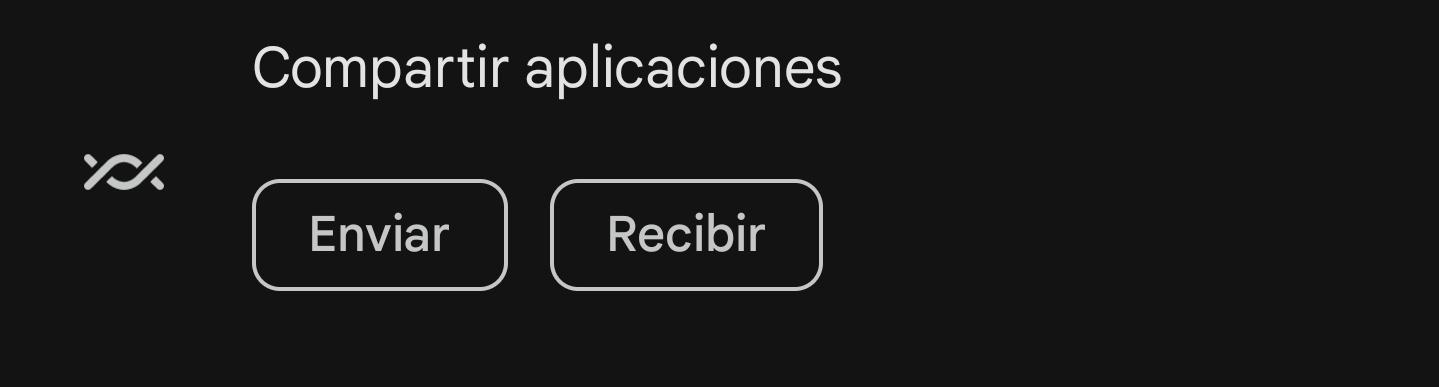
Next, slide down and you will see the Nearby symbol with two options: Send and Receive. Next, you will see a list of all the applications and devices that you have installed on your mobile phone. You can select any of them and share them on the send icon that appears at the top right. Consequently, the recipient must open the Play Store application and carry out the same procedure, but instead of sending they must click on receive. Finally, you must pair your devices with a code that will appear on the screen and be able to directly install the application quickly and efficiently.
Share a link from Google Play Store
If it turns out that the person you want to send the file or application to is not nearby, there are other ways to share it remotely. One of them is from the Play Store virtual store, which we can use as an intermediary to exchange applications in a very comfortable way. We just have to search for the application in question and tap the three-dot menu icon in the upper right corner, then select Share from the menu. Afterwards, the application link will open and you can copy it to any platform, whether on a social network or WhatsApp.
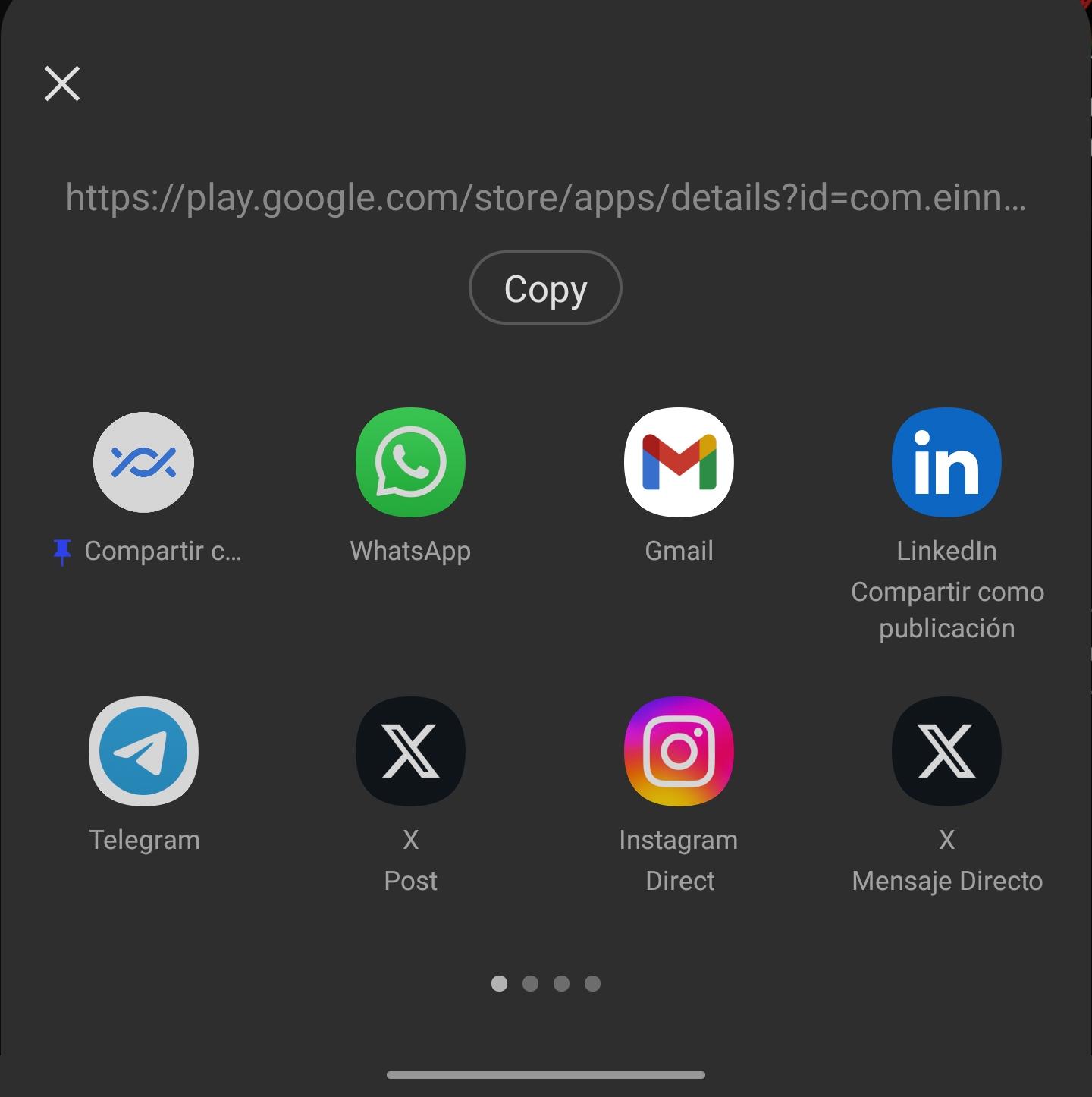
Send APK files via bluetooth
Last but not least is the Bluetooth function. This is one of the most traditional, since all we have to do is enter a file, be it a photograph, or search for the APK file to install an Android application, and share it via Bluetooth.
As you have seen, it is very easy to share applications and files from Android without having to use third-party programs that take up space on the phone’s storage. And now, which of these methods seems most comfortable to you?













