Sort system preferences
Update June 2022: The steps below are only possible in macOS Monterey and earlier. In macOS Ventura, System Preferences has been reorganized and renamed: System Settings. It is no longer possible to hide items.
Under System Preferences you will find all the important settings on the Mac. If you can no longer see the forest for the trees, or want to configure the computer for someone who is less familiar with computer settings, you can hide options in System Preferences to make everything more clear. It is also possible to sort all options in alphabetical order. In this tip we will show you how to do that.
- Hide
- Alphabetical
Almost all important parts of macOS can be set via System Preferences. You want to connect to the internet? Add a keyboard or printer? Or do you want to set up macOS security? You can arrange all these things in System Preferences in macOS.
Hide system preferences
By adjusting the System Preferences you will not delete anything at all. You just hide options and adjust the order of the settings shown. Some programs add options to System Preferences; You can’t delete that here either. Extra options in System Preferences only disappear when you uninstall the program that added the extra options from your Mac.
Follow the steps below to hide options in System Preferences:
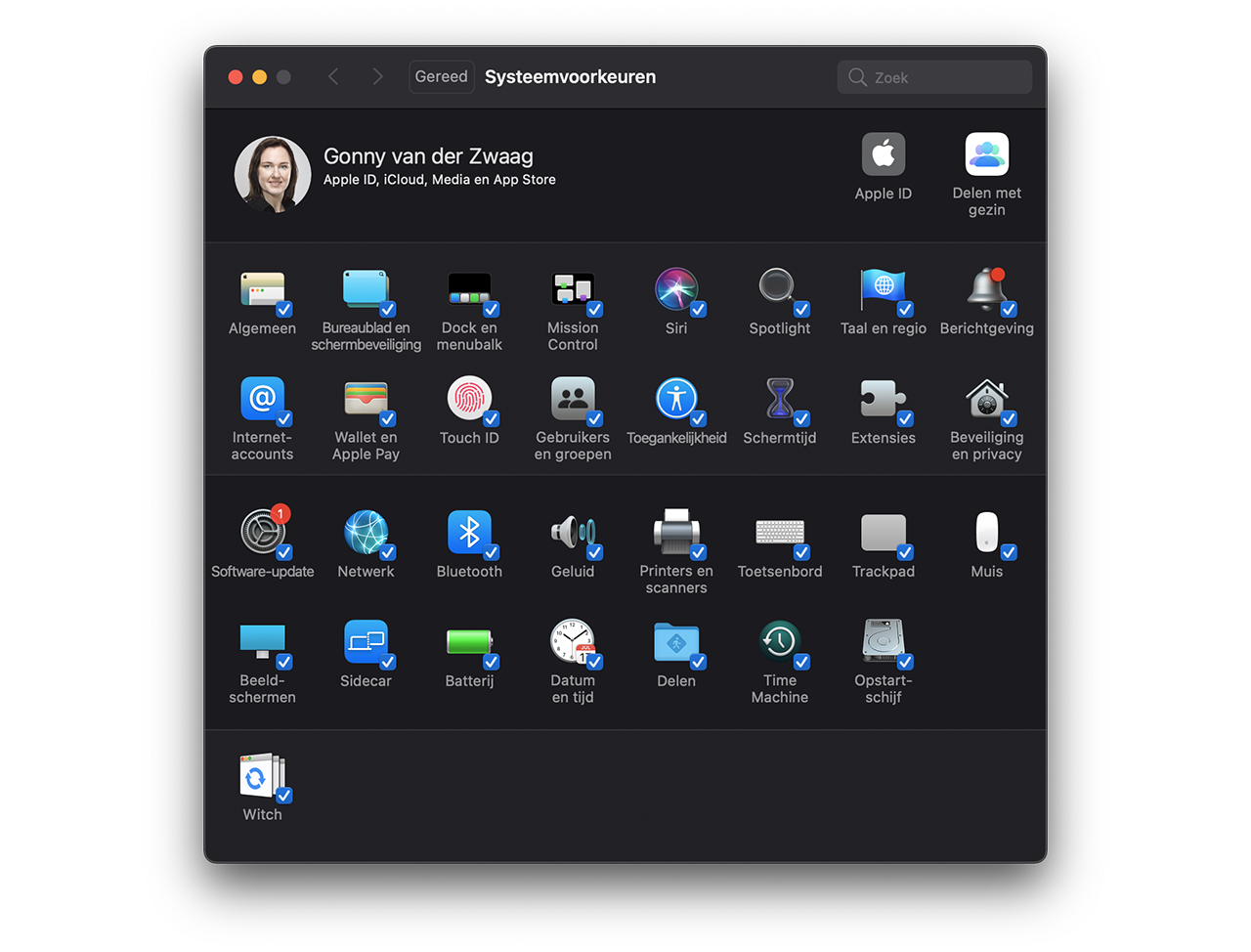
- Open System Preferences via > System Preferences or by opening the app of the same name in the Applications folder on your computer.
- Now the System Preferences window opens. In the menu bar at the top of the screen, go to Appearance > Customize.
- Checkmarks will now appear next to the options in System Preferences. Uncheck the box if you want to hide an option. Once you’re happy, press Done at the top left of the System Preferences window.
- Any options that do not have check marks will disappear. If you want to show an option again, simply go to Appearance > Customize again and check the option again.
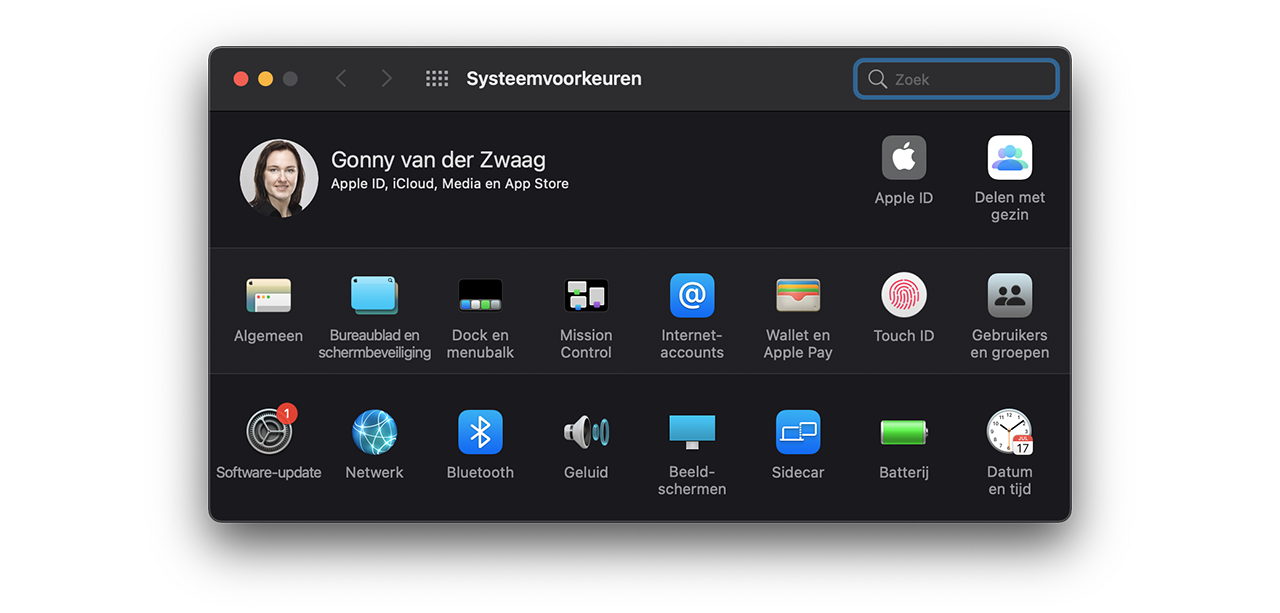
Again, this does not remove any options. For example, if you use the search window to look for an option that is hidden, you can still find it.
Sort system preferences by alphabetical order
By default, System Preferences sorts all options by category. The top row of options determines how macOS works and what everything looks like. The second row is options for certain computer hardware, such as the monitor, mouse, keyboard, printers, and faxes. The third row are options for the Internet and the last row are options made especially for users of the computer.
If you don’t find this order convenient, you can also sort the system preferences by alphabetical order. To do this, perform the following steps:
- Open System Preferences via > System Preferences or by opening the app of the same name in the Applications folder on your computer.
- Now the System Preferences window opens. In the menu bar at the top of the screen, go to View > Sort Alphabetically.
- Once you do this, all rows will disappear and all system preferences will be shown in alphabetical order.
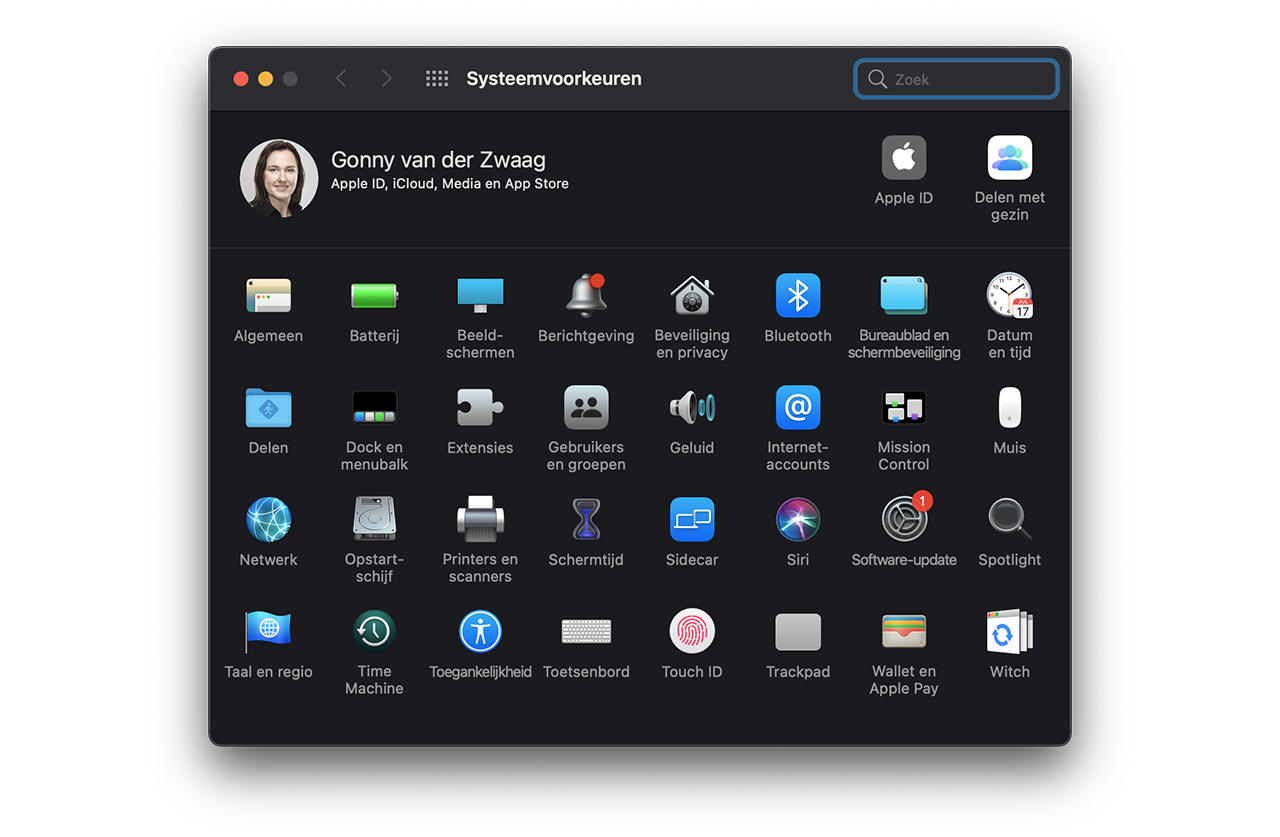
Many parts of your Mac can be adjusted to your own taste. This way you can customize the Preview button bar on Mac so that you only see the buttons you want. Read our tip on how to do that.












