You’ve probably heard it before: you want to meet up with friends to have something to eat, for example, but you can’t decide exactly where to meet. Will it be the pizzeria or sushi? Instead of everyone expressing their preference in the chat, you can summarize this much more easily in a WhatsApp poll. What are the possibilities of a poll in WhatsApp and how can you create a WhatsApp poll?
- Explanation
- Create poll
- To vote
- View results
- Search polls
What can I do with WhatsApp polls?
WhatsApp polls are intended to help you make choices with friends or family. In a WhatsApp poll you can think of your own question and add up to twelve answer options. Then it’s a matter of sending and voting. You can create the poll in both one-on-one chats and group conversations. This always involves a poll in which everyone can vote on multiple answer options. If you want a maximum of one answer from everyone, you must adjust the setting with the Allow multiple answers option when creating the poll. This limits the answer to a maximum of one vote per participant. The poll creator does not have the ability to remove duplicate votes, but anyone who votes can remove or adjust their vote at any time. It is also not possible to set a time limit on a poll.
These are WhatsApp polls in brief:
- Multi-option poll where everyone can vote on their own chosen options, without limiting the number of votes
- Option to cast a maximum of one vote per participant
- Maximum twelve answer options per poll
- Only the poll creator can create answer options
- It is not possible to add extra options or change the poll afterwards
- Suitable for both one-on-one chats and group conversations
You can create WhatsApp polls from the iPhone app, but it is also available in WhatsApp Desktop via the attachment button. In this tip we discuss how to do this on the iPhone, but it works almost the same on the computer.
This is how you create a WhatsApp poll
It’s very easy to create a poll in WhatsApp:
- Open the conversation in which you want to create the poll. This may be a one-on-one chat, but also a group conversation.
- Tap the plus sign at the bottom left and choose the Poll option at the bottom of the menu.
- Enter the question.
- Then type in the answer options. There may be a maximum of twelve. You can adjust the order of the answer options by dragging them via the lines on the right.
- If necessary, turn off the switch for Allow multiple answers if you want someone to only be allowed to give one answer.
- Tap Send to send the poll in the conversation.
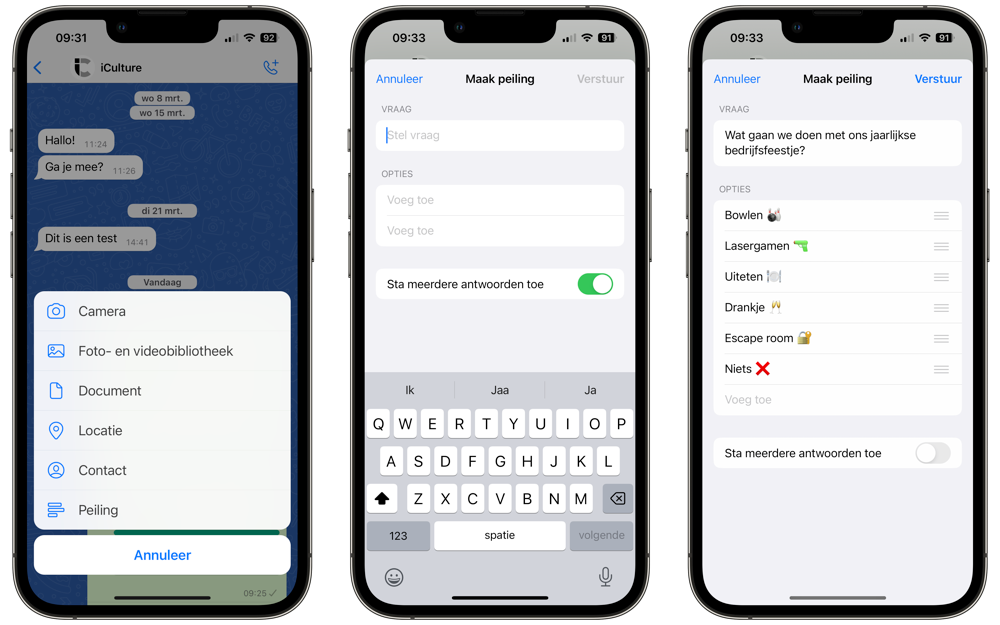
Vote on a WhatsApp poll
As soon as a poll has been sent in a conversation, every participant in the conversation will receive a notification. This message looks like this:

The poll appears as a regular chat message in the conversation. To vote, tap one of the answer options. Your profile photo is then shown next to your vote and the green bar indicates which option has the most votes. By default, you can vote on multiple options, but if the poll creator has disabled the Allow Multiple Answers option, you can only vote on one answer. To undo a created vote, simply tap it again.
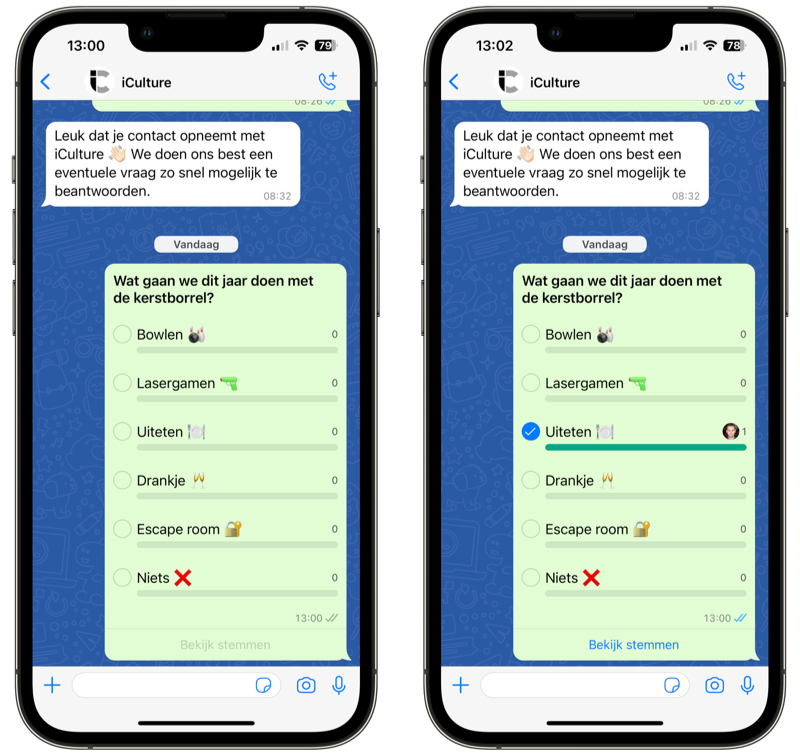
View WhatsApp poll results
Unfortunately, there’s no way to set an end of voting for a WhatsApp poll, so you’ll have to keep an eye on when everyone has voted. To view the results, look for the poll in the conversation (you may have to scroll quite a bit if many messages have already been sent after the poll). Then tap View votes to view the entire result.
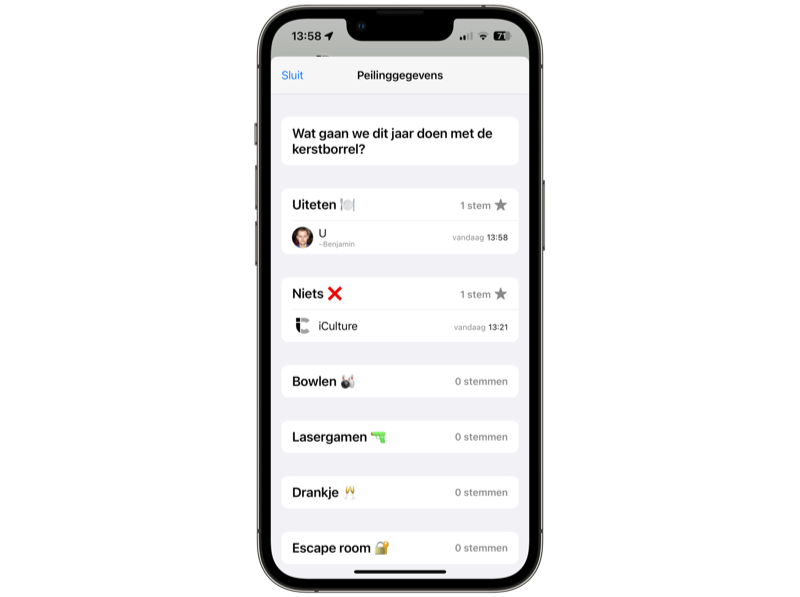
The options with the most votes are marked with an asterisk. You can also see exactly who voted for which option. Both the contact photo and the contact’s name appear on the option he or she voted for.
Search polls in WhatsApp
If you use this feature a lot, it can be difficult to keep up with the polls and find the right polls, especially if they have been sent in different chats. Fortunately, there is a search function that allows you to search for polls. It works like this:
- Open WhatsApp and go to the Chats tab.
- Tap the search function at the top.
- Filter options appear. Tap the bottom option Polls.
- You will now see all polls from all your chats on screen. If necessary, enter a search term to reduce the number of results.
More WhatsApp tips? Check out our overview in which we list all WhatsApp tips and guides.














