It is one of the more original functions of the latest iPhones: satellite communication. Even if you don’t have mobile reception, you can still call for help in emergency situations. If you like to be in nature far from civilization, then it may come in handy.
- How does it work?
- Where does it work?
- Demo: try it yourself now
How do you make an SOS emergency notification with satellites?
During an SOS emergency notification, your iPhone will initially try to make contact via the mobile network. If that is not possible, the device will try to establish a direct connection with a satellite. Sending a message can take up to 15 seconds if the sky and view of the horizon are unobstructed. If not, it may take longer than a minute. The longer the message, the longer it may take.
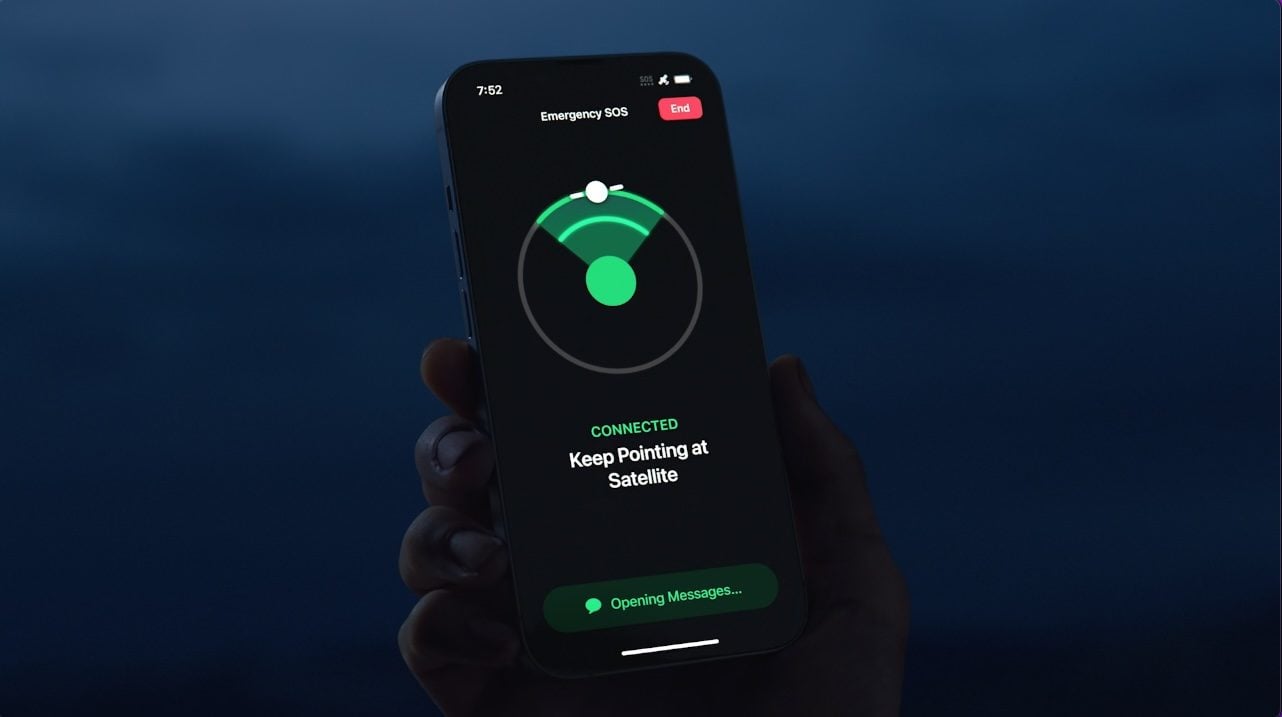
This feature can also be turned on automatically if you are in a car accident. The crash detection on the iPhone therefore works together with SOS emergency notifications, also via satellites.
Where does it work?
The satellite function works in more and more countries, including the Benelux:
- United States
- Canada
- United Kingdom
- Ireland
- Germany
- France
- Netherlands (since March 2023)
- Belgium (since March 2023)
- Luxembourg (since March 2023)
- Austria (since March 2023)
- Italy (since March 2023)
- Portugal (since March 2023)
- Australia (since May 2023)
- New Zealand (since May 2023)
For more information about availability and costs, we would like to refer you to our explanation page about iPhone satellite communication.
Demo of SOS emergency notification with satellites
Apple is offering a demonstration of SOS emergency notifications via satellites. Here you simulate on your iPhone the situation in which you have no mobile reception and need emergency help. This even temporarily disables your mobile connection until you close the demo. The demo is only available if you try it in a country where the feature is supported. That is how it works:
- Open the Settings app on your iPhone.
- Go to the SOS emergency notification menu and scroll all the way to the bottom.
- Tap Try Demo. Not visible? It won’t show up until you’re in a country where the feature is supported.
- A special demo app opens. You will see an explanation of what the function entails. Tap Next a few times.
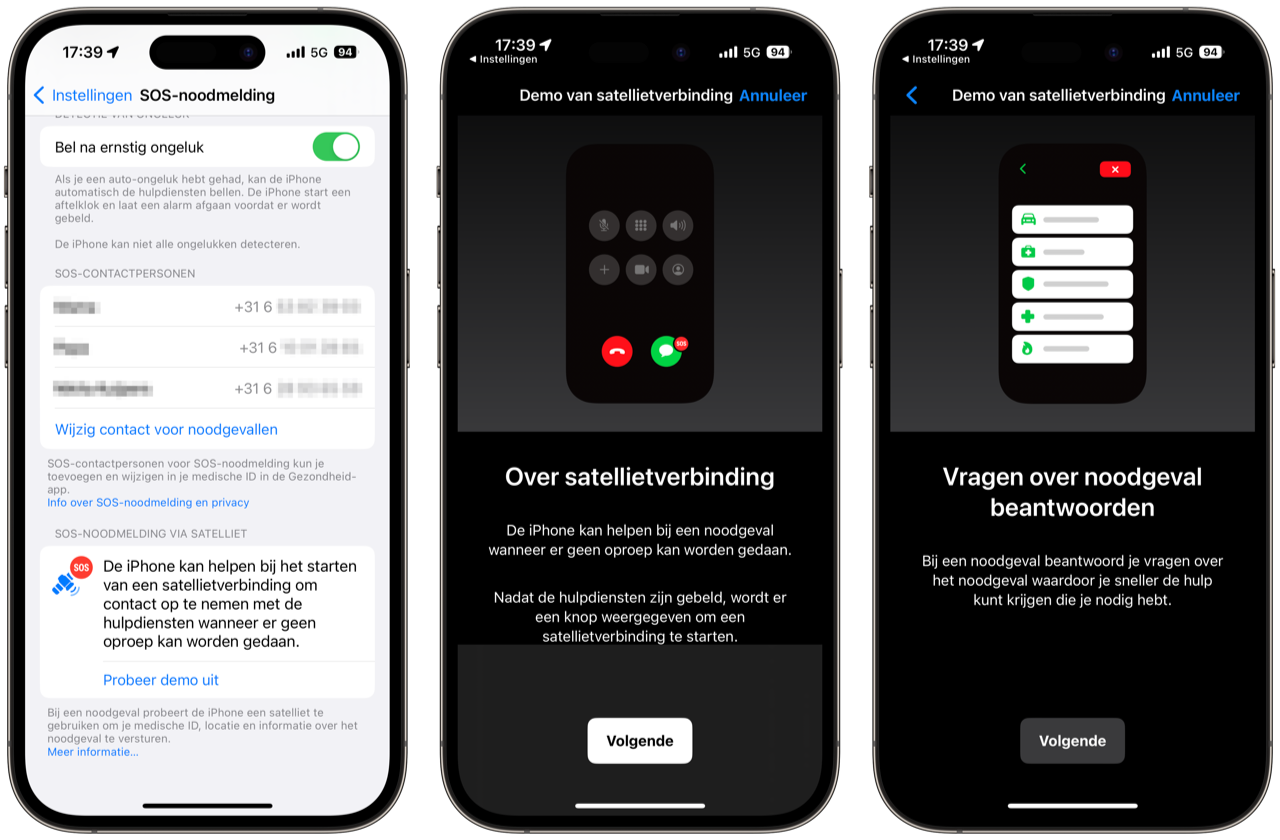
- Turn off your mobile data when prompted.
- Follow the steps on the screen. For example, you have to point your iPhone up and move with the satellite.
- Are you losing connection? The iPhone will then provide steps to restore the connection. Try to avoid this to save time and energy.
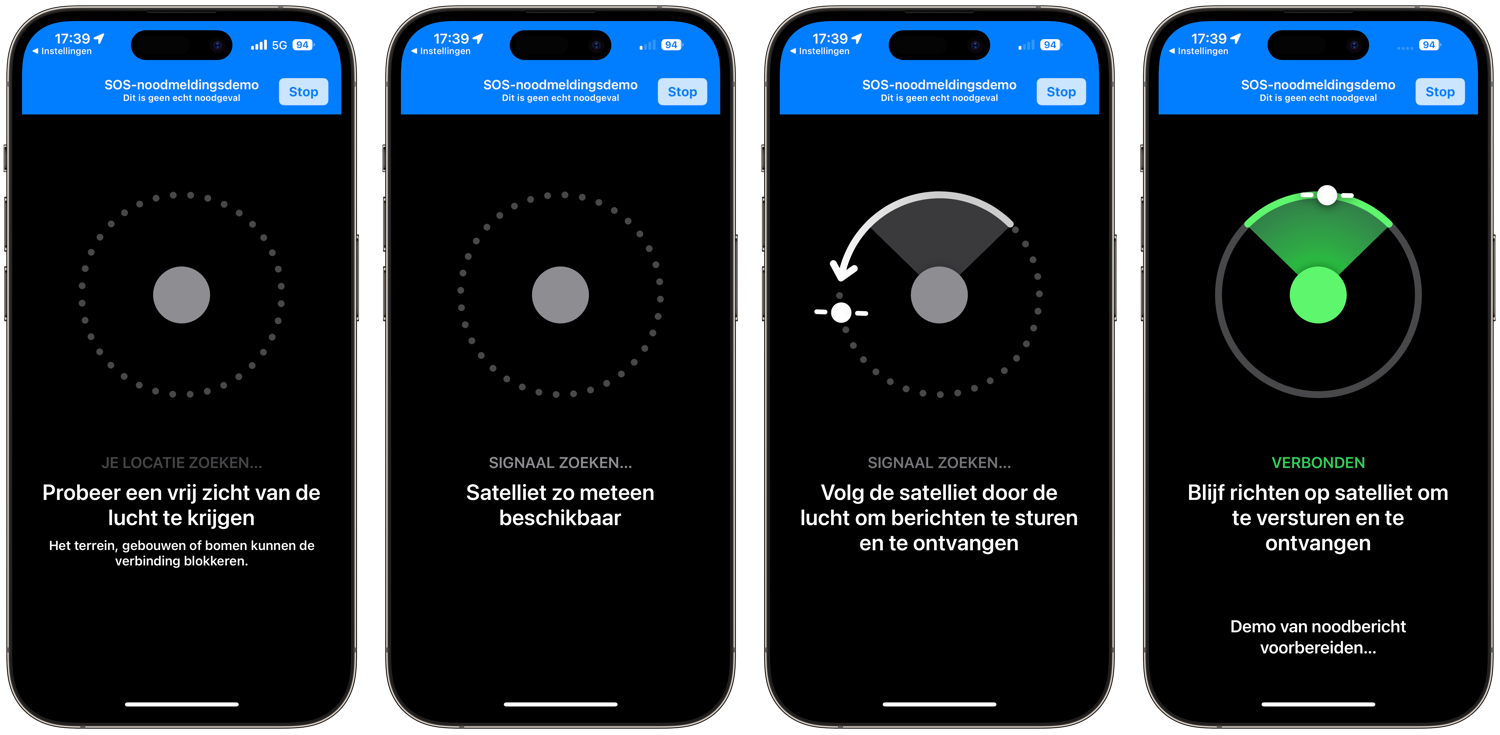
Once connected to the satellite you can send messages. Please note: it is important to always stay connected to the satellite. So do not remove your iPhone from its position. You can ‘chat’ with care providers, but keep the messages short. At the top of the chat conversation you will find a visualization of the satellite so that you can easily move along.
In the chat you indicate what is going on. Be short and concise. Briefly say what is going on and where you are. Sending the message may take a while depending on how good the connection is.
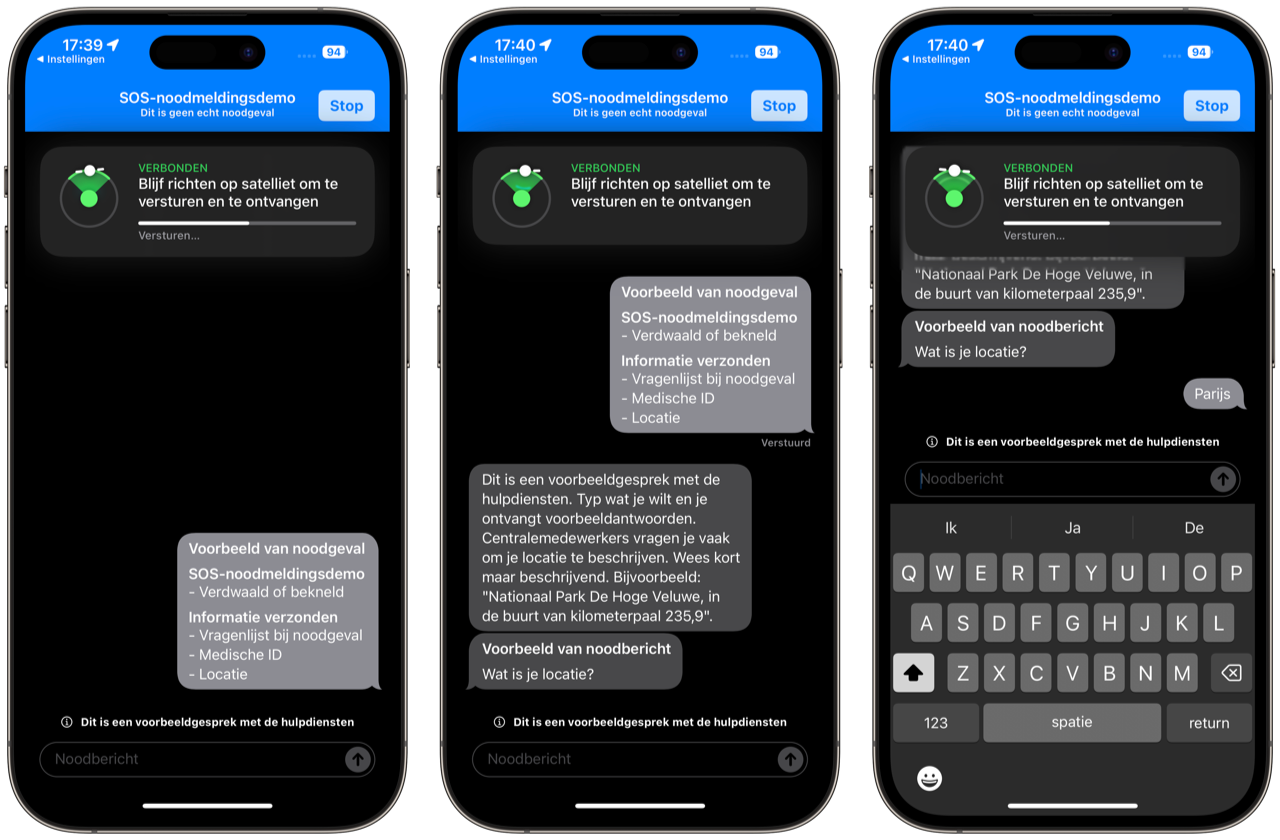
You can always stop the demo via the button at the top right. The mobile connection is then automatically switched on again. You will automatically receive any missed notifications.
It may be useful for emergency services to view your medical ID. In our tip you can read how to set up the Medical ID on your iPhone.
You can do even more with the satellite function. This way you can share your location with friends via satellite, so they know where you are!















