Alexa has become part of our homes thanks to the Amazon Echo speakers that have been available for years and have all kinds of functions. You can use Alexa to control home automation, to find out what events you have that day or to see how your soccer team turned out. It has countless uses but there is a mode that you don’t know exists and that is essential if you have children or if there are children in your house who use it.
Amazon’s voice assistant is very easy to use. It is enough to mention the command that interests us and ask for what we want for Alexa to respond. Be it activating a skill to learn English or any other function. It is really useful but if we want minors to use it, there is a very practical function that you can use: Amazon Kids on Alexa.
What is Amazon Kids on Alexa
Amazon Kids on Alexa is a section or mode designed for use by minors. By accessing Alexa we have many possibilities but it is recommended that children have limits that ensure that they are not at risk regarding the content they see or hear and that they can use it safely. That’s why we can activate this Amazon Kids mode in Alexa with which the little ones will have a personalized experience and we can choose what they have access to and what they don’t.
For example, from Amazon Kids on Alexa you can listen to music, call and send messages to the home or approved contacts, use the “Drop In” system and “Communications” to the rest of the devices in the home, get answers to age-appropriate questions and for children, ask for children’s jokes, ask Alexa to tell stories, say curious facts, play songs… Or play games from the Amazon speaker.
In addition, from Amazon you can choose a series of settings and configurations such as choosing the daily time limits for using it, monitoring children’s activity, sharing content or managing the experience based on their age or what you want them to see and what you don’t want me to see. You will ensure that you can use it completely safely.
How to activate
The first thing we are clear about is how to activate or deactivate Amazon Kids in Alexa and we can do it from the application that we have installed on our mobile phone. You simply have to go to your smartphone and go to the Alexa application. From the Alexa application you have to go to the “Devices” section and from here we can go to the configuration section of our device, depending on which ones we have linked. Tap on the gear icon in the upper right corner and you will see a series of sections: Connected devices, subwoofer, sounds, do not disturb… And the one that interests us: Amazon Kids. Tap on it and with a single button we can activate Alexa for children.
Once you click on the switch to activate it, the Alexa app will take you to a menu that will act as an introduction and tell us how we should configure it.
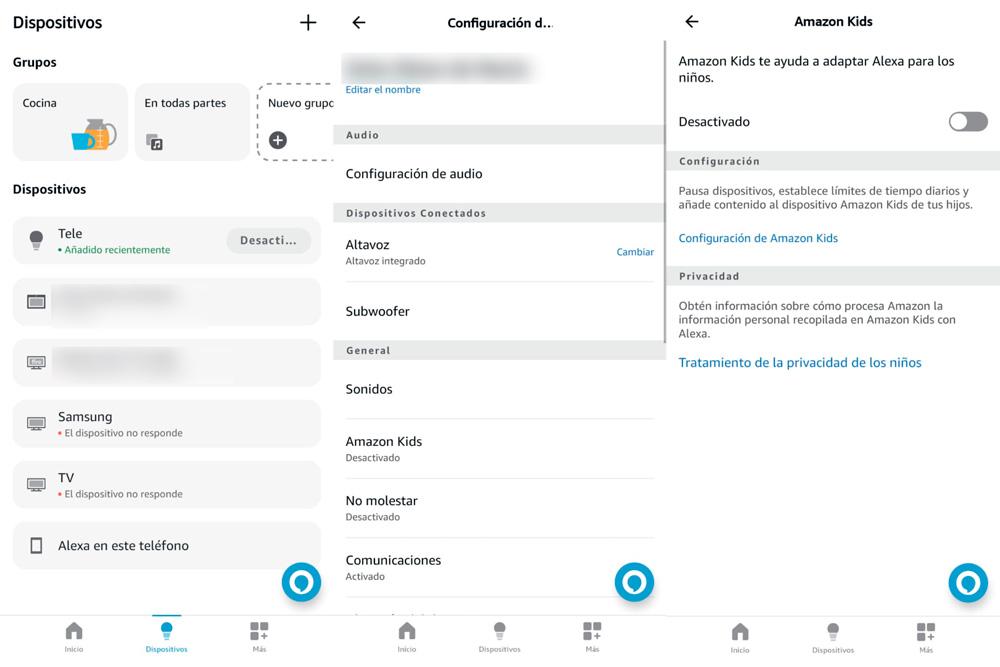
How to set up and take advantage
Once you have reached the previous section you will see that Alexa tells us step by step what we should do. You have to create a child profile or several depending on the children in your house. To do this, we choose from the available avatars and fill in the name and date of birth of the boy or girl. The date of birth will be used to personalize the experience depending on age since Alexa will not be the same for five-year-old children as it is for eleven- or twelve-year-old children, for example.
When you have added the child, click “Continue”. Or add as many children as you want. Amazon will ask you to log in to your account and within it we will access the parental control and Alexa Kids management settings. Amazon will tell us that we can activate child-friendly features such as using music providers, explicit content filtering, and Alexa communication activated at home so they can talk to authorized contacts.
Once we are in content management, we can add daily time limits to the child’s profile settings. We can also add children’s skill content that we want them to use such as Alexa jokes, streaming applications (if you have a speaker with a screen) or children’s games like maybe, for example.
We can return to this menu whenever we want to do a complete configuration of the child profile but your children or the children at home will be protected. And we can create as many child profiles as we need depending on the boys and girls there are.












