Devices using Android operating systems strive to be compatible with our home computers. Especially with our PC, whether through applications or functions, it always finds a way to solve our daily lives. That is why we are going to teach you in a very easy way how to access PC files from your mobile.
The number of applications that have been developed to make connections between devices faster and more user-friendly. They have allowed our mobile phones to become a very useful work tool today. But this time what app can I use to access PC files from mobile.
It is very interesting to know these programs, tools, applications or functions that can perform a specific action on our computers without the use of cables or Bluetooth.
But more interesting is knowing how to apply them and put them into operation. That is why we want to give you a short effective explanation of how to access PC files from your Mobile.
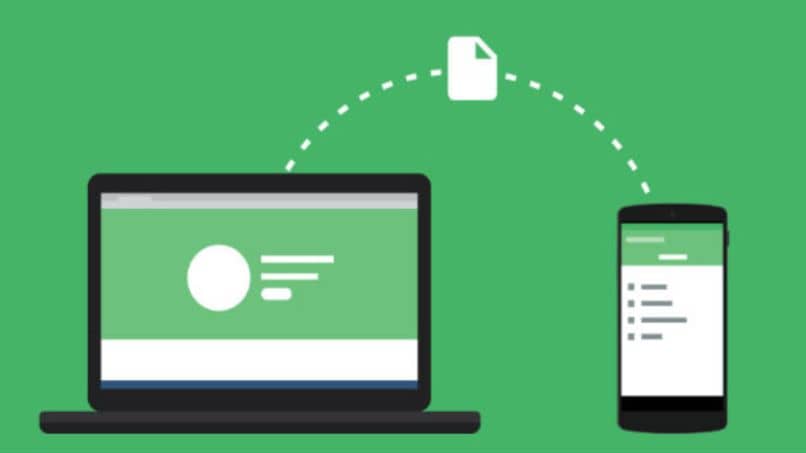
How to access PC files from mobile
In order for you to be able to access the PC files from your mobile, you must first download an application, both on your PC and on your mobile phone. The application that we are going to use is called Younity and you can download it for both personal computers and mobile phones that work with Android.
The important thing about all this is totally free. After you are on the main Younity page, you need to press or clip on the Download Younity option. The download will begin and then you must install it. On your computer you will find it in the notification area at the bottom right, where the arrow icon is.
This program will perform an automatic synchronization of all the data found on your PC. So you can always have access from your mobile phone. Now what is going to happen is that you are going to be able to access music files, video files, image files or documents via your mobile phone.
Now you go to your mobile phone and having installed the program, you proceed to press the open button. When you open it you will enter the configuration area, as it is in English you must select the Settings option. There you can see the connected devices, the associated email, etc.
How to use the app to access files
If you go back to the previous menu, you can see that there are various options such as music, videos, photos, files. By entering any of these options you will have access to the files that you have on your personal computer. For example, you can enter photos and see all the images you have on your computer.
If you want to enter videos you will find the video or videos that you have saved on your PC. If you want to search for a file, you enter the file option and you will have access to all the files on your computer. The same thing will happen if you enter the music option, you will be able to play all the music you have on your computer through your mobile phone.
As you can see, it is a simply sensational application and at all times you will have access to your files saved on your PC. No need to turn on the computer and you can view and play it with your mobile phone. It is a very versatile application and best of all, it is completely free.

Not only can you listen to it on your mobile, but if you wish you can also download it to your mobile. I can do this by searching for the song that I want to download next to it you will get three points, press them and then three options will appear in English, you must select Download and the download will begin immediately.
As you can see, it is a very useful tool to access PC files from the Mobile. And you learned how to use it quickly and easily with this tutorial.













