The iPad has had handwriting recognition for a few years now, although Dutch is not officially supported there. With iPadOS 18, Apple makes the feature even better thanks to Smart Script in iPadOS 18. Smart Script is a feature in the Notes app that improves your handwriting and lets you do more with it. Can you already use Smart Script in Dutch and how well does it work? What can you do with it? You can read all about it in this tip.
What is Smart Script on the iPad?
Smart Script is a handwriting enhancement feature on the iPad, in combination with the Apple Pencil. Smart Script actually encompasses three functions:
- Make handwriting more beautiful and legible, while preserving your own handwriting
- Convert typed text into your own handwriting
- Spell check and edit handwritten text
The function is therefore mainly intended to make taking notes more pleasant on the iPad, when using the Apple Pencil. Because writing with the Apple Pencil always feels a little different than with pen and paper, Apple wants to ensure that everything is a little more legible with this function.
This is what you need for Smart Script on the iPad
Smart Script on iPad is a feature of iPadOS 18 in the Notes app. To take advantage of it, you’ll need:
- iPad with iPadOS 18
- Apple Pencil
- Supporting language (such as English)
Because Smart Script is an addition to the handwriting recognition on the iPad, it only works in one of the supported languages, such as English, French, German, Italian, Portuguese, and Spanish. But for now, you can already use the feature in Dutch, although it may not always work smoothly.
Using Smart Script in Dutch
To use Smart Script in Dutch, you need to enable handwriting recognition (Scribble) on the iPad. This is only possible if you have added an English keyboard to the iPad:
- Go to Settings > General > Keyboard > Keyboards.
- Add English (US) as keyboard.
- Now go to Settings > Apple Pencil and turn on the Writing option.
There is no separate setting for Smart Script. Once you have completed the above steps, it will automatically become active after you have written on the iPad.
Using Smart Script: Improve iPad Handwriting
Improving your handwriting with Smart Script is almost entirely automatic. To use it, do the following:
- Write your text with the Apple Pencil in the Notes app on the iPad.
- As you write, the words are automatically made more beautiful.
- You can optionally select a written word with your finger and then tap Refine.
If it doesn’t work, you may not be writing clearly enough. In that case, try writing a little smaller. Writing together also helps with using Smart Script.
Insert typed text as written text
It is also possible to copy typed text and paste it as written text. Here’s how:
- Copy the typed text as you normally would (select and tap Copy).
- Go to your written text. Hold the Apple Pencil on the screen for a short time, just behind your written text. Then tap Paste.
- Your typed text will be pasted as written text, in a style that (hopefully) matches your written text.
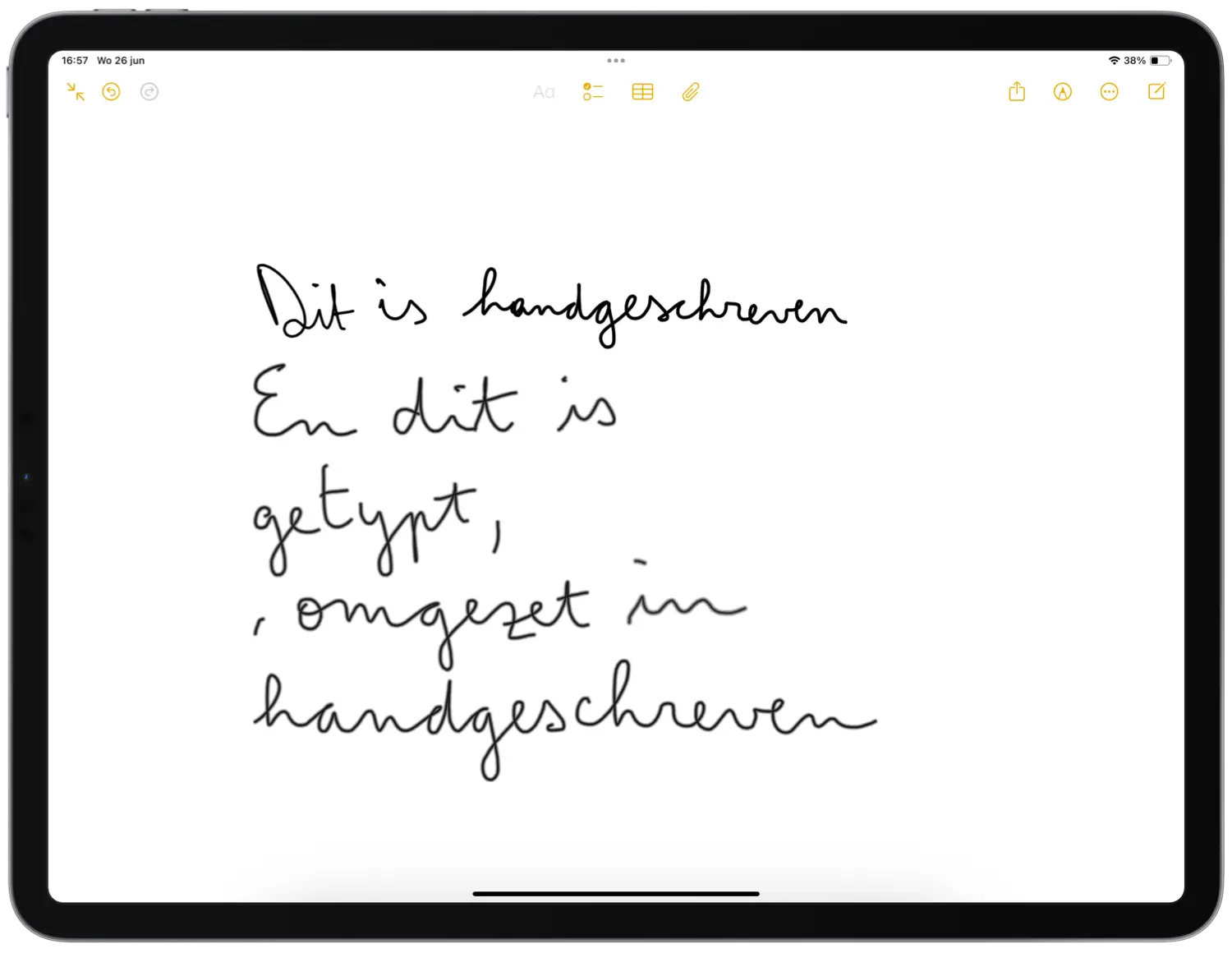
Edit written text
Finally, it is also possible to edit your written text. A spelling correction is automatically applied to it. Words that are underlined in blue can be corrected by tapping them. But because only English is supported, the iPad tries to make a logical English word out of it.
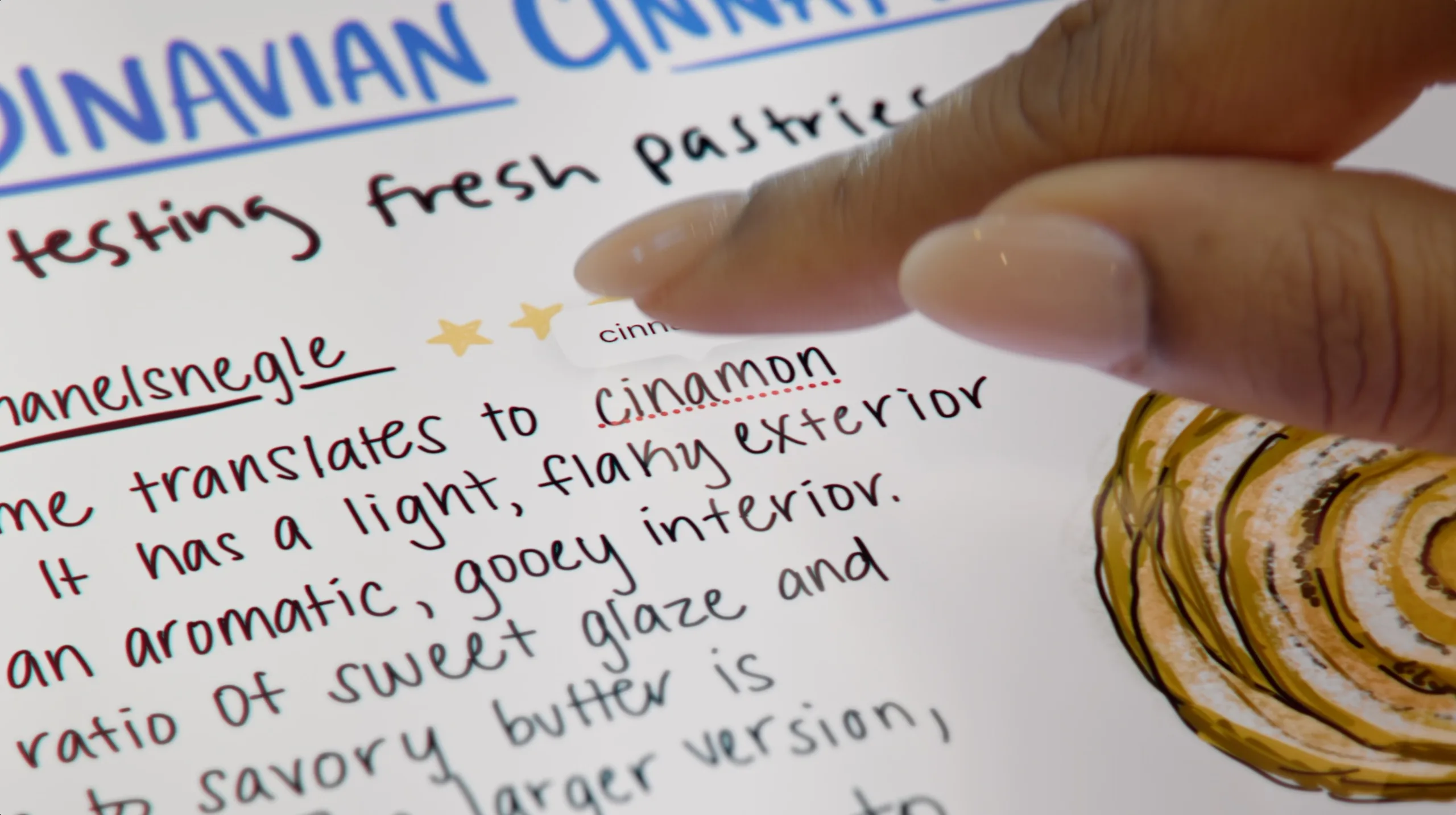
To add text, hold your Apple Pencil over a piece of written text and drag the text behind it to the side. This will create space for additional text, which you can then write in between. To remove a piece, scratch over it and hold your Apple Pencil on the screen for a moment. The crossed-out piece of text will be erased automatically.
More about iPadOS 18
iPadOS 18 is the big new iPad update of 2024. We have listed the suitable devices for iPadOS 18 for you in a separate article. The release date of iPadOS 18 is planned for this fall. Until then, the beta of iPadOS 18 is available. Also read our article with the best iPadOS 18 features.














