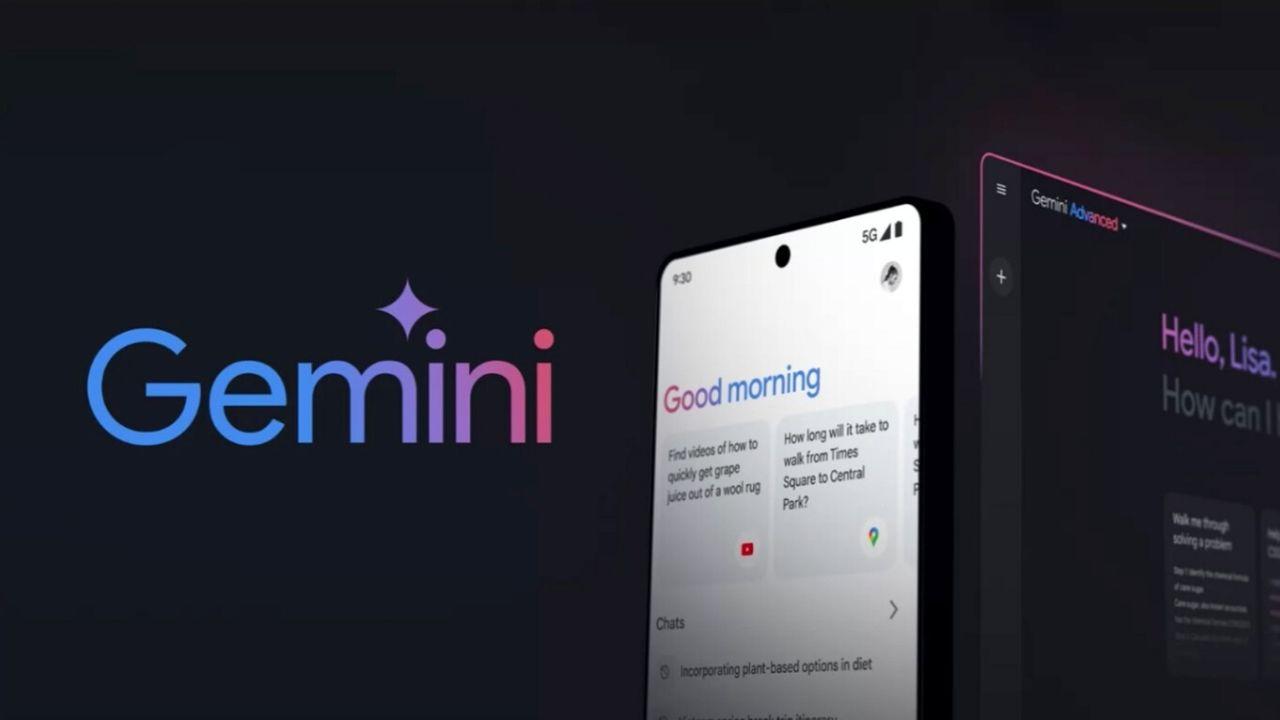Although it is a very interesting accessibility option, designed mainly for those with vision problems, the voice guide function of your Smart TV can be really annoying if you do not need the television to narrate each action you carry out with the remote control .
If your Samsung TV reads everything on the screen with a robotic voice, then the voice assistant is activated. This function is designed so that people with vision problems can know through this aloud narration the content of the menus and other texts on the screen, so if you do not have vision problems it is probably unnecessary. You may have changed this configuration of your Smart TV without realizing it, so we are going to tell you in broad strokes how you can deactivate this automatic narration.
Deactivate the voice guide of your Smart TV
As we said, the voice guide function of smart televisions is one of the great advances that has been made in terms of accessibility. They describe menu options aloud for actions like changing the channel or adjusting the volume, and read information about current and upcoming shows, viewing times, and various content on the Internet, Search, and other TV features.
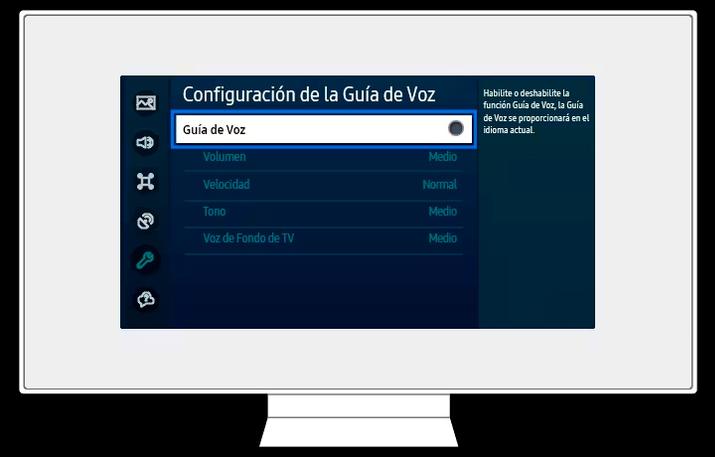
In the case of Samsung Smart TV, the steps to deactivate this option are as follows:
- Step 1. Navigate to Home > Menu > Settings > All settings.
- Step 2. Go to General and privacy > Accessibility.
- Step 3. Choose Voice Guide Settings and disable the option.
Alternatively, you can also access the accessibility options directly from your Smart Remote by pressing and holding the +/- (Volume) button for at least 2 seconds and then deactivating Voice Guide from the menu.
Disable this voice narration on an LG TV
In LG, another of the great brands of Smart TVs and the best sellers on the market, it is also especially easy to deactivate these options, although there may be a couple of methods. In the first, press the Settings button on your remote. This will open your TV’s settings menu, which has a list of icons on the left side of the screen.
Tap on “All Settings” at the bottom of the list, using the up and down arrows to navigate through the list. When the settings screen opens, select Accessibility and within this menu, scroll down to “Audio Description” and toggle the switch to the off position.
On other LG models, the voice guide function may also exist in the Audio Guide section. The steps are identical until we get to the Accessibility settings, where instead of looking for “Audio Description” we should see “Audio Guide.”