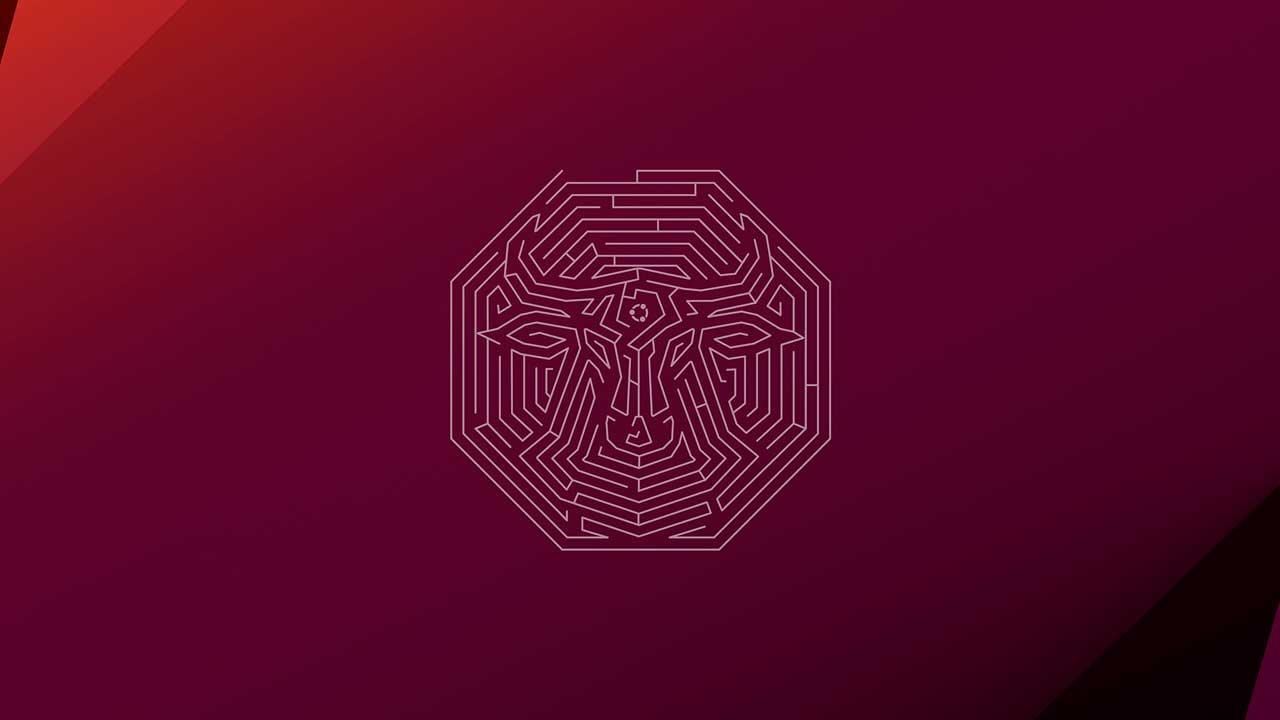If our Gmail account is busier than a candy store next to a school, and we’re tired of wasting time organizing it every so often, it’s time to get organized and start using Gmail’s filters function, a function that very few people use because, initially, it seems much more complex than it is.
Gmail’s filters feature allows you to create a series of conditions that, if met, are automatically activated every time you receive a message in your inbox, making it the best (and we could say the only) way to bring order to the chaos of any email account, whether you use it for work or sporadically.
Not only is it important to organize your inbox to keep it organized, but it also allows you to save a lot of storage space, since you can configure the filters to automatically delete certain emails that you receive regularly that don’t interest you but that you never take steps to stop receiving.
How to create a filter in Gmail
Before we talk about which are the best filters to use, it is important to know where this function is located. To create filters, we must click on the gear located at the top right and select the option See all settings. Then, at the top, we click on Filters and blocked addresses.

Best Mail Filters for Gmail
Depending on the type of emails you receive and whether or not you would like to keep them, you can modify the filter settings shown below.
Archiving the important things
Storing the bills we receive for Internet, water, electricity and other services in the inbox does not make sense. To make these emails disappear from the inbox, but still be available if we want to consult them, we must create a filter where we must write “invoice” without the quotation marks in the field Contains the words and in the next window check the box Skip received (Archive it).

If we want to apply this filter to the inbox, we can check the Apply filters to conversations that meet the criteria box.
Delete newsletters
All emails considered to be newsletters, even if they do not include this word, do include the words “unsubscribe”. These are the terms (without the quotation marks) that we must apply in the Contains the words section, click on Create filter and then check the Delete box.
Classify email with labels
Labeling the emails we receive is a feature that allows us to find all the emails from the same recipient in one place without having to search through the inbox. We must create a label for each email unless we want to store all the emails from the same domain.
To classify emails by labels, in the From field, we must enter the sender’s email address and click on Create filter. Next, we click on Apply label and click on the drop-down menu to create the label with which we want to identify all emails.
Finally, click on Apply filters to conversations that meet the criteria to apply it to all emails in the inbox that we have previously received.

Delete emails that take up the most space
Unless you pay with a Google One subscription, the storage space of the Gmail account is limited to 15 GB, space that is shared with Google Photos and Google Drive, so it is advisable to periodically clean up emails that include attachments.
To always keep them in mind and not forget to check them, we can create a new label for emails with attachments that exceed a certain number of MBs. To create this filter, from the main screen of the Create a filter function, we must check the Contains attachments checkbox and in Size, set the size of the attachment that we want to apply to the filter.
In the next window, we select Apply the label and create a new one. Another option is to check the Delete box so that, as soon as they arrive in the inbox, they are deleted directly.

As with the previous filters, click on the Apply filters to conversations that meet the criteria button, which will allow you to clean up attachments that meet the established conditions.