In case you have a ZTE Blade cell phone in any of its versions, be it L7, L8, V8, V9 or V10 and you have forgotten your password or unlock pattern, or you have an error in the software system, reset or format the device is the indicated solution.
Performing a hard reset or formatting a ZTE Blade cell phone in any of its versions will allow us to restore the phone to its original version, its factory version, thus eliminating all the problems it presents.
A hard reset is a sub menu that a ZTE cell phone has, it can be accessed before turning on the device through a combination of buttons, a combination that we will explain later.
The sub menu of a ZTE Blade cell phone is called recovery, knowing how to access it is very useful since it is also used to install custom roms.
When performing a hard reset or formatting a ZTE cell phone, all the faults that the device’s operating system has will be corrected. Normally a hard reset works when the boot sector is damaged.
How to hard reset a ZTE Blade cell phone?
To do a hard reset to a ZTE Blade cell phone in any of its versions, in case it has a boot error, hangs on the logo or we have forgotten the pattern to unlock it:
- First we must turn off our device, before starting the process it is recommended to remove the SD card memory and the sim card so that data is not deleted from them.
- Then we press the volume down button at the same time as we press the power button, we must keep both buttons pressed for about 20 seconds, until the ZTE logo appears.
- Once the ZTE logo appears, we will release the power button but keep the volume down button pressed until the recovery menu appears.
- After the recovery menu appears, several options will appear that we can select with the volume up and down buttons, we will select the “wipe data/factory reset” option with the power button.
-
We select “yes” in the new screen that will appear. We will have to wait a moment until the recovery menu appears again and select the first option. With this our device will have already been formatted and will be in its factory version.
How to format a ZTE Blade cell phone from PC?
Formatting a ZTE Blade cell phone is a fairly simple and quick process that can save our device on more than one occasion if it requires it.

In some cases it is not possible to perform a hard reset or format a ZTE Blade cell phone from the recovery menu, but we can perform the process from a computer.
For this process, the ZTE Blade cell phone must be connected to the PC with a USB cable. Previously we must have downloaded a program that executes the formatting for us, it is recommended to use ADB, FastBoot.
Once the program is downloaded, we will activate the “USB debugging” option, connect the mobile to the PC, press “OK” in the debugging window and we just have to wait for the process to complete.
How to make a backup on a ZTE Blade cell phone?
One of the results of performing a hard reset or formatting a ZTE Blade cell phone is that the device will remain in its factory version, so we will lose all our files.
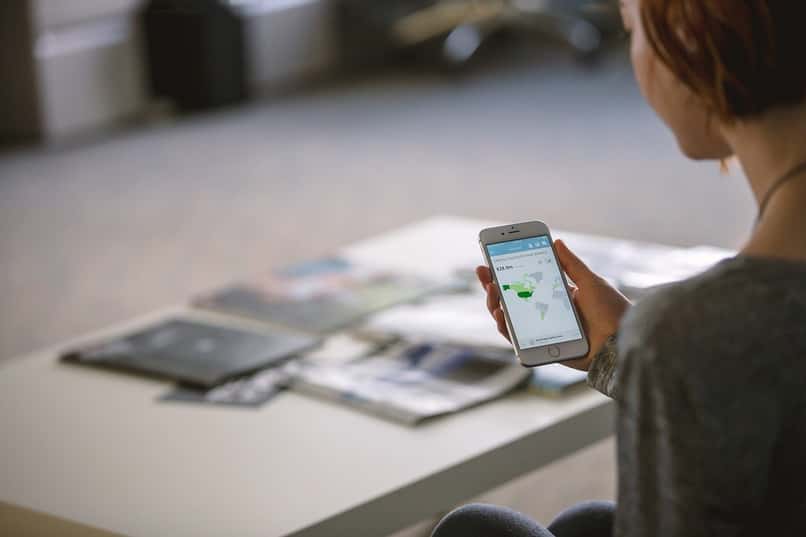
To avoid losing all our files, in the tools section we will find the “Backup” application, in which several options are presented, such as changing the phone, sharing files or making a backup.
Once we select the option “Make a backup” we can make it on an SD card or on the phone’s internal memory and then send it to a PC.
We will be able to select the files of which we want to have a backup and in this way when performing the hard reset to our ZTE Blade cell phone in any of its versions, have a copy stored on the SD card or our computer.













