Along with the new features that have been incorporated into this application, such as reactions and mentions in groups, some tools have been incorporated from the hand of Google Maps. Today we are going to teach you how to put the location in a Facebook Messenger story.
There are more and more functions that we have to add to the stories. And it is not for less, most of the users of this platform choose to share photos and videos temporarily.
How to put the location in a Facebook Messenger story
As you may know, the stories you share on Facebook are also shared on Facebook Messenger, and putting the location in your story is done in the same way.
To add a location to your story from Facebook Messenger, sign in to the app. At the top of the screen, where you have all the stories your friends have shared, select “+” to add a story.
If you want to create a photo or video, choose to press on the camera. In case you already have the file on your device, look for it in your gallery. You can create a text-only story by clicking on “text” if you wish.
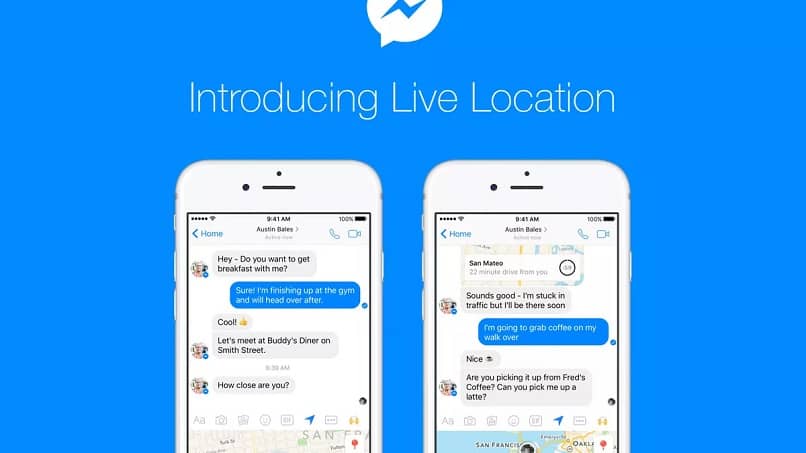
With the image or video already selected, go to the Stickers, it is the last option in the drop-down menu on the right of the screen.
You will have a new list of options to add to your story, such as: location, mention, survey, date, time, image, Stickers, emoticons.
In this case, we are going to select “Location”, which is the first in the list. It is important that you have granted the permissions to the app so that it can access your location. In the event that you have not done so, you will have a box in which it will ask you to do so.
Then you can write or select one of the locations that you will have in a drop-down list. With your location already defined, add it to your story. Once you’re done editing, tap on “Your Story” to share it.
You will have a new box with the legend “Add content to your story?” in which you must click on “Accept” to share your story.
How to share my location in real time with Facebook Messenger
While until recently, you could only share your location at a specific time and place, with the new updates it is possible to share your location in real time, so you can know where your friends are, minute by minute.
Now, to be able to share your location in real time, you should know that it will only be possible for you to do so for a period of no more than one hour. You have to have location turned on on your device and give the app permissions to access it.
Find the person or chat group you want to share your location with. Enter the conversation. At the bottom next to the text bar, click on the three dots icon. You will have a new menu.
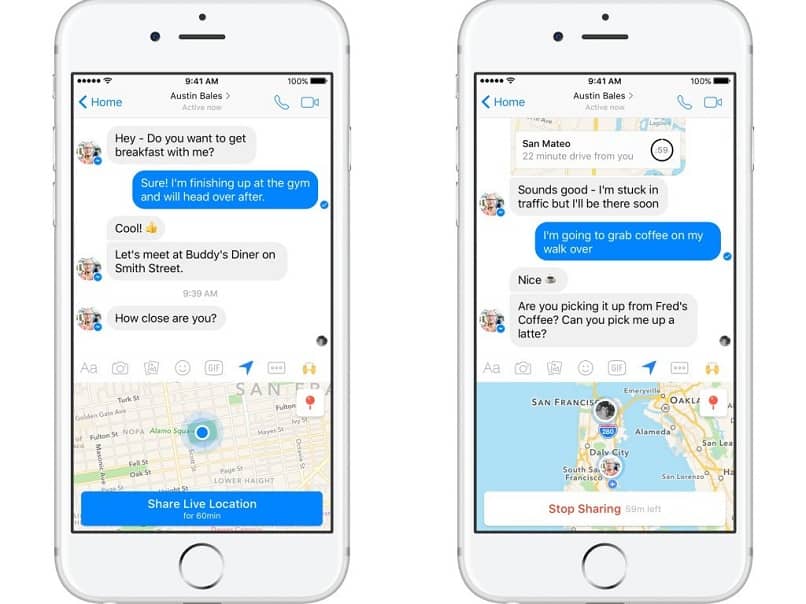
The first option is “Location”. Click on it. As you can see, you now have the option to share a fixed location or a real-time location. For the latter, press the blue button “Share current location for 60 minutes”.
Once that time has elapsed, sharing will stop automatically. You don’t have the option to share for a set amount of time, so if you want to stop sharing before 60 minutes, go into chat and tap “Stop sharing… minutes left”.
To share a fixed location, click on the location button at the top right of the map. There you can search for a certain location.
As you can see, it is very easy to use the new location tools that came from Google Maps in Facebook Messenger.













