The well-known app includes many useful features, but users have been wondering if you can put a timer on Snapchat for photos.
In this sense, a timer is available within the App, but it does not work exactly for what users are generally looking for.
This tool is useful for creating a countdown video and more. Even timers can be set, in other cases, to schedule Windows 10 shutdown at a certain time.
What is the Snapchat timer for?
The timer mode that includes said messaging application with support for photographs, is directed to the time that the “message” is desired to be visible.
That is, for those who want to share the captured image, but for a certain time after the message is opened. Useful feature, but not related to delayed photo capture.
How can I take photos with a timer on Snapchat?
Unfortunately, putting a timer on Snapchat for photos is not possible yet, but the application does allow you to upload and share material that has been captured in another medium. So, this should not be a limitation to take advantage of both Snapchat and timer photos.
Using the new Snapchat update is essential for all kinds of processes, thus avoiding inconveniences with older versions.
Therefore, here we include some very good applications to capture timed images, as well as the way to upload them to the Messaging App.
Camera Timer
For Android users, one of the best options for capturing timer photos is the Timer Camera, as it has many useful features.
For example, it allows photos to remain level, even if the environment in the photo or the stability of the hand is not the best.
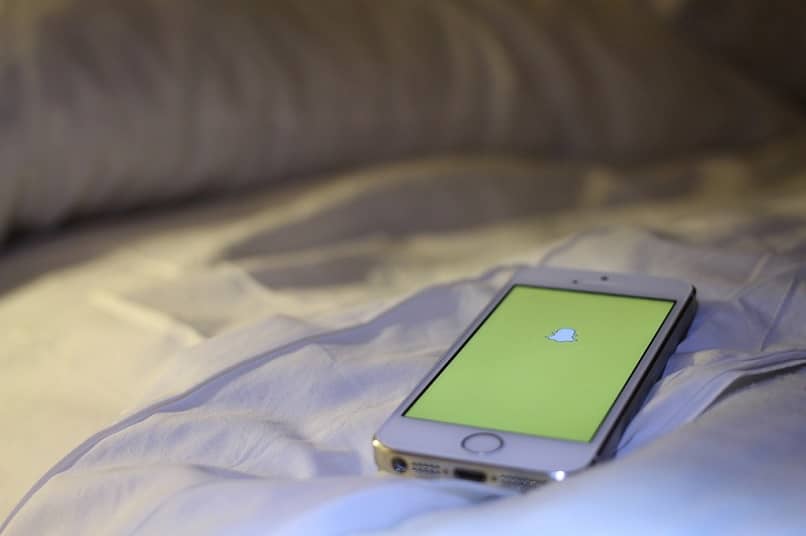
It also includes different focus modes and an ideal setting for close-up photos that is very useful, as well as allowing you to adjust the delay time of the shot to your liking.
One of the best things about this App is that it is completely free, and its only drawback is that it includes, from time to time, some ads.
Photo Timer+
As the name implies, this product is aimed at the timer only. But it’s really powerful at what it does and it’s available for iOS devices.
In fact, it allows the timer to be adjusted to suit the user, being able to choose a time between 3 seconds and 3 minutes. Yes, you read that right, it can wait up to 3 whole minutes. Also, to improve the experience, it has a multi.snap and a flash control.
On the other hand, it includes the option to preview each captured image before being able to save it and even share it directly on social networks.
Moment Pro Camera
If at any time you heard about this App, it is because it is one of the best of its kind available for iOS devices. It is full of functions with which the photos are of a very professional quality. And although all the modalities are obtained through the paid version, for most the free application is more than enough.
As for the timer, the configuration allows you to choose a timer of up to 60 seconds, which is not little if we compare it with other programs. Likewise, it allows shooting sequentially and it is possible to take up to a total of 10 photos at the same time to be able to choose the one we like the most.
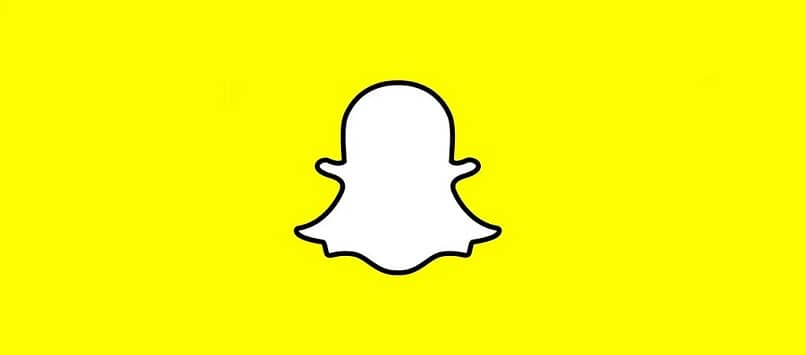
Upload other photos to Snapchat
Sharing images captured outside of this App is not an impediment, whether the smartphone’s own camera or an external service is used, the method is the same.
The only thing to do is, after having the photo in question, follow the steps below to be able to
- Run Snapchat, and from the main screen, enter the “Memories”, where two tabs “Snaps” and also “Camera roll” will be displayed, you must choose the second.
- Next, select or tap on the photo you want to share through the application. And that’s it, you won’t need anything more than pressing “Send”.
Although, if desired, you can access the icon in the upper right corner of three points, to go to “Edit photo”














