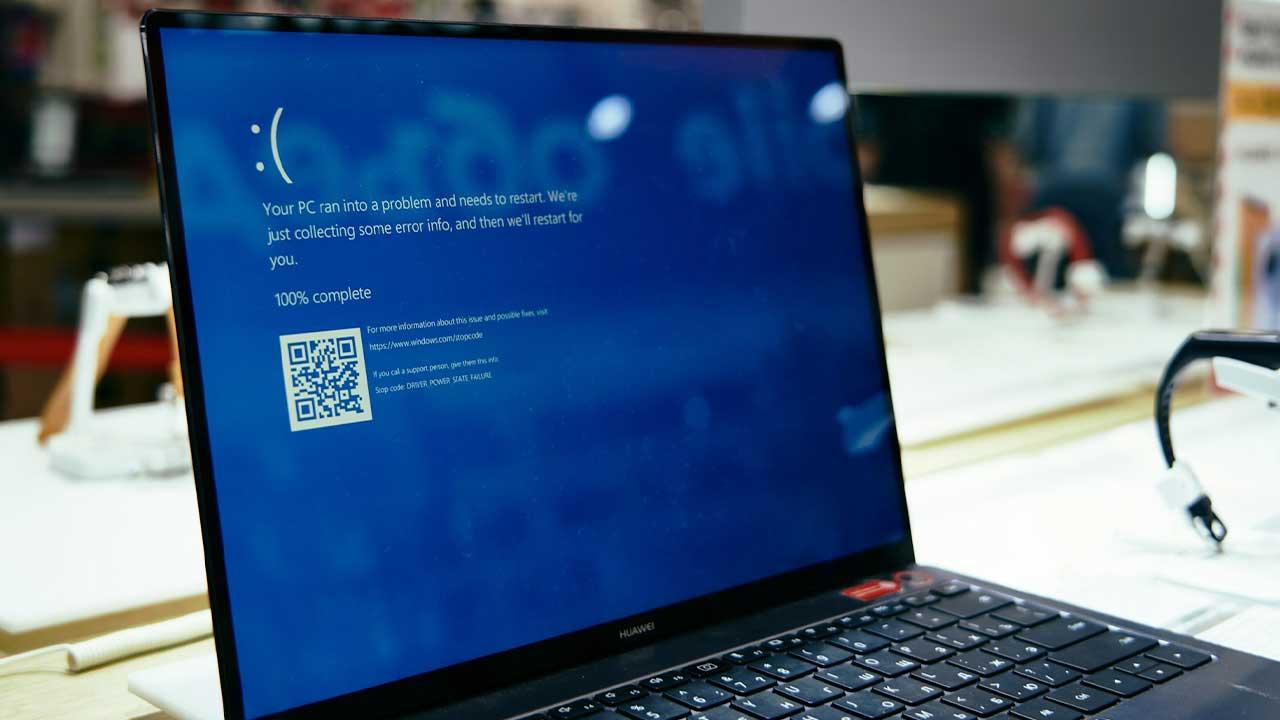With the age of social networks and smartphones, photos have taken on a more prominent role than ever in everyday life. But it’s not easy to take quality photos all the time, especially when you have to take them yourself. The solution for this is to learn how to use your phone’s timer correctly.
You can easily take photos with the help of this option, which is integrated in almost all current camera applications. With its help, you can schedule the photo capture with a timer and thus have time to take all kinds of creative shots. Discover how to use this tool in social networks or with the native camera of your cell phone.

How can you take a photo with the Instagram timer?
The Instagram camera contains many cool features that bring the Stories you post to life. You can set up a live broadcast, record reels, insert interactive stickers, add music and many other things; it even allows you to record with the ‘Hands Free’ mode. However, it still lacks a photo timer.
But that does not mean that you should resign yourself, because there is an alternative to take photos with a timer and upload them to Instagram. To do this, you must use the native camera of your cell phone. First, check that it does contain a timer function; otherwise, you will need to download another camera app.
There are tons of camera apps in the app stores with features that make the most of your phone’s photo sensors. The main free options include applications such as ProCam X Lite, Footej Camera2 and Open Camera, all available in the application store of your device.
After taking your timer photo and saving it to your phone’s gallery, you can upload it to your Stories or post it from the Instagram camera. Just swipe up and you can mount a photo from your gallery in the app. Instagram is expected to add this feature very soon; stay up to date with updates to be the first to have it.

What are the steps to use the Snapchat timer to take your photos?
The instant messaging application Snapchat is mainly focused on photos, so it is another platform where the timer turns out to be quite a useful tool. Unfortunately, the only timer the app has is the one used to create temporary messages that are automatically deleted.
Alternatively, iOS users can enjoy the timer feature when recording Snapchat videos on iPhone. For all other devices, the only option is to use other apps to capture photos and then upload them to Snapchat. There are multiple apps focused on taking timed photos that you can download.
Photo Timer+ is fully geared towards this feature and has quite a versatile timer. On the other hand, Timer Camera adds various complementary utilities to enhance your photos and give them a professional appearance. The most outstanding is Moment Pro Camera, which has a paid version to take the best photos with a timer.
Using these apps, you will be able to capture the best shot hands-free and then post your photos on Snapchat. You can even use the app editor to add the personalized touch of the popular selfie app, whether you’re using an Android or iOS device.
What should you do to be able to take a photo with a timer on Samsung?
Android devices often have different native camera apps, depending on the manufacturer’s brand. This means that its functions may vary from one brand to another or even from one range to another. In the case of Samsung phones, the customization layer they use makes their interface the same on all the brand’s cell phones.

Thanks to this, it is very easy to learn how to use the self-timer function from your native camera. All Samsung phones include such a feature pre-installed, so there is no need to download other applications; although you can if you don’t like the native design of your camera.
To activate the timer, just open the ‘Camera’ app and tap the ‘Timer’ icon on the ribbon at the top of the screen. Next, a small options tab will allow you to set the timer time between three, five and ten seconds.
If the app crashes due to a camera bug, there are a number of solutions you can try. In case the timer function does not appear, try updating your device’s system or restoring it to factory settings.
How to use your iPhone local camera timer to take photos?
The exclusivity of iOS devices allows all iPhone models to contain the best available functions, paying special attention to the photographic section. For that reason, the timer is a basic universal feature in any iPhone camera and can be used quite simply.

Depending on the version of iOS that your device has, there are slight variations in the camera interface, but you can find the timer in the ribbon that appears just above the shutter. When clicking on this option, a small menu is displayed where you can define the duration of the timer, between three and ten seconds.
This way, you won’t need to use your hands to take a photo. You just have to press the shutter button and wait for the countdown to come to an end. That will give you time to strike any creative poses you want to do. Then you can review the result and keep the image in your gallery or delete it.
At the end of the countdown, a small click will announce the capture of the photo; therefore, you won’t have to keep your eyes on the screen to know if the photo has already been taken. Alternatively, you can turn off or mute the camera click to avoid making noise when taking the photo.