The long-awaited Windows 11 update known as 23H2 has finally arrived on compatible computers. However, there are users who are reporting some errors when trying to install it, let’s see how to solve the most common ones.
Many have been waiting for this important update for the latest version of Microsoft’s operating system, Windows 11, for a long time. But the errors when installing it have not been long in coming, so it is now becoming known. We tell you all this because there are users who are trying to install it and encounter various genetic errors in Windows. At this moment the software giant recognizes them, although at the moment it does not offer a final solution for all of this.
At the moment they are not clear about the reasons why some cannot install 23H2 in Windows 11. What’s more, these errors that we are talking about can occur both in the download and in the installation of the new update. For example, many have unexpectedly encountered error code 0x800f081f. This one in particular, if we search for it on the Internet, tells us that a file is missing or that Windows cannot find the source files. Surely many of you have encountered this error on more than one occasion due to its ambiguity.
Some are posting that the update installation process starts and goes up to 25%. From there the process fails and the error code that we mentioned appears. Precisely for this reason, at this moment the software giant states that it is studying user reports to provide a definitive solution.
Fix errors in the installation of Windows 11 23H2
In parallel, some users have also encountered error 0x80246019 when installing Windows 11 23H2. This usually means that the device has corrupted system files or that some of them are missing. Additionally, this code also usually appears when there is not enough storage space on the computer. The problem in Windows 11 now occurs when there is more than enough space and the system files are in perfect condition.
Likewise, in the event that when installing the 23H2 update we encounter the error code 0x80073712, let’s see how to solve it temporarily, at least until Microsoft offers a definitive solution. Thus, the first thing we can try is to delete the temporary files from the previous update. All we have to do is click with the right mouse button on the main drive from Explorer and go to Properties.
Here we click on the Clean system files button and locate the Clean Windows updates entry. We can also delete files related to Windows Update cache. We do this from the Windows 11 configuration application, specifically in the System / Storage / Temporary files section.
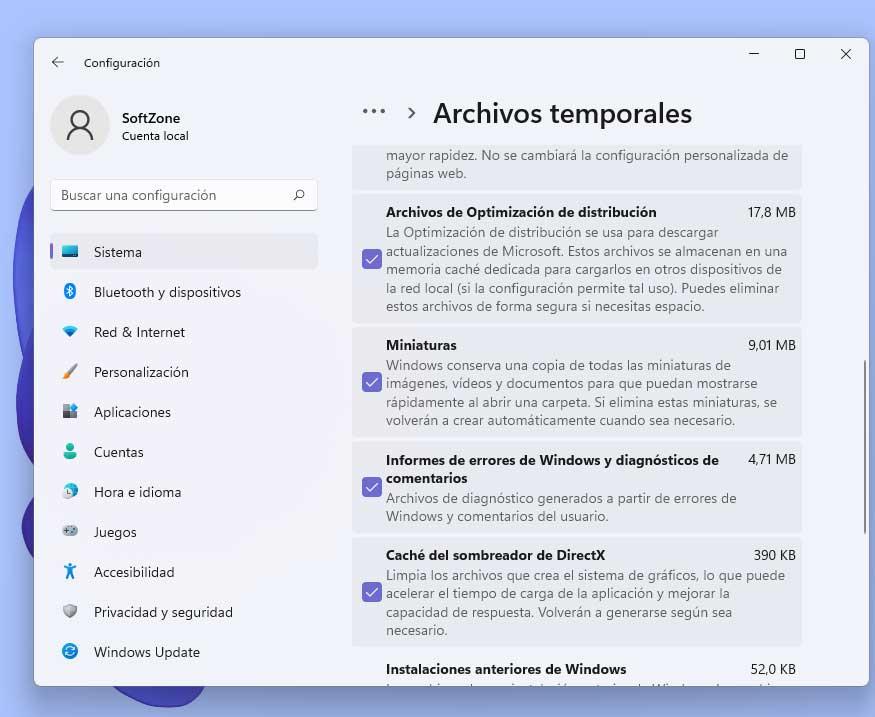
Now we just have to click on the Temporary Files option and check the boxes for Distribution Optimization Files, Previous Windows Installation and Temporary Files.
On the other hand, if we encounter error code 0x800F0922, it is possible that there is a problem with the Windows Update server itself. The most common reason here is because we use a VPN or because the PC does not have enough space. The best thing we can do is deactivate that virtual private network if we have it running and delete installed applications or data from the hard drive if we are short on space.
From there we should be able to install Windows 11 23H2 until Microsoft solves the problem permanently.












