Windows offers us an extensive configuration menu with which we can optimize the performance of our equipment to the maximum. But do you know which adjustments can have the greatest impact?
Optimizing the performance of our computer is one of the keys to being able to guarantee the best experience possible user. Contrary to general belief, performance problems are not always solved by replacing the components of our PC. In many cases, it is also achieved by making appropriate adjustments that allow us to make the most of all its potential.
Below we will tell you what are the main settings that you must always have under control. In addition to the different tips that can help you internalize a series of good practices to keep your computer’s performance at the best level.
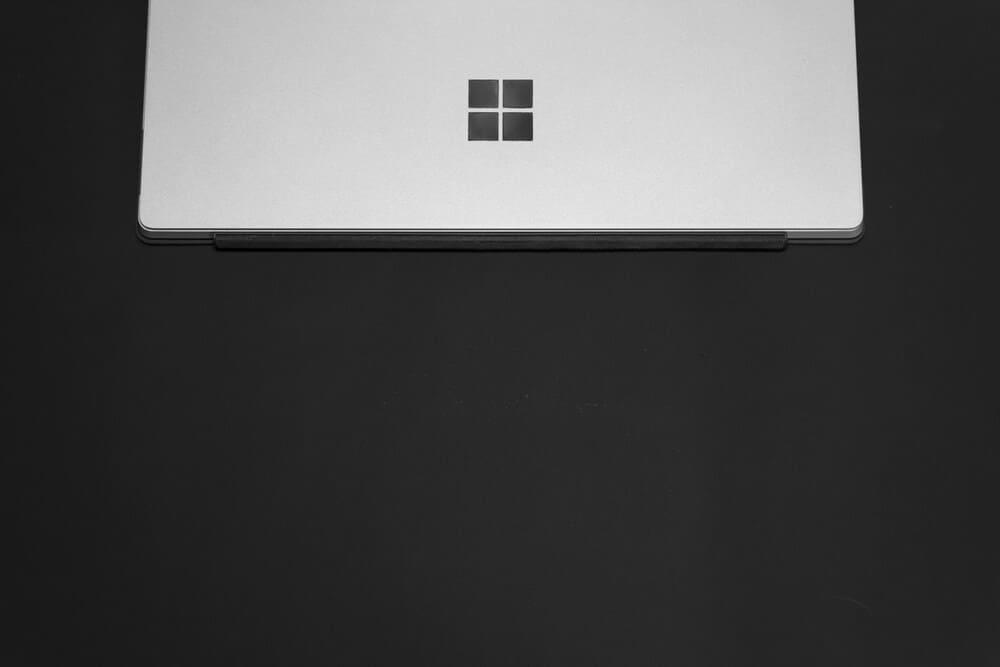
First settings
First of all, it is important disable startup programs that are unnecessary. Surely you have some program installed on your computer that you don’t use regularly, but despite that, every time you restart the computer it starts. To prevent applications that you do not use from starting automatically, you must select the “Start” menu on your computer, go to “Settings”, “Applications” and “Start”. There we will find all startup applications, It is necessary to disable each of them to avoid unnecessary resource consumption.
He storage of your equipment It is another aspect that can cause a bad experience. Therefore, you should always check if you have run out of disk storage, in order to free up space. From the “Settings” menu you can access “Settings”, “System” and “Storage”. This is another of the settings menus that you should pay attention to.
It is also recommended disable animations and visual effects as long as it is not necessary. If we access the Search menu and write the word “performance”, we will be able to select “Adjust the appearance and performance of Windows”. In the “Visual Effects” tab, you have to select “Adjust for best performance” and then “Apply”. After restarting the computer, we will see the change that we can notice in terms of performance.
Finally, OneDrive synchronization is also important. With it enabled, any file you leave on your desktop or in any of the folders will automatically be uploaded to the virtual hard drive. However, for synchronization to take place, it also requires a certain consumption of resources. By disabling it and doing it manually, you will be able save a good amount of resources that you can dedicate to any other task.
More tips
In addition to all of the above, it is also important to pay attention to other aspects. For example, it is very common to go accumulating tabs and programs in the background that, without realizing it, are accumulating resources. Even if we are not using them.
To solve this, the best thing you can do is to internalize the habit of opening only those programs that you are going to need and, once done, close them immediately. In this way, we will avoid unnecessary resource consumption. In addition, it is also important to restart our device from time to time to avoid certain slowdowns.













