Some apps actually need your location to function properly. Think of a navigation app. But does Instagram, for example, really need your location? There are options to share, but to a limited extent. That might be the better option for some apps. We will discuss the options, including if you want to disable sharing your location.
- Why share location?
- Per app
- Location options
- Switch off completely
Why share your location with apps?
There are several ways to share location in iOS. For example, with Find My Friends you can share your location with friends in almost real time. That information is quite innocent: you only share it with the friend in question. Apple promises not to misuse or sell that data externally to send you advertising.
However, there are also countless apps that need your location to provide certain services, such as the weather forecast, navigation or tracking your sports activities. These apps need your location to work properly, but they can also unknowingly do something else with your data: sell it to external parties. Therefore, be aware of which apps you share your data with.
Location sharing per app: here’s how to turn it off
You can always manage which apps are allowed to view your location. To know what permission you have given for a particular app, do the following:
- Open the Settings app on your iPhone or iPad.
- Go to Privacy & Security > Location Services.
- Tap the app whose location sharing you want to change.
- Choose one of the options. Depending on the capabilities of the app, the options you see may differ from other apps.
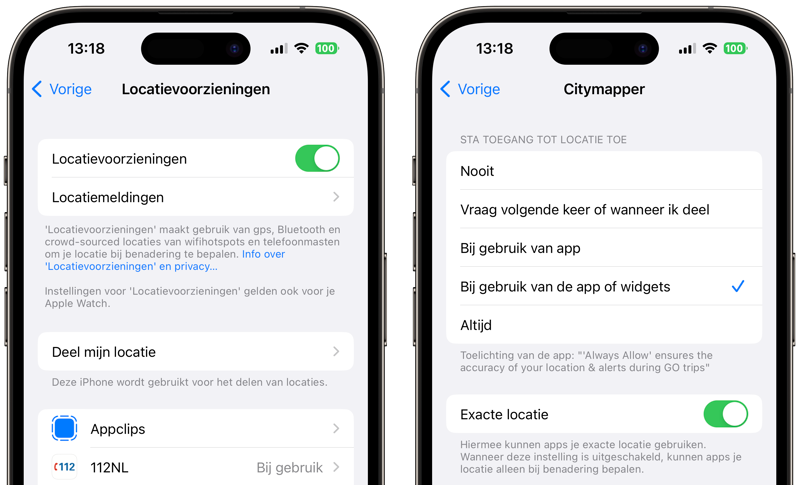
Location sharing options
When sharing your location, you have five options and the option to share your exact location. See what your options are here:
- When an app is allowed to share
- Exact or approximate location
Set when your location is shared
You can set per app when your location can be used. You have five choices. You set them in Settings > Privacy & security > Location Services. You can choose this per app:
- Never: The app should never request your location. This may cause certain apps to not work properly.
- Ask next time or when I share: The next time this app wants to request your location, you will be asked what should be done.
- When using app: This option only allows the app to request your location when it is active.
- When using an app or widgets: The same as the previous option, but it also applies to widgets. This is usually the ideal option. Don’t you see this? Then this app does not offer widgets. In that case, using the app is often the ideal option.
- Always: If you choose this option, an app can always request your location. Even when you are not using the app.
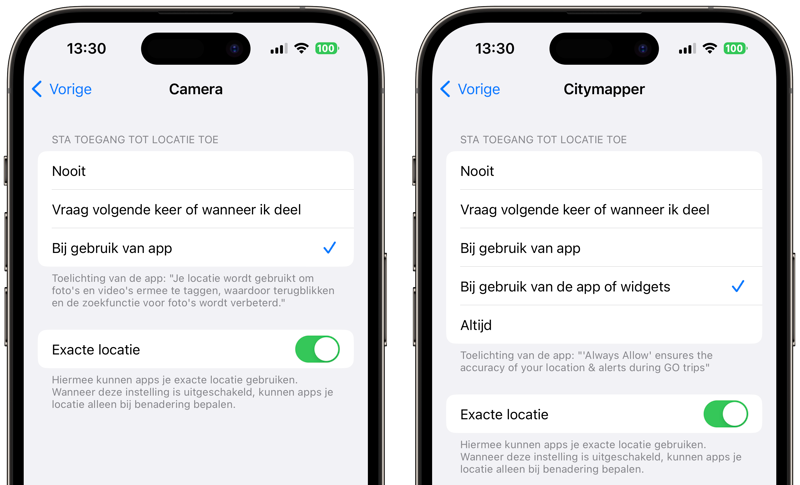
The options you see may differ per app. For example, the Camera app (left) would not always want to know your location, because there is no reason for that. Citymapper (right), on the other hand, has a reason to ask.
You can read more about the location settings in iOS in our separate tip. Please note that some apps, such as those from Google, are all linked to one account. If you give Google Maps access to your location and Google Chrome does not, Google still knows your location.
Exact location or only approximate?
You can also set whether apps can know your exact location or only approximately. With navigation apps it is useful to know your exact location, but a weather app does not require this. The weather for ‘Amsterdam’ will not differ much from the weather for ‘Kalverstraat in Amsterdam’. Furthermore, apps like Instagram use your location to add a location to your post. This does not always have to be accurate to the meter if a city name is sufficient.
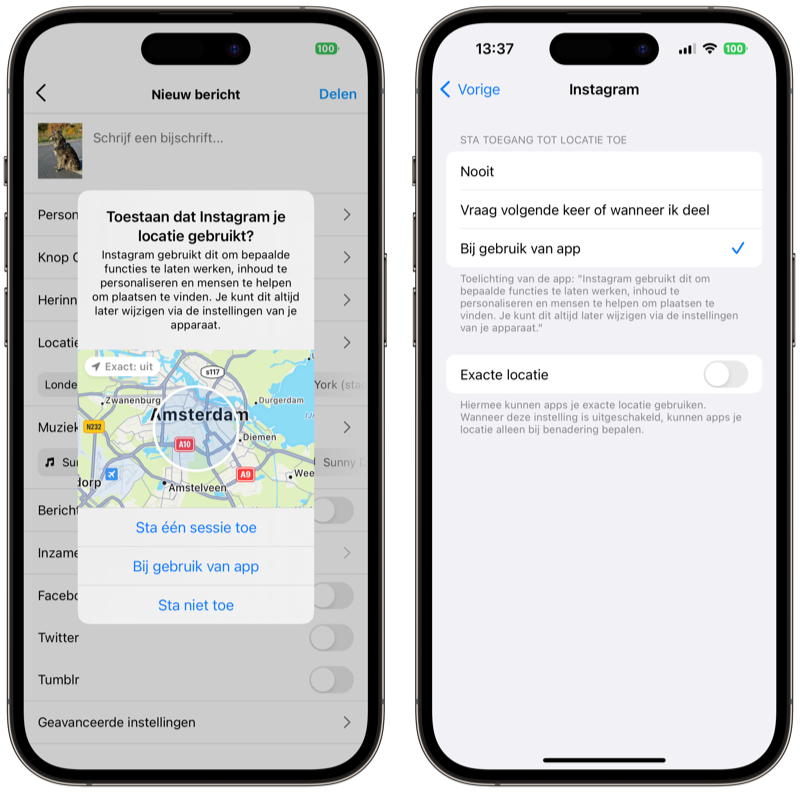
You set your preferences from a notification, but you can also adjust your choice later per app at Settings > Privacy and security > Location services.
Turn off location sharing completely
You can also choose to completely disable location sharing from a particular device. This can be useful, for example, if you have an iPad that is always at home, or an old iPhone that you no longer actively use. To disable location sharing completely:
- Go to Settings > Privacy & security > Location Services
- Turn off the switch for Location Services.
If you turn this switch off, no app will have access to your location. This also applies to Apple Maps and Siri, which can be inconvenient if, for example, you want to plan a route or request information nearby. So it is a somewhat extreme measure.
More tips about location sharing
You can read more about location sharing tips below!
- Location services in iOS explained
- Remove location and EXIF data from photos
- This way you can see on your iPhone which locations you have been to (and for how long)
- Give websites on the Mac location access (and revoke it again)














