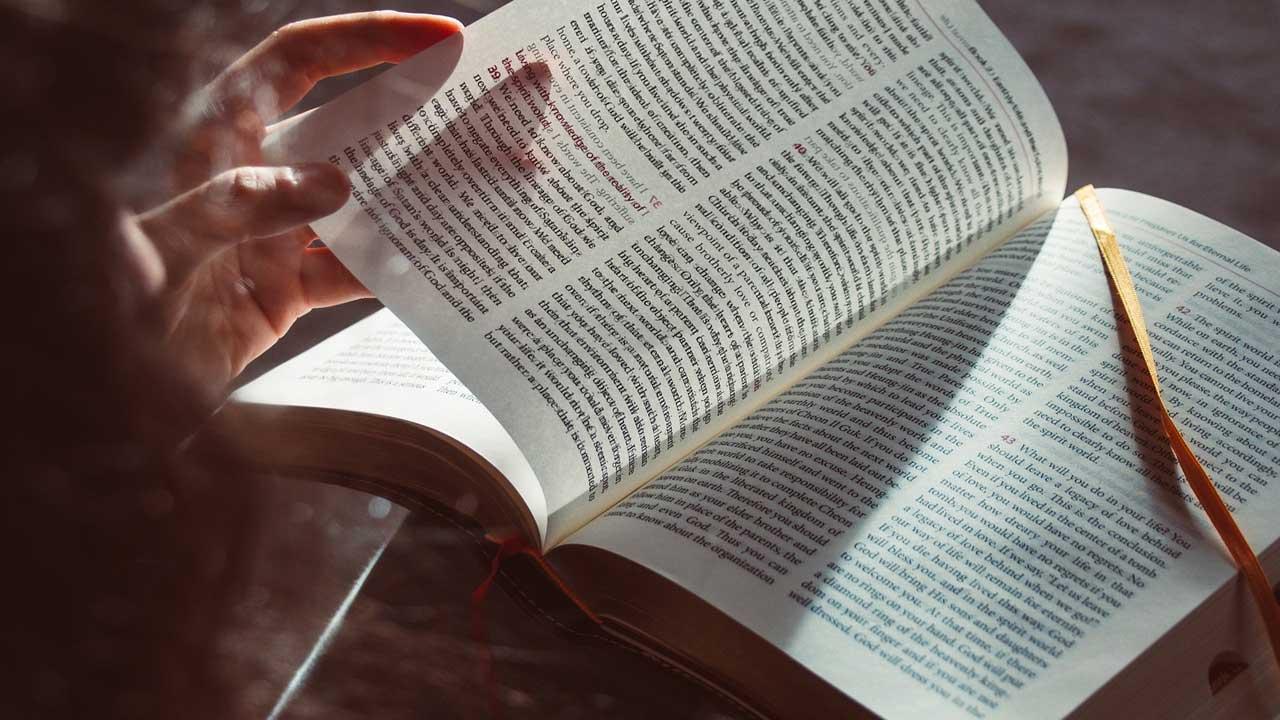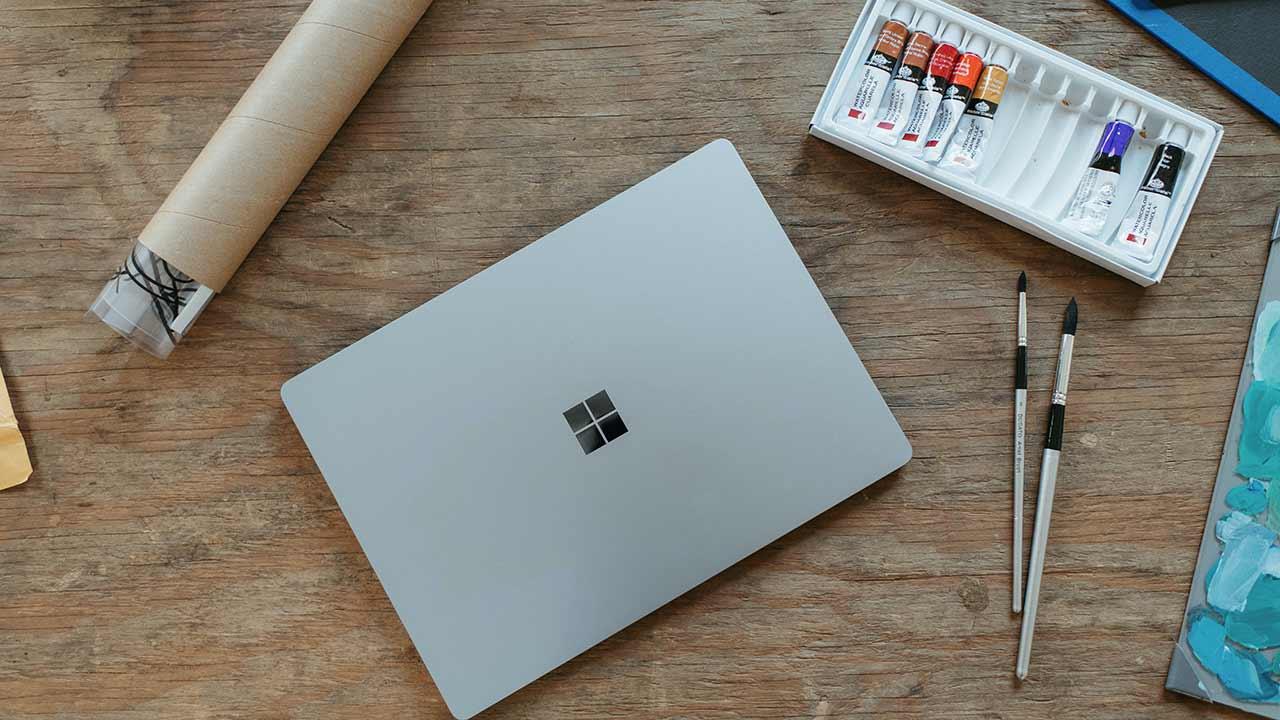Opera is characterized by being a light and easy to use browser. But what few know is the possibility of customizing the browser in great detail, including setting a theme that suits your needs.
How to customize Opera
As browsers have advanced, they adapt more to the consumption habits of users. To the point of finding everything you need just a click away.
Choose a search engine
Defaults to the search engine from the combo bar that you use the most. Choose from the default ones like Google Search, Yahoo!, Duck Duck Go, Amazon, Bing, and Wikipedia.
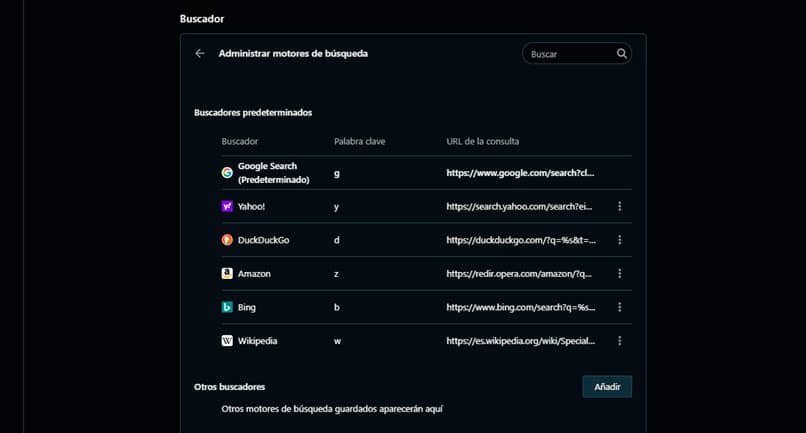
If the one you usually use is not on the list, you can always add new search engines. Access the Opera settings (Alt + P) and look for the Search section.
home sidebar
One of the features of the latest version of Opera that promises to make your life easier. A customizable sidebar where you can place quick access buttons to your favorite pages or history.
Add quick access to the social networks you use the most or integrated versions of applications such as WhatsApp and Telegram. Click the sidebar settings button (…) located at the bottom and customize the charms.
If the sidebar does not appear in your browser, go to the Opera settings and find the Sidebar section. From there you can enable it and customize the elements you want it to include.
Add add-on extensions
Extensions that include opera can be fun gadgets or tools for advanced users. You will be able to translate an entire page in seconds or have real-time weather information. Even with all these modifications, it is still one of the fastest browsers that currently exist.
These are known as speed dial extensions and to add them, access the Opera menu and choose the Extensions / Get extensions option. There are more than 1000 options available.
Get the latest news from the world and your city
Opera includes a feature called Discover that you can configure to find out about the latest updates on topics of interest to you. In addition, you can be aware of the latest news of the day, but only what you want to know.
Change keyboard shortcuts
Quick access commands help you increase your productivity by reducing the use of the mouse while browsing the Internet. Opera allows you to create your own access commands for any action within the browser.
To change the shortcuts go to the Opera menu and click Settings. Find the Shortcuts / Keyboard Shortcuts section.
block ads
Eliminate those annoying ads from your pages, which can be a source of distraction when you need total concentration. Right-click on the browser background and select the Block ads option.
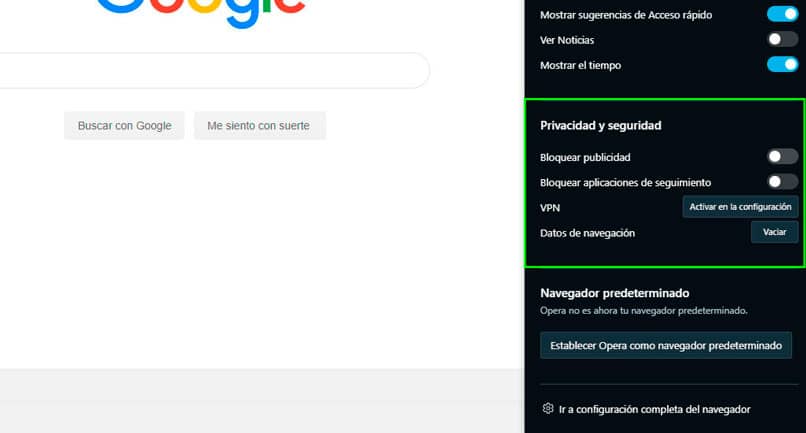
Customize the font
Opera wants your browser experience to be complete, so it has not skimped on customization details. Choose from dozens of fonts and don’t just limit yourself to the one set by the browser.
Vary the font size between very small and very large. Access the font settings via the Alt + P hotkey and find the Appearance / Customize Fonts section.
Change the theme for the browser
Changing the browser theme is the last change you need to have that special touch. Opera has a catalog with multiple themes of travel, cars, nature, architecture, abstract, colorful, whatever you look for.
If you are not convinced by any of the ones available, you can always upload your own image. Right click on the browser background of the main page to upload the photo and change it.
Choose between a light or dark theme
With Opera you can use a light theme, where white predominates, or a dark theme, perfect for spending hours in the browser. Right click on the home page background and choose one of the two.
Every day the improvements are constant and it should not seem strange that the functions of Opera are better every day. It has even started with the implementation of a different version called Opera Neon, much more advanced