Don’t settle for default PowerPoint templates. We will help you download and add more templates to Power Point, so that your works look attractive and stand out. Power Point is a powerful work tool that allows us to briefly present what we want to express with slides. Keep reading and discover how to get the most out of this program.
Benefits of adding more templates to Power Point
It adds qualitative value and presence to your work or the ideas you want to present. Built-in layouts become an effective visual tool. You can also choose to create and save your own PowerPoint template. Best of all, it saves us time by having a ready-to-use format, they are also flexible because it allows you to customize them.
And depending on our goals, it gives it a professional and attractive style. See how easy it is below.
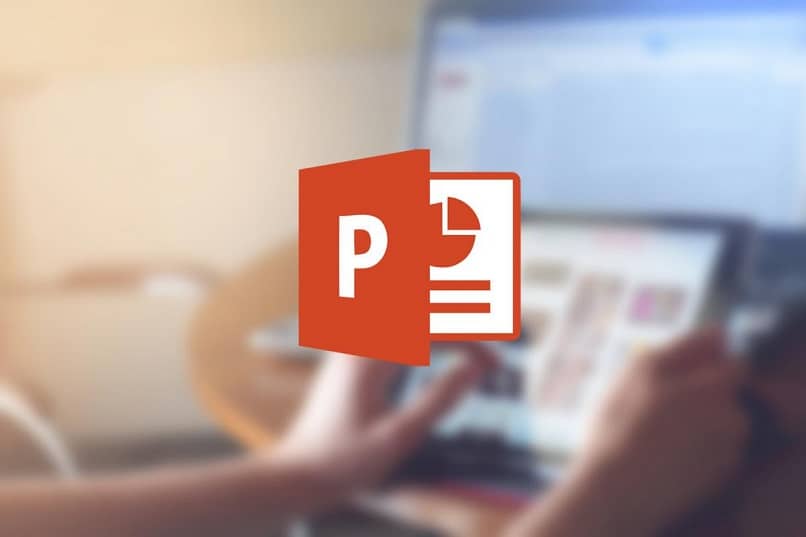
Before downloading and adding templates
There are web pages that help us find the best templates for Power Point, when you download them they are saved directly with the .pptx extension. That being the case, there is no problem, because they are ready to use.
But there are other websites that download the file in compressed form with the .zip extension; but don’t worry, it’s not a problem either, with the WinRar software, unzipping it will generate the desired template. Otherwise, you can use other programs to open ZIP archives.
Although there is a vast universe of websites where you can download them, we suggest 2 that we have found to have a great variety and above all, they are free.
The first is powerpoint.online templates, from the moment you enter you already have several templates, if they are not to your liking you can go to the categories so that you can select according to your needs. We have noticed that the template is directly downloaded as .pptx
The second website is smiletemplates.com. It places the free templates in one part, it has so far 7 web pages full of full formats for Power Point at no cost, which is the important thing and what makes it more attractive. It has a very intuitive and easy-to-use interface.
The templates are downloaded compressed, in this case you only have to choose the file, click the right mouse button and touch extract here or extract here and that’s it, the program does the rest.
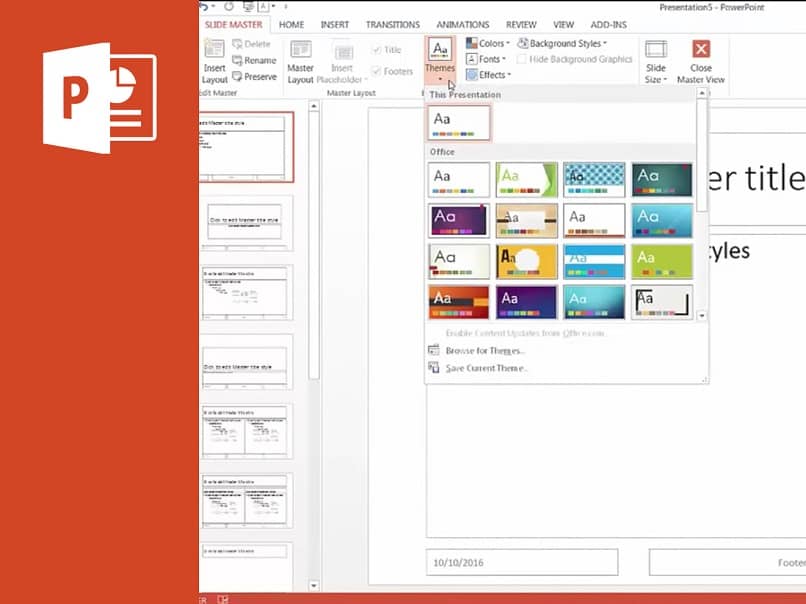
More PowerPoint Templates
- You open the Microsoft office family program.
- When you see the blank slide, tap the Design tab.
- You will see the default templates displayed, horizontally. Touch the down arrow to expand, showing more formats.
- Then you go to Search topics and enter.
- A window appears that says Choose Theme or Theme Document.
- Find the folder where you downloaded your templates and choose the format. The design is immediately incorporated into the blank slide. If you want to try other designs, click on Search themes again and repeat the steps. Do you see how easy it is? As you insert new slides, the template is attached.
Something you should keep in mind is that when you close the program and open it again, you will notice in the Design tab, where the formats are compiled, that you continue to see the default templates. And surely you will ask yourself, do I have to perform the steps again? Well, it’s not necessary.
We give you some tips, when you select the template of your choice, before closing Power Point, touch the arrow to see all the formats and click Save current theme; When a window is reflected, you put the name you want to give to your template and that’s it. That way, when you open the program you will have the design at hand.
Well, at this point you already have the knowledge to download and add more templates to PowerPoint and stand out with exclusive presentations. As you become familiar with the software, you will discover other tools such as converting a presentation to video and you will be able to unleash your creativity. We hope that the information has been useful to you and that you can leave us your opinion.












