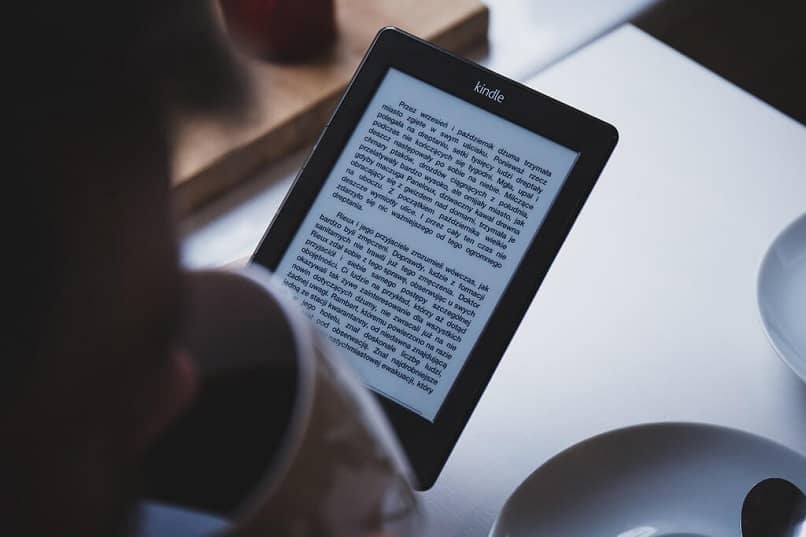
For everyone it is very easy to know how a Kindle from the Amazon store works; These devices have been growing in fame and demand globally. They were initially made to read electronic books. But we can also incorporate something more fun, that is why we will tell you how to install backgrounds or screensavers on your Amazon Kindle for free.
Its electronic books are optimal (light, with a wide and flat screen, the size of a conventional book), for this reason the first devices are of the e-book type, although the models from the Fire are tablets.
How much does an Amazon Kindle cost and how many books can it store?
There are many models of Amazon Kindle, but to get an idea, we can say that the Kindle Fire HD 8 costs approximately €99.99, not including shipping or taxes; Additionally, there is also a monthly plan called Kindle Unlimited for €9.99 to download and read all the books you want from its catalog.
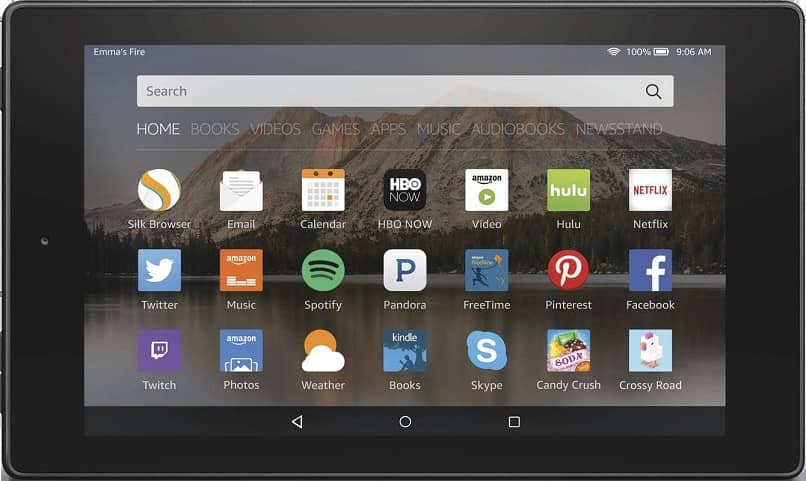
The amount of books that you can store in an Amazon Kindle is very difficult to determine, since its capacity varies according to the model, and it cannot be extended, because they do not have slots for external Micro SD memories; However, using the example of the Kindle Paperwhite model that has 8GB of memory, you can have about 6,000 books stored on average.
Differences between Amazon Kindle e-books and Kindle Fire tablets
The main difference between an Amazon Kindle e-book with respect to the most recent model tablets such as the Fire or Fire HD, basically is that they use electronic ink screens (E-Ink), in addition to having external lights for easy reading; Kindle Fire tablet models and later have capacitive LCD screens that use electrical sensors.
The operating system of the Kindle e-book devices is Linux, the Kindle Fire and the HD versions are based on Android but with certain modifications; in both cases, the options available to users are limited to the purchase, storage and reading of e-books, excluding tools and configurations that are very common in other OS
For example, something as simple as wanting to install a background or screensaver on an Android device; different from those that come from the factory, it cannot be done in the same way, as we would do it in Windows or Android; however, there is an alternative way to personalize our Amazon Kindle, in a completely free way.
How can I install backgrounds or screensavers on my Amazon Kindle for free?
There is an application called “Amazon Fire Tollbox” made for Windows and that will allow you to install the wallpaper that you like the most on your Amazon Kindle, as well as many other things, as long as your model is within the following compatibility list :
- Amazon Fire 8/8+ (2020).
- Amazon Fire 10 (2019).
- Amazon Fire 7 (2019).
- Amazon Fire 8 (2018).
- Amazon Fire 10 (2017).
- Amazon Fire 8 (2017).
- Amazon Fire 7 (2017).
- Amazon Fire HD8 (2016).
- Amazon Fire HD10 (2015).
- Amazon Fire HD8 (2015).
- Amazon Fire HD7 (2015).
- Amazon Fire HD7 (2014).
- Amazon Fire HD6 (2014).
Amazon Fire Tollbox is a free tool developed to solve the inconvenience of many Kindle users who do not have the configuration options present in other Android devices.
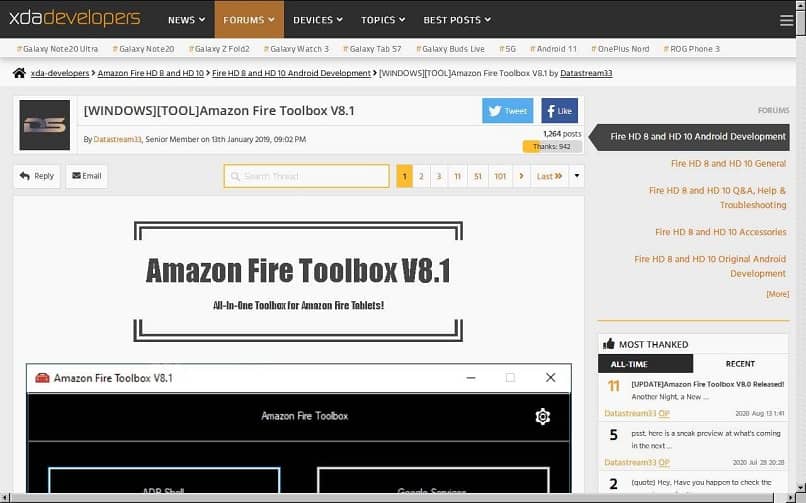
After downloading and installing the .exe file on Windows, we must activate USB debugging to use ADB (Android Debug Bridge) commands on our Kindle Fire, through the Amazon Fire Tollbox interface.
So both devices can communicate and you will have control of the tablet; since the command lines are executed from the different buttons of the program.
We go to “Settings> Device options> About the Fire tablet” and press several times on “Build number”, we go back and now the “Developer options” option will appear, we enter and slide the “Activated” and “USB debugging” buttons “; after this you will connect the USB cable.
A window will appear with the RSA key of the Windows computer, try to give it proper access, then check the box that says “Always allow from this computer” and click “OK”.
Now that you have free access to your Kindle Fire, you can change the wallpaper in the “Lockscreen Wallpaper” option of the Amazon Fire Tollbox.














