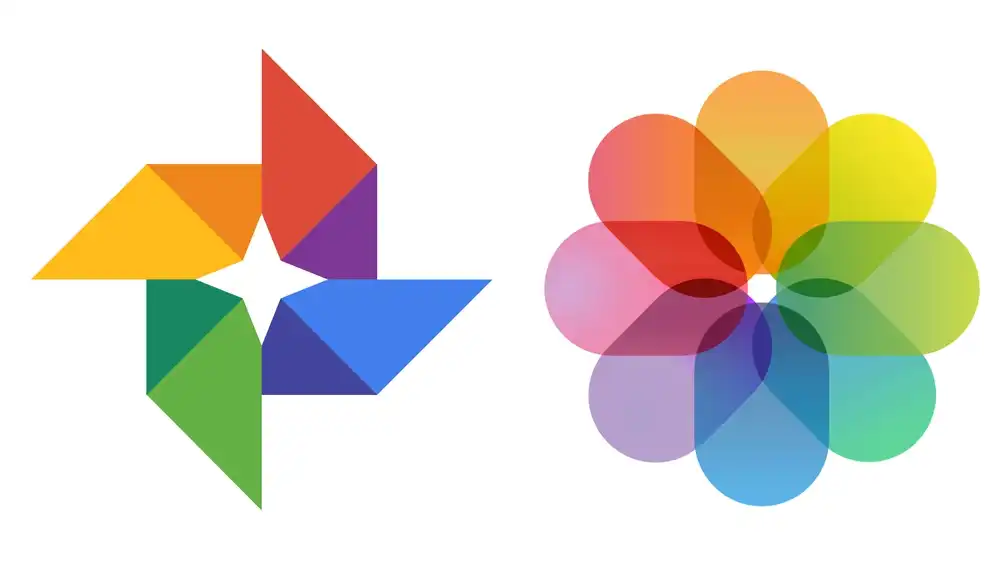Everyone knows how to create a slide, however most of them get confused when it comes to ordering things, because they don’t know where each object is, that delays the process and makes you take much more time than necessary in editing. For that problem today you will see the solution, answering How to see the layers of images in PowerPoint?
And it is that, by knowing where each object is within your work, it will be much easier for you to edit it individually without affecting the rest. Most photo editing programs already have the separate layers, but since this is PowerPoint you have to follow a few steps to find them.
How to see the layers of images in PowerPoint?
Now, to start with the steps that will help you see the layers of the images in PowerPoint, you have to take into account that there are two panels designed to show you the objects and layers, these are the selection panel and the animation panel.
To open the first one, you just have to go to the “Start” tab of the program, which is located at the top of the screen, and in it press the button called “Order”.
Then from the menu you must choose the option “Selection panel”, this will be reflected or will appear on the right side of the slide, in it you will have each object that you have added in the entire presentation, with the respective layer in which it is located. that moment.

Within it you will be able to do many things such as: Position yourself over the icon of an eye, which is next to each object, to hide it or show it respectively, this will help you to edit more efficiently, since you will not have the hindrance of the other forms .
Also, if you click on any listed object, you can drag it up or down, changing its position in the list, and thus making it overlap or hide another one next to it.
With this you already know basically what is necessary to be able to see your layers, so the question, How to see the layers of images in PowerPoint?, has been answered quickly and easily.
animation panel
Now that you know the above, it is time that you also see how to open the animation panel, since this is the one that will show you the layers of your animations, in case you have decided to place some on the slide (which is recommended). , because with them you can make your work look more original, such as with the effect of writing or typewriter).
To do this, you must go to the tab called “Animations”, and from there click on the button called “Animations Panel” (in case you have an old version of Power Point, the name is ” Custom Animation Panel”).

That will open a section on the right side of the screen with each and every one of the animations you have used (obviously there will be the layers of them). In the event that one is on top of the other, the upper object will go first in the list, and the lower one after.
If you want to change their position you will have to click and drag them from top to bottom depending on what you want to do (remember not to lose consistency when performing this action).
And voila, with that last thing you read, you know enough to say that the question, How to see the layers of images in PowerPoint?, is not a problem for you. So it’s time to head over to your presentation and start editing.
Remember that you can add as many objects and animations as you want in a presentation. For example, once you master this program you will be able to make a light or lighting effect, and even animate a character to simulate walking. Effects that, as you had already read, will help you create neat work.