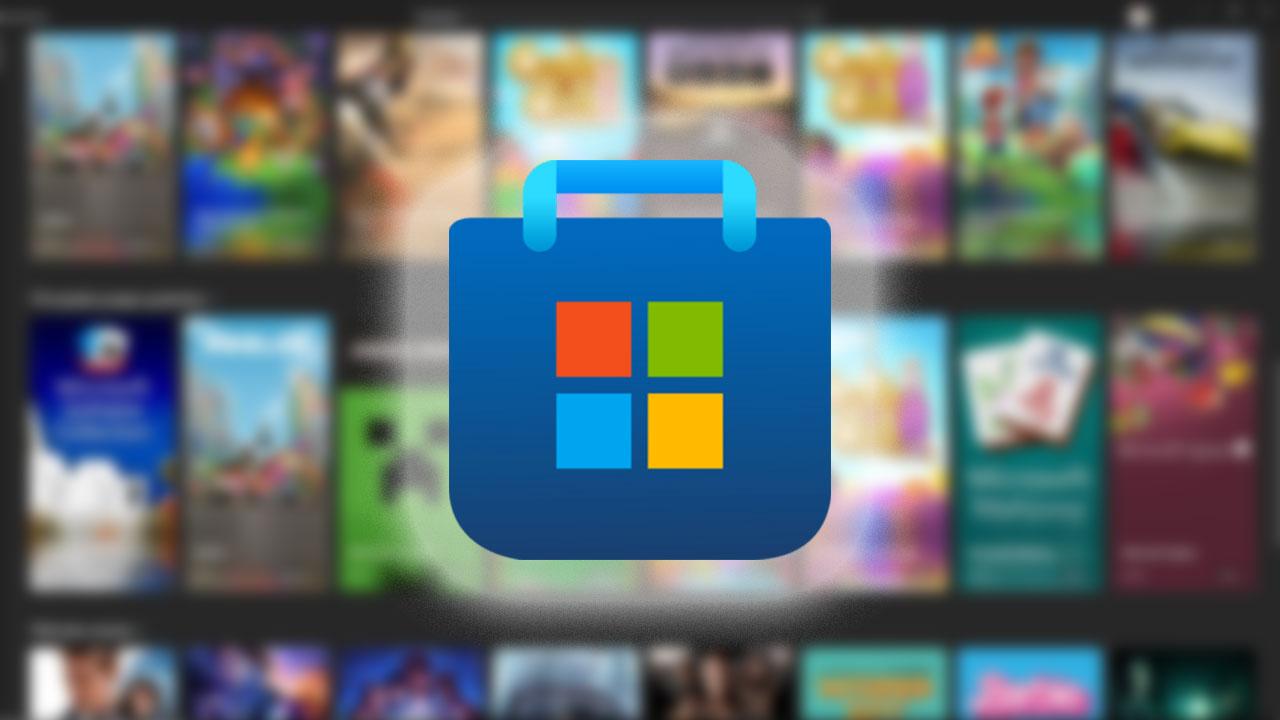Xubuntu is an all-terrain system, since it is a desktop that works on any computer, and can even work on an old PC due to the few resources it consumes. It’s simple and comes stocked with enough utilities for use on a current computer.
The operating system mentioned is the one with the least software, but it is also the ISO that occupies the least. In addition, the operating system is available for Linux, so by having installation you can enjoy an operating system that is attractive to the eye and is also easy to use. The most important thing is that it is based on Ubuntu.
Therefore, this system has a simple interface, capable of being used by anyone. Even and one of its advantages is that you can even recover the Windows password with Ubuntu Linux.
Easily install Xubuntu
Initially, in order to have the installation, Xubuntu must be downloaded, which is a simple procedure. At the same time, it must be considered that the program has certain requirements that the computer must have in order to proceed with the installation.

But the requirements are minimal so even with little capacity you can install it. Among the requirements is that the CPU must have a processor with PAE support, a minimum of 512 MB RAM and a minimum of 8 GB hard disk. Likewise, when downloading, you should consider saving it on a CD, or on a pen drive, which is recommended.
Once you have the download on the flash drive, you can proceed with the installation, so it is important to turn off the computer. When it is off, the pendrive is inserted and the computer is turned on by continuously pressing the “Esc” key. Although on some computers the step is done by pressing the “f2” key, it all depends on the computer you are working on.
Then you will see that some letters appear on the screen, then you must “press the F9 key”, since “F9 boot device options” is displayed on the screen. Emphasizing that the options depend on the computer you work on.
In turn, it is not necessary to configure or update the Bios, since Xubuntu does not need it, since it has a digital signature that is an original and totally free system in Linux. If you have a Windows system, you have to download, configure and disable UEFI security to be able to boot the system.
Steps for installing the Xubuntu operating system
In Linux it can be installed and booted automatically, so pressing F9 should locate the drive where the Xubuntu system is installed. Selecting the pendrive is expected to boot.

Once the system is launched, you will initially have two options, which are to try or install Xubuntu. So the option of interest is number two, first you have to set the language to Spanish from the left menu that is displayed on the screen.
When selecting the language, click on install, in the next window you must choose the keyboard, so you must choose “Latin American” and continue. Next you will find two additional options but it is recommended that you press “continue” and nothing should be downloaded in that section.
Later another window will be displayed which corresponds to “installation type” there you can select the first option which is: erase disk and install Xubuntu, then click on continue. Then the next window corresponds to: where is it? from which the country you are currently in should be searched for.
Then a series of questions will be displayed that you must answer from the Who are you? tab, so the name and a password are added. Emphasizing that the password is essential to remember for the other configurations, by continuing you will find several tabs regarding the description of Xubuntu and help.
Finally, when completing the process, a notice will appear indicating that the equipment must be restarted, once it restarts, the password must be entered and it can be accessed. Since the system is installed and you can remove the flash drive as the last step. Likewise, it should be noted that it is also recommended to restart an Apache web server on Linux Ubuntu.