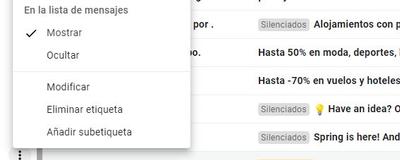If you are fed up with Gmail advertising, you can avoid it. There are some tricks that we can follow so that our email inbox does not fill up with ads and that it stops being chaos. All kinds of advertising and advertising emails arrive in our email inbox and tend to divert our attention from what is important and relevant emails that we expect to receive every day.
Beyond having the spam tray full, there is a tip or trick that we can use to manage our received emails and have everything more organized.
How to clean the Gmail inbox
If you want to organize your tray, we can access the Gmail email manager that will allow us to organize all the emails without any problem. The first thing we have to do is go to the main screen of our email and search for the term “Unsubscribe” in the search bar of the email manager, at the top of the screen. When you type it, click “enter” on the keyboard.

It will bring up a long list of advertising emails received, emails that you normally don’t want or need. And at the top, as you can see in the screenshot below, we can see a series of different menus and filters. On the right, you will find “advanced search”. Tap on this button to open a series of filters from which we have to choose.
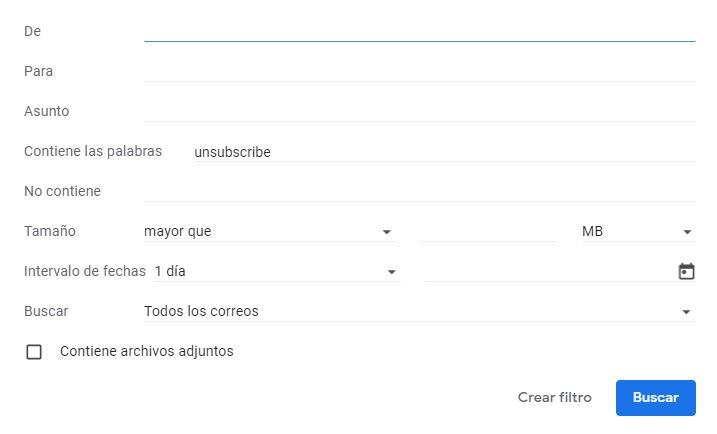
As you can see in the image, we will see a series of fields that we can fill in and at the bottom of the screen we see a button that allows us to tap on “create filter” and it is where you must tap to delete or remove advertising from the mailbox. Gmail. Here we will see a series of boxes that we can check or uncheck. Among them, the one to “apply the label…” If we touch on it, we can choose between the ones we have or create a new one. When you create a new one, you choose the “subscriptions” option.
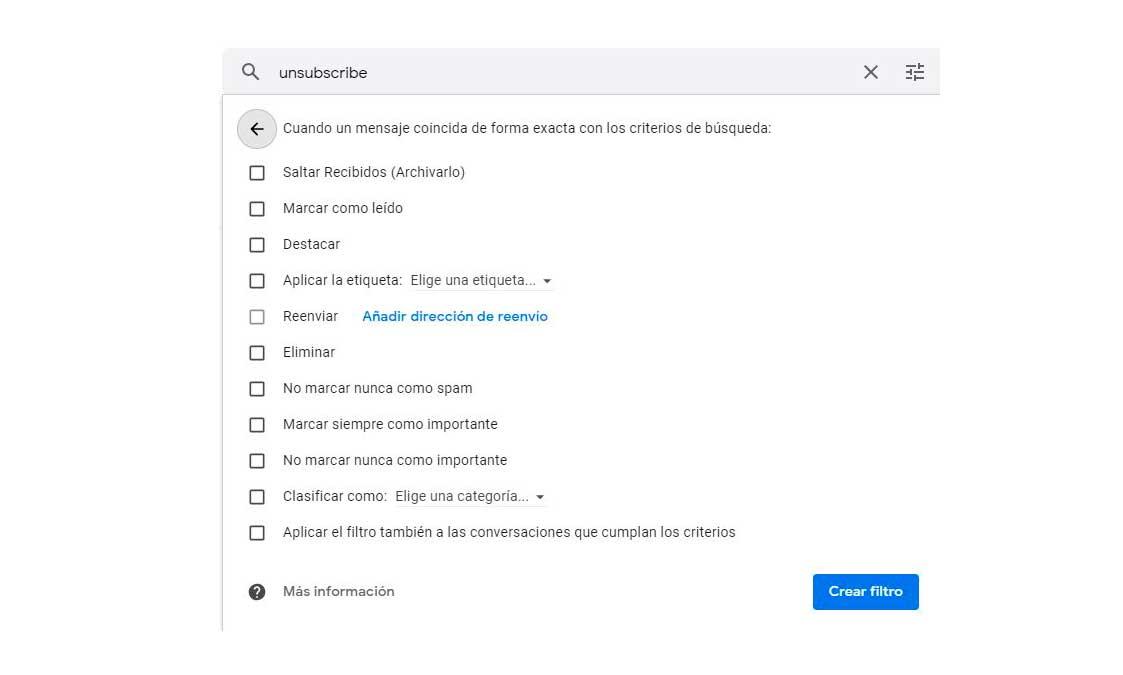
When you have created it, at the bottom we can choose “also apply the filter to conversations that meet the criteria” and finally we confirm with the “create filter” button in the lower right corner of the screen. You will automatically see that it is created as a label on the left side next to those that you probably already have created and the emails that you do not want to have bothering the main inbox of our Gmail will automatically be stored here.
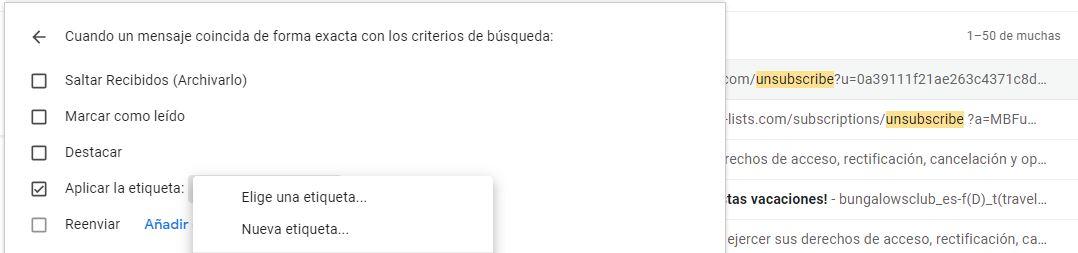
All advertising emails will be stored here. We will not really be doing without them or eliminating them, but it is enough to go to the corresponding label to find them if one of them interests us or we need it at a specific moment. But having the rest of the trays well ordered and without discomfort.
Remove filter
If you want to remove the filter, you simply have to go to the left side of the screen and find where the “subscriptions” label is and tap on the three dots that you will find on the right side of it. Here you can open a drop-down menu where we will see options such as “remove label” or “modify”.