As it has become common to have to have an internet connection to install any update to our operating system, having a specific network outage can become a significant inconvenience for which, if we do not have a quick solution, it is possible that forces us to have to ask for outside help. This trick will help you minimize these types of situations in Windows 11.
Regardless of whether we have bought a new computer or wanted to update our home PC, in recent months we have probably considered the idea of updating to Windows 11. If we are more experts in the matter, we probably have it under control all the resources that can help us when the most common problems arise. But if we are not so experienced, it is better to have some concern and collect some information beforehand or have a second computer with an internet connection to ask for help if necessary.
In the case of Windows 11, one of its essential requirements to be able to update correctly is be connected to a network. This should not be a problem today. But what happens if at the time of having to make the connection we have a drop in our network and we cannot go forward or backward in the update, even restarting the computer? Write down this shortcut and below we will explain how and when we should use it.
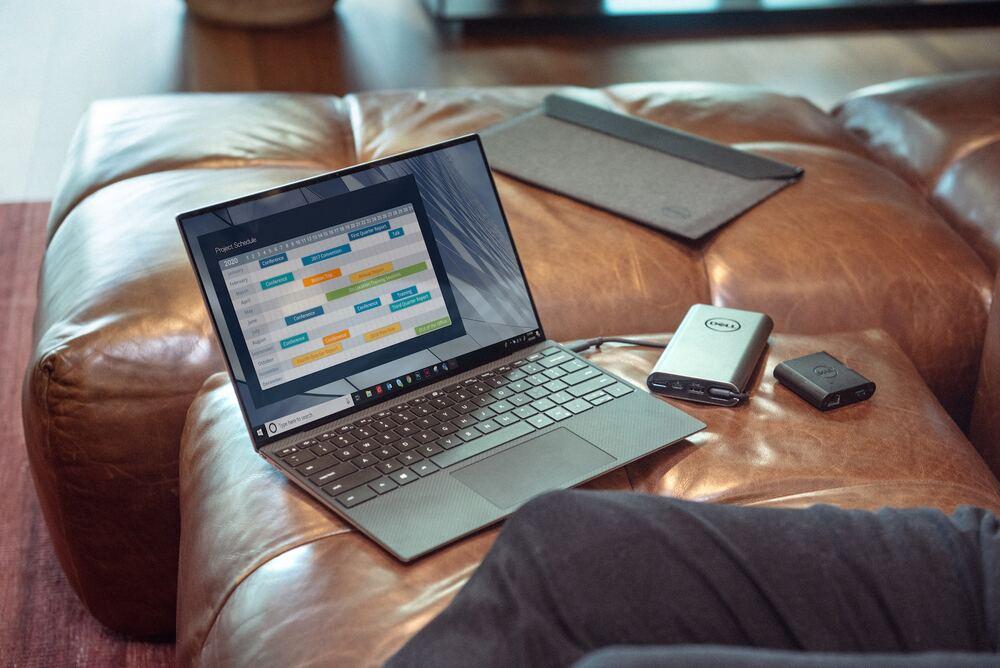
Shift + F10, the shortcut you need to know
Shift + F10 is not a new shortcut. In fact, historically it has always been in previous versions of Windows. Despite this, it is not as well known as other more popular options. Its main function is, among many other things, allow us to access the Task Manager. And, from there, solve the situation described previously.
In the event that the Windows 11 installer fails to connect to the network the first time, the system will not try again natively. Therefore, our computer will be unusable, since we will not be able to return to the previous steps and, of course, not to the subsequent ones. A few years ago, it did allow us to continue carrying out a base installation that, after the fact, allowed us to complete it. But it is not the current case. So how can this command help us?
When to use this command
By activating this shortcut, The system command will open. In this window, we must enter the following command: “taskmgr” and then click on the enter button. Once at this point, Task Manager will open, which is precisely the functionality we are looking for. And, next, we must identify the network process that is open and that will be called NetworkFlow.
Once you have gone through all the previous steps, the only thing left is to click on it and force the task to finish. In this way, the system will be forced to try, again, to connect to the network. And at that point is when, if our connection is back, You will be able to continue with the installation without any major problems and, after completing the following steps, we will be able to enjoy Windows 11 on our computer.














